kvm-tec KT-6012L CPU MV1 Single Redundant In Copper Instruction Manual
- June 3, 2024
- kvm-tec
Table of Contents
 kvm-tec
kvm-tec
First Aid
MASTERfl ex
KT-6012L CPU MV1 Single Redundant In Copper

kvm-tec Support
support@kvm-tec.com
Phone: +43 2253 81912 – 30
6012 SET
MASTERfl ex MV1 SINGLE
REDUNDANT IN COPPER
KT – 6012L CPU/LOCAL
KT – 6012R CON/REMOTE
kvm-tec
Quick
Installation
Delivery Content
LOCAL/CPU Unit
1 x MA1 local (CPU)
1 x wall power supply! 12V 1A (1NT or EU-plug)
2 x DVI – DVI cable 1,8m/5.9ft
1 x US8 canle 1,8m/5.9ft
4 x rubber feet
REMOTE/CON Unit
1 x MM remote (CON)
1 x wall power supply) 12V 1A (RC orEU-plug)
4x rubber feet

Open OSO menu
The 050 main menu is opened with the standard
shortcut $ x ALT Gr
(Attention: the first 20 seconds S x Saol I always
works, in case the shortcut was forgotten.)
Switching Ilst : CTRL+ALT+PRINT
Changing the shortcuts in the 051) menu
Go to the Remote Settings and then navigate to
Keyboard Shortcut.
Quick Installation Masterflex Single local / CPU – remote / CON
- Connect the CON / Remote and the CPU / Local Unit to the included 12V 2A power supply.
- Now connect the USB cable to a USB port on your PC and connect the other end of the USB cable to the CPU / Local Unit. Connect keyboard and mouse to the CON / Remote Unit.
- Connect the CPU / Local and the CON / Remote Unit with a network cable.
- Now connect the DVI cable to the DVI socket of the PC and the other end to the DVI socket of the CPU Local Unit (PC-in).
- Opt: Connect PC audio/out with the audio cable to local audio/in. Connect audio/out via the audio cable
- Almost done! Opt: Connect the audio cable local audio/out to the PC audio/in and remote audio/out with audio cable to the microphone
- Using a switch: Connect all endpoints to the switch. Ensure that all connections have a bandwith of 1Gbit/sec. For video sharing the network has to support IGMP snooping.
HAVE FUN – your kvm-tec Extender is now in use for many years (MTBF approx 10 years)
USING THE ON SCREEN MENU
Use the monitor and keyboard to use the main menu.
To access the main menu:
-
Make sure the extenders, the monitors and the computer are switched on.
-
Press the ALT+GR key on your keyboard quickly five times.
The main menu appears with an overview of the sub-menus. -
To open a sub-menu press the applicable key.
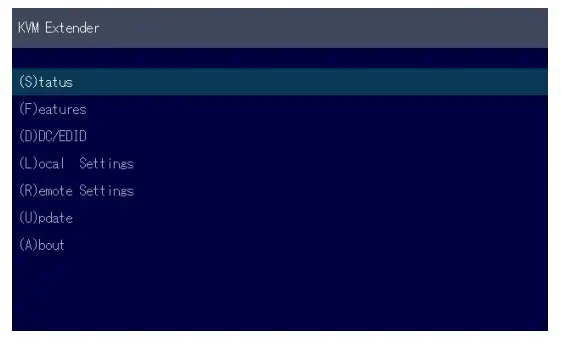
Main Menu
Main meu Short Cuts :
S Status Overview
U Update Flash FW
F Features Overview
D DDC Option
L Local Settings
R Remote Settings
A About Overview
L Link Redundancy
Q Exit| Menu Status /current status
Firmware Updates
Settings Features
DDC Option Fix settings 1020 x 1080
Settings Local
Settings Remote
Overview Upgrades Upgrades
---|---
SYSTEM STATUS

Dual
In the status overview menu the current status of the extender connection is
displayed. It provides information on the connection itself as well as
resolution of the video channel, and USBstatus. The enabled options and the
current firmware-version is displayed in the left top corner. Link status
shows whether there is a physical connection available. Connected indicates if
kvm data is currently able to be transmitted. Video and USB show if data is
currently being transmitted.
VIEWING THE FIRMWARE VERSION
Under „A“ – About the currently installed fi rmware version of the remote (CON) and local (CPU) Extender is displayed.
FEATURES MENÜ

Features Menu
P Point to Point Mode
M Matrix Switching Mode
D Freeze last Image
E USB Emulation Mode
S USB Save Feature
O Power Redundance Alert
C Diagnosis
U Unlock Features
I IP Management
L Link Redundancy Alert| Enabled/Disabled
(Point to Point Point to Point excludes itself
with Matrix mode
Disabled/Enabled
(Disabled)Disabled/Enabled
(Disabled ) Disabled/Enabled
(mass storage usable) Disabled/Enabled
Alert System
Diagnosis menu
Unlock Features
IP Management
redundanter Link
---|---
POINT TO POINT
You can switch the Point to Point mode on and off by pressing the „P“ key
ATTENTION – if the point to point mode is activated, the switching mode
cannot be activated

MATRIX SWITCHING MODE
By pressing the „M“ button you can switch the Matrix Switching Mode off and on
KVM-TEC
Gewerbepark
Mitterfeld 1 A
2523 Tattendorf
Austria
www.kvm-tec.com| KVM-TEC ASIA
p +9173573 20204
sales.apac@kvm-tec.com
KVM-TEC CHINA
P + 86 1360 122 8145
chinasales@kvm-tec.com
www.kvm-tec.com
---|---
IHSE GmbH
Benzstr.1
88094 Oberteuringen
Germany
www.ihse.com| IHSE USA LLC
1 Corp.Dr.Suite
Cranburry NJ 08512
USA
www.ihseusa.com
IHSE GMBH Asia
158Kallang
Way,#07-13A
349245 Singapore
www.ihse.com| IHSE China Co.,Ltd
Room 814
Building 3, Kezhu Road
Guangzhou PRC
www.ihse.com.cn
Full HD
over IP
Check out
our Installation
Channel:
http://www.kvm-tec.com/videos/videos-installation-channel
We are here for you to answer your questions about installation? Manual download www.kvm-tec.com or kvm-tec Installationchannel on our homepage personally +43 2253 81912
Documents / Resources
| kvm-
tec KT-6012L CPU MV1 Single Redundant In
Copper
[pdf] Instruction Manual
KT-6012L CPU MV1 Single Redundant In Copper, KT-6012L CPU, MV1 Single
Redundant In Copper, Redundant In Copper, In Copper, Copper
---|---
References
- KVM Solutions - Technology leader made in Germany – IHSE
- IHSE中国-光纤矩阵KVM切换器-IP KVM集成-电子竞技KVM扩展器解决方案-IHSE思奕科技
- Home - IHSE
- Kvm-tec.com: KVM Extender over IP - Matrix Switching Systeme
Read User Manual Online (PDF format)
Read User Manual Online (PDF format) >>