Zigbee Green Power Switch SR-ZGP2801K4-FOH Installation Guide
- June 6, 2024
- zigbee
Table of Contents
Zigbee Green Power Switch SR-ZGP2801K4-FOH Installation Guide

Important: Read All Instructions Prior to Installation
Function introduction

With Plastic Frame

With Glass Frame

Product Data

Product Description
The Friends of Hue GP switch is a wireless transmitter that communicates with Philips Hue bridge. The switch uses battery-free, energy-harvesting technology. Every time the switch is pressed, a micro-generator produces a small electrical current that powers a built-in transmitter. This transmitter sends wireless radio signals that are used to remotely control the Philips Hue system.
The switch can be configured through Hue App after added to the Hue bridge. It enables to control designated light devices in 2 designated rooms with 4 buttons. Functions of the 4 buttons can be configured separately through Hue App. The configurable functions includes ON/OFF, dim up/dim down, and system preset scene control.
Safety & Warnings
- DO NOT expose the device to moisture.
Operations
1. Add the Switch to Hue Bridge
Step 1: configure your Hue Bridge correctly and add light devices to the
Hue Bridge through Hue App as instructed.
Step 2: tap “Accessory setup” on “Settings” page, then tap “Add
accessory”, then tap “Friends of Hue switch”.

Step 3: tap a brand to select it, any brand will work. Then operate the switch as instructed to enable it to be added to the Hue Bridge.

2. Select designated room/rooms to control
Step 1: Tap to select a room to be controlled by left side on the switch, then right side.
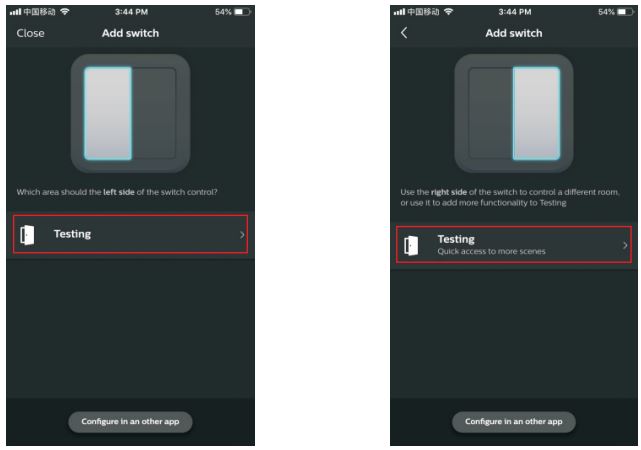
3. Configure the Switch through Hue App
Step 1: once added successfully, you can use the system suggested setting
or configure the switch as per your preferences. Just tap “Done” to use
suggested setting, or tap “change settings” to configure as instructed. 4
buttons can be configured one by one separately. Tap the button area to select
the button to be configured.


4. Control the Light Devices in the Selected Room/Rooms with the Switch
After configured successfully, tap “save” at upper right corner to save the settings. Then you can use the switch to control the light devices in the selected room/rooms.
Installation

The key part of this controller is a universal, extremely rotary standard switch element that can be integrated in numerous frames by different manufactures as below list:

Read User Manual Online (PDF format)
Read User Manual Online (PDF format) >>