WOLFBOX D07S 4K Front Dash Cam User Manual
- June 3, 2024
- WOLFBOX
Table of Contents
- D07S 4K Front Dash Cam
- Package Connects
- Button Function
- HOME SCREEN
- Power ON/OFF
- About Time Settings
- **Playback Mode
- Photo and Video Files Screen
- Play on computer
- GPS Player installation
- About the Camera Settings
- Product Specifications
- Please READ ME Before Installation
- Great Customer Service
- References
- Read User Manual Online (PDF format)
- Download This Manual (PDF format)
 D07S 4K Front Dash Cam
D07S 4K Front Dash Cam
User Manual D07S Dash Cam User Manual
D07S 4K Front Dash Cam
IC warning:
This device contains licence-exempt transmitter(s)/receiver(s)/ that comply
with Innovation Science and Economic Development Canada’s licence-exempt
RSS(s). Operation is subject to the following two conditions:
1. this device may not cause interference and
2. this device must accept any interference, including interference that may
cause undesired operation of the device.
Radiation Exposure: This equipment complies with Canada radiation exposure
limits set forth for an uncontrolled environment; To maintain compliance with
IC’s RF Exposure guidelines, This equipment should be. installed and operated
with minimum distance of 20cm the radiator your body. This device and its
antenna(s) must not be co-located or operation in conjunction with any other
antenna or transmitter.
Package Connects
 Following
items are included in the package, if any items are missing or damaged,
contact WOLFBOX immediately.
Following
items are included in the package, if any items are missing or damaged,
contact WOLFBOX immediately.

| 1 | Built-in GPS bracket |
|---|---|
| 2 | Type-C |
| 3 | Sound collecting port |
| 4 | Micro SD card slot |
| 5 | Power **** |
Press and hold the power button for 3 seconds to turn off the power.In various
modes,you can check the displayed items by short press.
6| Up
7| Menu/Mode
8| Down
9| Power light
10| Reset button (*Reset the and restart the system.)
11| Lens: Please remove the lens protection film before use
Button Function

| Power Button| Turn Screen OFF the Camera
Switch Front and Rear Camera Screen when plug in rear camera
Return LONG PRESS for 2-Seconds Turn OFF The Camera
---|---|---
| Menu/OK| Enter Main Menu in Recording Mode
Enter/Confirm Specific Settings
Switch Front and Rear Camera Screen when plug in rear camera
Play/Pause Current Video while in Play Mode
| UP| Lock the Current Loop Cycle Video File while Video is being
Recorded.
Scroll UP while In any Menu Setting Scroll to Previous Video Files while in
Playback
Fast Rewind while Video is being
Played in Playback Mode
LONG PRESS for 2-Seconds – to Turn ON/OFF WiFi
****| Down| Take a Snapshot in Video mode
Scroll Down while in any Menu Settings
Scroll to Next Video Files while in Play Mode
Fast Forward while video is being played in Play Mode
LONG PRESS for 2-Seconds Stop Recording
About the Micro SD Card
When using a new MicroSD card, be sure to format it on the main body.
- Do not remove or insert a Micro SD card while the power is on.
- Use a Micro SD card with Class 10 or higher(8GB-128GB). We Recommend 32GB (ASIN: B09Q87X76V); 128GB (ASIN: B0B7KWV4CJ)
- For stable use,it is recommended to format the micro SD card regularly.Recommend: Once a month.
- Please press the ” ” button once to enter the menu settings,
- Then press the down button to scroll down until you see FORMAT, press the “ ” button to confirm to format the SD card.
- This product will check the Micro SD card at start up and will announce if it is not inserted or damaged, that can prevent missed shots.
- Please format SD card on D07S dash cam.
How to insert and remove a card
To install
Make sure the camera is turned OFF First. Then facing towards the front of the
camera (Lens Side). Then insert the memory card half way in. Then use the
finger nail or a paper clip to push the card all the way inward until it
clicks and locks in place.
To remove
To remove the Micro SD card, gently push its edge inward until it clicks, and
then pops out, then simply pull it out of the slot.
Installation
The camera comes with the default settings which allows you to start using
your camera right out of the box without changing any settings. Make sure to
format the memory card before first time use.
How to install the main body
- Installation Position-Most people will install D07S next to the rear view mirror and opposite side from the drive. First, Stop the engine where there is some light and in a safe place.

- Make sure to clean your windshield from the dust particles and attack attach the electrostatic sticker to the windshield.

- Peel off the 3M tape attached to the GPS built-in bracket and attach it on the electrostatic sticker on the windshield.
About electrostatic Sticker
- Since the adhesive strength is strong on both sides and it is difficult to peel off once it is pasted, it will be troublesome if the pasting position is incorrect. Therefore, we design the electrostatic sticker to attached to the windshield first,then stick the bracket with 3MAdhesive on the electrostatic sticker. You can easily readjust location by sticking the 3M Adhesive on electrostatic sticker and peel it off.
- To strengthen the fixing force,do not attach the main body and leave it for 24 hours or more.
- Re-sticking may weaken the adhesive strength of the tape and cause it to fall off. If you need more accessories, please CONTACT US.
4. Use the power cord to connect the Type-C Port of the product to car’s cigarette lighter socket.
HOME SCREEN

Home Screen Status Icons
| ICONS | WHAT DOES IT MEAN? | ICONS | WHAT DOES IT MEAN? |
|---|---|---|---|
| Generates in 1 min/3 mins/5 mins per file | Show SD card status | ||
| Indicates that the rear camera is not connected | Display GPS status | ||
| Displays the recording status and recording time.The red icon flashes during | |||
| recording to show the current video recording time | Display voice recording |
status
2020/120511:15’29| Display the date and time of the machine| | Indicates that
the rear camera is connected
2160P| Display recording resolution| | G-Sensor sensitivity display
| Show video recording mode| | Emergency Video Lock
| Red led blinking: Recording Video No Red led:Not Recording Video| | Stop
Recording Video
| Power on| | Enter the menu
Power ON/OFF
< Power ON>
-
If you turn on the engine (ACC on) while the cigar power adapter is connected,the power will be turned on automatically and the opening screen will be displayed.
-
Press and hold the power button to turn off the power during startup,and then briefly press the power button again to turn on the power of the unit and display the opening screen.
Micro SD card check function
This product will check the MicroSD card at startup and will announce if it is
not inserted or damaged,that can prevent missed shots.
< Power off>
-
When the engine is turned off the power is automatically turned off.

-
If you press and hold the power button while the power is on, the power of this unit will be turned off.
Reset
Press the RESET Button at the bottom of the camera once. If the camera is
freezing or stuck where no buttons will respond, then please press the RESET
button only ONCE at the bottom of the camera with a paper clip or tip of the
pen while it is turned ON. This will restart the camera.
About Time Settings
You can set the GMT time-zone value instead, so the camera will set the date
and time based on the GMT value selection when it receives the GPS signal lock
Automatically. You can set the Daylight Saving Time by adjust the time-zone.
2-CAMERA MODES
Video Mode
When the engine is turned on,the power is automatically turn on.
Button function in video mode
| Button | Icon | Function |
|---|---|---|
| **** | Long press to power on/ off |
Press once to switch the view display
| | Long press to turn on/off the WiFi function (If turned on, the
password will be displayed. You can use the power button to check) You can
manually lock the file by short press
| | Press once to enter the main menu
| | Long press to stop recording
Press once to take a snapshot
There are four resolutions:
Front only: 38402160P
Front only: 25601440P
**Playback Mode
**
Playback mode lets you play your Video file or photos. It can even let you delete or lock any videos while viewing it.
| Normal files of front camera
---|---
| Normal files of rear camera
| Locked files of front camera
| Locked files of rear camera
| Photos of front camera
| Photos of rear camera
Short press “ “button to playback the file.
 Long press ”
” button to delete/lock/unlock the selected file.
Long press ”
” button to delete/lock/unlock the selected file.
- [Delete Current]: Delete the displayed file
- [Delete All]: Delete all files
- *Unable to delete locked file.You can manually unlock and then erase.
- [Lock]: Manually lock the display file
- [Unlock]: Manually unlock the displayed files
Photo and Video Files Screen

How to connect wifi
-
Download the WOLFBOX app
You can download this app from the app store or scan the QR code below to download the Wolfbox App. https://www.6zhentan.com/app/wolfbox/index.html
https://www.6zhentan.com/app/wolfbox/index.html -
Turn on the wifi function
Press the“ “, select ”setting“, then select [WIFI] and turn the Wifi function on. -
Connect WiFi
Open the phone WLAN page and connect the D07S WiFi. Then Enter the default password: 12345678. To join the network. -
Open the Wolfbox app
Once your dashcam is successfully connected to WIFI, enter the APP and you will see the page for adding devices.
Play on computer
How to output data on computer:
The video recorded by this product can be displayed in conjunction with Google
Maps by installing the dedicated viewer software on your computer.
- An internet connection is required.

For Android Phone
Please choose to allow when these prompts appear. For iPhone
For iPhone
If you get this pop up for your iPhone while using WiFi feature, make sure to
tap on “ALLOW”or “OK”
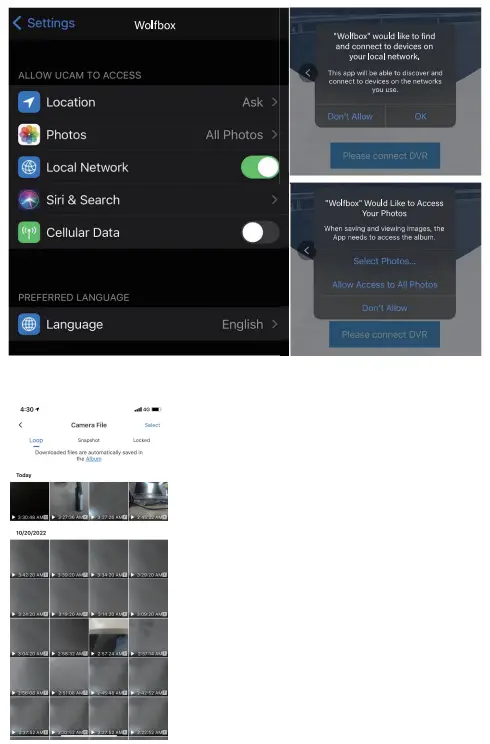 Check/Play date with APP
Check/Play date with APP
- You can check and play the data by pressing on the recording screen to enter the data file.
- On the data file screen, press[Edit],select the file you want to download, and press [Download] to download the file and ave it to the [local album] which you can find on the interface of APP, then you can download to the smartphone album.
You cannot delete the lock file unless unlocked the file manually.
You can select a local album, play the downloaded data, and view it in
conjunction with Google Maps. (internet connection environment is required.)
Edit and share with the APP You can enter local albums, edit downloaded files and
share them in the APP interface.
You can enter local albums, edit downloaded files and
share them in the APP interface.
GPS Player installation
Correct Video Player to Play 4K Videos
We recommend GPS Media player which can view google maps. You can get it free
at https://wolfbox.com/gps-player/
- TO see the Exact GPS route with the video on google maps
- Play back your recorded videos
- Check Driving Speed
- Show longitude and latitude
- Your video files (F represents the front camera video, R represents the rear camera video)

About the Camera Settings
-
Short press “ ” button to enter the setting interface after power on. In this case, the video recording will be stopped and you get the Settings Menu.

-
[G-Sensor]: Off /low /medium/ high
-
G-Sensor is a 3-axis impact gravitational accelerometer which is designed to detect physical and gravitational forces on the camera. The video will be locked-in the event when G-Sensor is triggered due to physical or gravitational impact force on the camera, the current loop cycle length of video file will be locked so it will NOT be deleted by loop cycle function.
-
[Fatigue Driving]: Off/1H/2H/3H/4H
A reminder will be made when drive for 1H/2H/3H/4H continuously.

-
[Speed Stamp]: Speed stamp on/off
-
[GPS Stamp]: GPS stamp on/off
-
[GPS Info]: This feature allow you to see your current geographical location in Latitude & Longitude.
-
[RearCam Flip]: You can flip the angle of the rear camera by 180°.
-
[Mirror Flip]: You can Mirror image left and right.

-
[APP]: QR code to download the APP
-
[WiFi]: WiFi on / off
-
[Language]: This setting allows you to choose your language setting for camera’s firmware.
-
[Date/Time]: You do not need to manually adjust the time because GPS will automatically update the time based on your location.
-
[Time Zone]: Here you can choose your desired or local time zone setting based on GMT value.

-
[DST]: You can adjust the DAYLIGHT SAVING TIME ON/OFF.
-
[Frequency]: Here you should choose the frequency accordingly to your power supply specification used in your country based on your geographical location.
60 Hz (USA – North America)
50 Hz (Europe – Most Asian Countries) -
[ClickTone]: This feature allows you to turn ON/OFF camera button’s beep sound.
-
[Screen Saver]: OFF-This will keep the video ON all the time. 10S/30S/2Min-The screen will turn off, but the recording will remain.
-
[Parking Monitoring]: Requires hardwire kit(sold separately) Does not work without hardwire kit(ASIN: B0BKPBFFS8 or B09X1L1GMX).
-
[Format]: This feature will allow you to format inserted memory card, all the data will be deleted.

-
[Default Setting]: Here you can restore all the settings to factory default settings.
-
[Version]: Here you can check the current firmware version installed on your camera.
-
We will notify you via Amazon if there is a new software version.
Product Specifications
Model| DO7S| Resolution| Front 3840*2160P
Front 25601 440P
---|---|---|---
Display| 2.45 inch IPS| GPS| Yes
Power| 12V/24V| G-sensor| 3 Axis G-sensor
Aperture| 2.| Audio| Support sound recording and playback
Battery| Super capacitor| Micro SD card| Micro SD 8GB-128GB
Video Format| Video: MP4 lmage:JPG| Record Display Method| Main body display
/Computer/ Smartphone
Loop Recording| 1/3/5mins| Temperature| -20°C-70°C
Recording Method| Nomal recording / Emergency recording| Warranty period|
1Year
Screen View| Front view
Please READ ME Before Installation
When you encounter difficulties, please read this manual for a quick solution,
if you still cannot solve it, please feel free to CONTACT us.
Type-C D07S:
- APP: “WOLFBOX”
- Hardwire kit for Parking Mode Asin: B09X1L1GMX or ASIN:B0BKPBFFS8
Please reach us ASAP if professional help needed. 32GB TF SD card/ Hardware
Kit, you can choose one for free.(Shipping address needed)
Type-C D07S:
Q: How to download the app for the mini dash cam/Where couldI get the app
for the mini dash cam?
– A: IOS / Android Devices: search “WOLFBOX” on App Store / Google Play store.
Q: Why can’t my dash cam be turned on? /Why does my dash cam automatically
turn on and off after using it for a period of time?
– A: Pls confirm whether you’re using the original accessories first. If not,
pls use the original accessory and check the problem.
Q: How to connect WIFI?
– A: You should download the app first, then connect the WIFI as below steps:
– 1 Turn the WiFi on: Long press the UP button to turn on
– 2 Find the WLAN on your phone and link it (password: 12345678 or check it on
the screen on dash cam).
– We have tested almost all common smartphones with Android, IOS system on the
market. If there still has problems connecting to the app, please feel free to
CONTACT US. We will give technical support.
Q: Why the app keeps disconnecting. How can I fix this?
– A: The available distance of the WIFI connection is 9-15ft, and it will be
automatically disconnected if out of the range.If still disconnect within this
range, you can forget the WIFI in your phone and restart both the mini dash
cam and your phone, then re-connect.Problem still exist, pls tell us to get
further help.
Q: SD Card error occurs/The SD card isn’t compatible with the mini dash
cam/After formatting card in device, it intermittently farls requiring to
format again.
– A: Please format the SD card or replace the SD card.Recommended TF Card
Asin: B09Q87X76V; B0B7KWV4CJ Class 10, U3 Speed Micro-SD Card for 4K Video is
required. Please DON’T USE any “SanDisk Ultra” or “Generic Class 10 for HD
Video” Cards from third party sellers. They are NOT made for 4K high-end dash
cam. lf you have any problems about SD card, please tell us and we will
support you to solve. Avoid fake cards.
Q: Won’t loop recording/Loop recording doesn’t work/Stop recording after
recording a video.
– A: Please format the SD card first. If still doesn’t work, you can replace
the SD card.
– Or CONTACT US directly, we will help you solve it.
Q: After connected to WiFi, phone shows no network.
– A: Because the main function of D07S’s WiFi is to play back video, it does
not have the function of surfing the Internet, which means that after the WiFi
is connected, it will show that there is no network. But the APP can be used
normally.
Q: My date and time is constantly changing/I have to reset the date &time
again and again.
– A: Please set [Timezone] before setting Date/Time.
Q: How to connect the hardwire kit.
A: How to find the BATT, ACC correctly/Why the battery still drain out after
connected to the
hardwire kit.
Q: How to find the BATT, ACC correctly/Why the battery still drain out
after connected to the hardwire kit.
– A: BATT with electric all the time no matter the car is on or off, ACC only
have electric when the car is on, you can use an voltage tester pen to check
it accordingly. If you’re still not sure about it, please provide your fuse
box drawings to us, we will let our technical department to help you find it.
If you connect both the yellow and red cable to the BATT, it will cause the
battery drainout.
NOTE
When there is a “card error” or the loop recording function cannot be used
normally, please download the latest firmware from the official website. If
you still can’t solve the problem, please feel free to contact us.
https://wolfbox.com Download Firmware
Great Customer Service
If you have any problem about the function or installation, please feel free to TELL us.
|
---|---
https://wolfbox.com/faq/| https://youtu.be/s5xAPIAb5Kg
|
https://wa.me/qr/2FY46RSFV32RK1| http://line.naver.jp/ti/p/Pw0d10egsm
| https://www.6zhentan.com/app/wolfbox/index.html
 For more information: WOLFBOX
For more information: WOLFBOX
E-mail: service_us@wolfbox.com
Website: www.wolfbox.com
Europe: Service_EU@wolfbox.com
Other Countries: Service@wolfbox.com
Check us out here!
We have professional customer service!
![]() E-mail:
service@wolfbox.com
E-mail:
service@wolfbox.com
Phone: +1 888 296 8399
References
- WOLFBOX® Official Site| Best Mirror Dashcam with 18-month Warranty
- Home - WOLFBOX Smart Dash Cam
- WOLFBOX Player
Read User Manual Online (PDF format)
Read User Manual Online (PDF format) >>