Connex CC-H1000 SMART Wi-Fi UNIVERSAL REMOTE User Manual
- June 5, 2024
- Connex
Table of Contents
- Connex CC-H1000 SMART Wi-Fi UNIVERSAL REMOTE User Manual
- What’s in the Box
- Requirements
- Step 1: Download the Connex Connect App from Google Play or iOS store.
- Step 2: Register an Account on the Connex Connect App
- Step 3: Plug In and Connect
- Step 4: Easy Mode Connection
- Step 5: AP Mode Connection
- Specifications
- FAQ’s
- System Requirements
- Cleaning & Care Instructions
- Environmentally Friendly Disposal
- Support
- Warranty
- Read User Manual Online (PDF format)
- Download This Manual (PDF format)
Connex CC-H1000 SMART Wi-Fi UNIVERSAL REMOTE User Manual

Thank you for purchasing your Connex Connect Smart Tech device.
Download the Connex Connect App from Google Play or iOS store, and connect
your Smart Tech devices to your home 2.4 GHz Wi-Fi.
One App to manage all your Smart Tech devices from your mobile or tablet.
What’s in the Box
-
Smart Wi-Fi
Universal Remote -
USB Cable
-
User Manual
-
Voice Assistant Guide
Requirements
- Make sure you are connecting to a 2.4 GHz Wi-Fi network.
- Connex Connect won’t work on a 5 GHz Wi-Fi network.
- Have your Wi-Fi network name and password ready.
- Make sure your mobile device is running iOS® 8 or higher or Android TM 4.1 or higher.
Step 1: Download the Connex Connect App from Google Play or iOS store.
Step 2: Register an Account on the Connex Connect App

Step 3: Plug In and Connect
Plug in the Connex Connect Universal Remote and switch on. (The universal remote LED will flash repeatedly, 2 x per second: Easy Mode)
How to Reset the Device
- Reset the universal remote by pressing and holding the button for 3 seconds until the indicator light flashes rapidly. You will then be in “Easy Mode”, fast blinking light, 2 x per second.
- Reset again by pressing and holding the button for 3 seconds until the indicator light flashes slowly. You will then be in “AP Mode”, which is the back-up mode of connection, slowly flashing once every 3 seconds.
Step 4: Easy Mode Connection


Step 5: AP Mode Connection
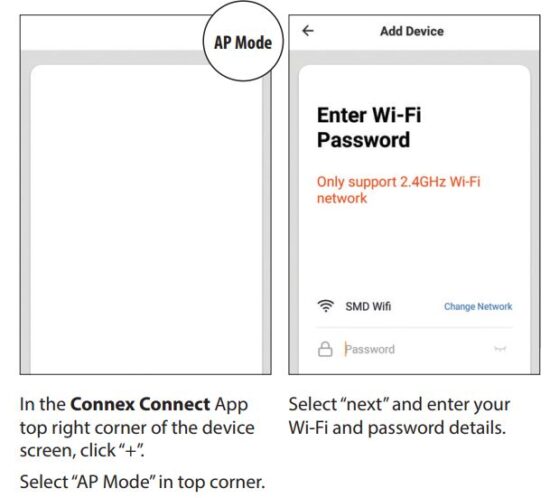

Specifications
- App: Connex Connect
- Universal Remote Dimensions: 71 x 71 x 23 mm
- Technology: LED & Wi-Fi
- Connectivity: Wi-Fi 802.11bgn 2.4 GHz (Wi-Fi 4)
- Infrared Distance: 10 M
- Infrared Angle: 360 ˚
- Voltage In: 5 V / 1 A
- Voice Assistant: Amazon Alexa, Google Assistant
FAQ’s
-
How many devices can I control?
Connex Connect App can control unlimited number of devices and locations. Your router has a limit as to how many devices can connect to it. -
How do I group multiple Connex Connect devices? You can group multiple similar devices together by room or by location. The same device can form part of multiple groups. From the Connex Connect App main screen, select the device you want to group. Select edit in top right corner. Then select “Create Group”. You can then select devices which you would like to group and will be able to rename them.
-
How do I share devices with family and friends?
You can share devices by selecting the “Me” icon →Home Management →Add Family. In order to share a family member needs to have downloaded the Connex Connect App and registered. -
What is the wireless range?
The range of your Wi-Fi is dependent on your home router specifications and the strength of your Wi-Fi signal. -
Why does the universal remote appear off-line?
• Ensure the universal remote is turned ON.
• Make sure your Wi-Fi router is on and in range (your Connex Connect Smart device requires a Wi-Fi signal to function correctly). -
Why can’t I connect to my Wi-Fi?
• Ensure your device and your mobile are on the same home network.
• Make sure you entered the correct Wi-Fi password during set-up.
• Ensure your Wi-Fi signal strength extends to your device location.
System Requirements
- Mobile device running iOS® 8 or higher or AndroidTM 4.1 or higher.
- An existing 2.4 GHz Wi-Fi network.
CE Certification
This device complies with CE Radio Equipment Directive [RED] 2014/53/EU &
Restriction of Hazardous RoHS Directive 2011/65/EU. Operation is subject to
the following two conditions: (1) This device may not cause harmful
interference, and (2) This device must accept any interference received,
including interference that may cause undesired operation.
Important Information
Before using the universal remote, please read and follow all instructions,
including the following.
CAUTION: Risk of electric shock or burns and use in a dry location only.
Do not install the device with wet hands or when standing on a wet or damp surface. Suitable for use in an operating environment between -20 ˚C and 40 ˚C (-4 ˚F and 104 ˚F).
Cleaning & Care Instructions
-
Before Cleaning: Ensure that your Connex Connect universal remote is not plugged into any socket before cleaning or maintaining it.
-
Cleaning: Wipe down the surface of your Connex Connect universal remote using a soft, slightly damp cloth.
-
Do not use any harsh or abrasive cleaning chemicals or materials on
your Connex Connect universal remote as doing so may damage or scratch the surface finish. -
Do not expose your Connex Connect universal remote to high temperatures for extended periods of time.
-
Do not store in temperatures over 60 °C / 140 ˚F.
Environmentally Friendly Disposal
Do not dispose of electrical appliances as unsorted municipal waste, use separate collection facilities. Contact your local government for information regarding the collection systems available. If electrical appliances are disposed of in landfills or dumps, hazardous substances can leak into the groundwater and get into the food chain, damaging your health and well-being.
Support
Please visit us at www.connexconnect.com for answers to common issues and to
see the full selection of products. If you still have any queries contact us
at info@connexconnect.com
The illustrated product and specifications may differ slightly from those
supplied. Connex is a trademark of SMD Technologies (Pty) Ltd. iPhone, Apple
and the Apple logo are trademarks of Apple Inc., registered in the U.S. and
other countries. App Store is a service mark of Apple Inc.
Android Google Assistant, Google Play, and the Google Play logo are trademarks
of Google Inc. Google is a trademark of Google LLC. iOS is a registered
trademark of Cisco in the U.S. and other countries and is used under license.
Amazon, Alexa and all related logos are trademarks of Amazon.com, Inc or its affiliates. All other trademarks and trade names are those of their respective owners.
©2021Connex Connect (Pty) Ltd
23 Nguni Drive, Long Meadow Business Estate West, Modderfontien, Johannesburg,
South Africa, 1609.
Warranty
This Connex Connect Smart Wi-Fi Universal Remote includes a standard 12-month limited warranty against manufacturing defects and faults. Should your product be unboxed with any faulty parts, poor finishing or visible damage, or fail to perform due to a manufacturing defect or poor workmanship, please return it with your proof of purchase (till slip or invoice) to the store of purchase for an exchange, or repair, depending on the store’s returns policy.
This warranty commences from the date of purchase. Kindly retain your proof of purchase as well as the packaging for your warranty period.
NOTE: The Warranty does not apply to a Product that:
a) Has failed due to excessive wear and tear beyond what is considered to be
reasonable.
b) Has been misused or neglected.
c) Has been damaged accidentally or by Force Majeure including fire and
flooding.
d) Has been used or operated contrary to operating or maintenance instructions
outlined in this manual.
The Store of Purchase / Seller cannot accept any returned products that have not been returned in accordance to this warranty or which does not follow their own Returns Policy. Please refer to the Store of Purchase / Sellers Returns Policy for details.
Should you require any further assistance or have any questions on your warranty, please contact the store of purchase.
Connex Connect Support:
Visit us at www.connexconnect.com for answers
to common issues and to see the full selection of products. If you still have
any queries contact us at
info@connexconnect.com
SCAN QR CODE
Read More About This Manual & Download PDF:
References
Read User Manual Online (PDF format)
Read User Manual Online (PDF format) >>