GAMDIAS IRIS M1 Streaming Webcam Installation Guide
- June 3, 2024
- GAMDIAS
Table of Contents

GAMDIAS IRIS M1 Streaming Webcam

What’s in the box

- Webcam with 5 ft (1 5 m) attached USB-A cable
- User documentation
Knowing your product

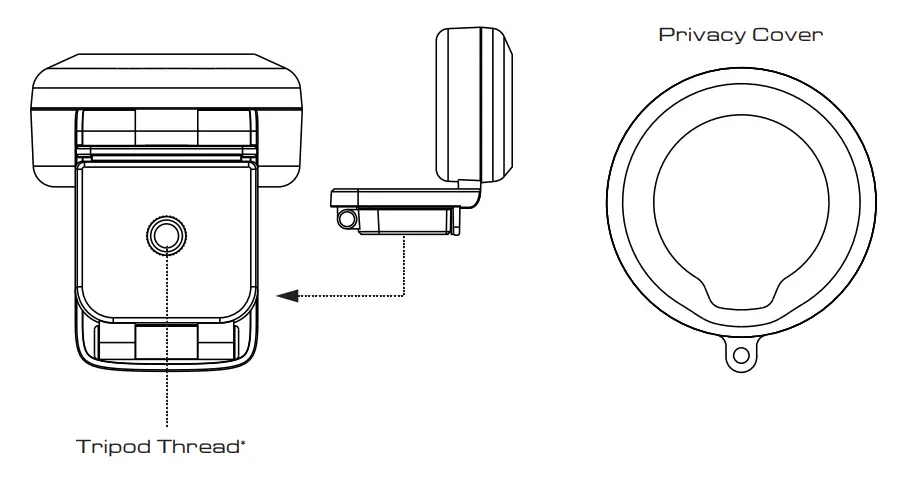

NOTE
- If your webcam is constantly flickering, it may be caused by the difference in power frequency.
- Please change the webcam frequency from 50 to 60 via skype/available camera software.
Setting up the webcam
For placement on a monitor

- Place your webcam on a computer, laptop or monitor.
- Adjust the webcam to make sure the foot , on the universal mounting clip is flush with the back of your device.
- Manually adjust the webcam up/down to the best , position to frame yourself.
For placement on a tripod
- Locate the ¼ inch tripod thread on the bottom, of the universal mounting clip.
- Secure the webcam on your tripod by twisting it into the ¼ inch thread.
- Place your webcam with the tripod anywhere you desire to the best position to frame yourself.
Connecting the webcam VIA USB-A

- Plug the USB-A connector into the USB-A port onyour computer
- Status indicator will light up when the webcam is in use by an application.
Dimensions
Including Fixed Mounting Clip
- Height x Weight x Depth: 2.97 in (75.53 mm) x 2.23 in (56.56 mm) x 2.60 in (65.98 mm)
- Cable Length: 5 ft (1.5m)
- Weight: 4.32 oz (122.4 g)
© 2022 GAMDIAS Technology Co., Ltd. All rights reserved. All GAMDIAS trademarks and logos are registered trademarks of GAMDIAS Technology Co., Ltd. All other trademarks and logos presented in this material are the property of their respective owners. GAMDIAS Technology Co., Ltd. reserves the right to revise the specifications mentioned on this packaging.
Read User Manual Online (PDF format)
Read User Manual Online (PDF format) >>