Efolen 4G Kids Smart Watch User Guide
- June 7, 2024
- Efolen
Table of Contents

Efolen 4G Kids Smart Watch

Please read this manual carefully before using the watch. The pictures are for reference only.
Preparation
Check that the watch is the right model and that it has full accessories (1 watch, 1 USB cable, 1 user manual). Prepare a 4G LTE SIM card and contact your dealer if you have any questions (please switch off the watch before inserting the SIM card). Activate the data flow, GPRS and caller viewing functions. Download the APP on your mobile phone and ask your dealer for the barcode or QR code.
Product Features
- GPS + AGPS + LBS + WIFI location on the map
- Mobile phone app or computer GPRS platform, both ways to control the watch.
- GPRS real-time location, tracking and monitoring (Voice Care)
- Two-way phone call
- WIFI, BT
- Video Chat
- Voice Message Chat
- SOS
- Camera
- Album
- Safe Contact List
- Security zone
- Step Counts
- Music Player
- Sound Recorder
- Do Not Disturb
- Phone Book
- Class Schedule
- Class Mode
- Make friends
- Location Update Schedule
- Alarm clock
- Early Education for Childhood
- Find Device
- Low battery warnings
- Remote shutdown
- Touchscreen + Waterproof
Product Overview


- Unscrew the Sim card cover on the side of the host.
- Unscrew the slot of SIM card with tweezer, Follow the notch direction of the slot put the NANO SIM card chip facing up in the slot and insert into watch.
- Place the SIM CARD cover on the host and use a screwdriver to lock the screws.
APP (SeTracker) user manual
APP download and registration of the administrator account:
-
Scan and download the APP
Use a smartphone to scan this QR code to get SeTracker or SeTracker2. Usually open from google browser or APP store and download. -
APP Register
It must first be manually registered before you can log in. The ID for registration can be obtained by scanning the barcode or entering it by hand. The username must contain at least four characters (letters or numbers). ID and user name are unique and cannot be repeated. You can enter other information yourself. It is possible to change the password. The register image shown below:
Notes:
- Choose your language English or else.
- Area choose “North America”.
- Nick name should be 4 letters at least, or else you could not preserve.
Sign in
APP function menu:
After completing the registration, enter the correct account number and
password, click Sign In and go to the main menu. The main menu shows
above.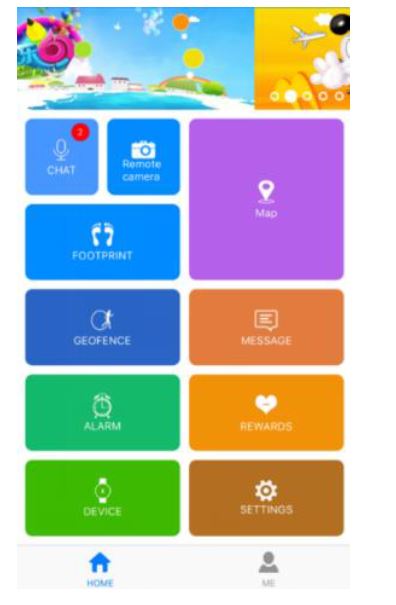

Read User Manual Online (PDF format)
Read User Manual Online (PDF format) >>