Keychron K4-A3 Mechanical Gaming Keyboard User Guide
- June 4, 2024
- Keychron
Table of Contents
Keychron K4-A3 Mechanical Gaming Keyboard
If you are a Windows user, please find the appropriate keycaps in the box, then follow the instructions below to find and replace the following keycaps.
Connect Bluetooth

Connect Cable

Change Light Effect
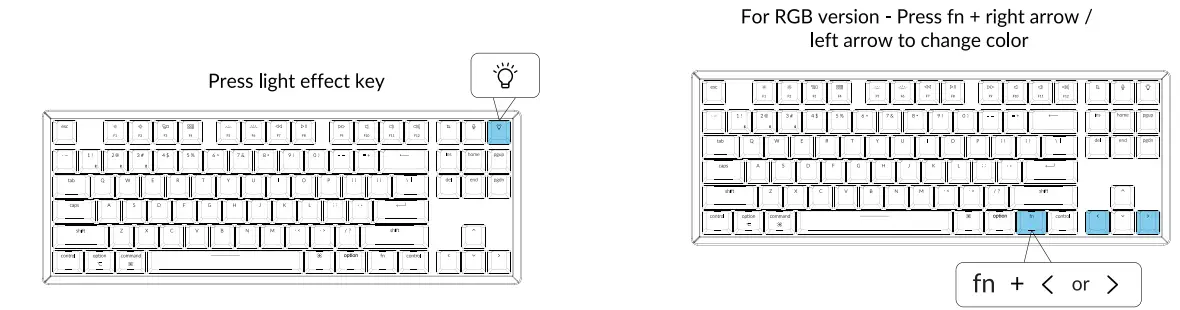
Switch Between Function and Multimedia Keys
(Fl- F12)

Disable Auto Sleep Mode

Remap keys
We don’t have an official software to remap the keys yet. But you can use this two software to get the job done. (Except the light effect key)
We have a Linux user group on Facebook. Please search “Keychron Linux Group” on Facebook. So you can better experience with our keyboard.
Turn Off the Backlight
If you are on the Mac, the default is to press FS key. If you are on Windows, the default is to press fn + FS key.

Activate Siri / Cortana
For Siri on Mac: Go to System preferences> Siri > select “Press Fn (Function) Space” option.

For Cortana on Windows: Select Start > Settings > Cortana and select the shortcut by pressing the Windows key+ C key. Windows Cortana is only available for Windows 10 and above OS. Cortana is only available in certain countries/ regions and might not work everywhere.
Read User Manual Online (PDF format)
Read User Manual Online (PDF format) >>