QuietCool 2940 cfm Smart Attic Gable Fan Owner’s Manual
- June 13, 2024
- QuietCool
Table of Contents
OWNER’S GUIDE AFG SMT PRO-2.0
AFG SMT PRO-2.0
AFG SMT PRO-3.0
AFG SMT ES-3.0
SMART ATTIC GABLE FAN
2940 cfm Smart Attic Gable Fan
DO NOT THROW AWAY!
SERIAL NUMBER FOR FAN IS LOCATED ON THE BACK COVER OF THE OWNER’S GUIDE.
LEAVE WITH HOMEOWNER
WARNINGS
CAUTION: This unit has an unguarded impeller. Do not use in locations
readily accessible to people or animals.
CAUTION: Do not operate any fan with a damaged cord or plug. Discard fan
or return to an authorized service facility for examination and/or repair.
CAUTION: Do not run cord under carpeting. Do not cover cord with throw
rugs, runners, or similar coverings. Do not route cord under furniture or
appliances. Arrange cord away from traffic area and where it will not be
tripped over.
CAUTION: Automatically started device. To reduce the risk of injury,
disconnect from power supply before servicing. Do not use fan with any solid
state speed control device. For residential use only. QC MANUFACTURING,
INC.
26040 YNEZ ROAD
TEMECULA, CA 92591
PHONE 1-888-QUIETCOOL
WEBSITE WWW.QUIETCOOLSYSTEMS.COM
SYSTEM OVERVIEW
1.1 INTRODUCTION
CONGRATULATIONS
on the purchase of your new QuietCool Smart Attic Fan!
QuietCool Attic Fans are the best in the business. New for 2020, our Smart
Line of attic fans have gotten even smarter! Now through the use of a
smartphone app, you can control all the settings of your Smart Attic Fan right
from your couch!
With the QuietCool Smart Control App, you can see your current attic
temperature and humidity, modify the temperatures for the multiple speeds of
the fan, setup presets for the different seasons of the year, and even operate
your fan on a timer!
QuietCool Attic Fans work almost everywhere, anytime. During the summer, an
attic can be 40-50 degrees hotter than the outside temperature, which in turn
heats up the house much faster. With an attic fan, you can cool the attic to
the same temperature as it is outside, greatly reducing the house from heating
as quickly. 1.2 FEATURES
1.2 FEATURES
- High Efficiency Multi-Speed Motors
- App Based Smart Control
- Integrated Mounting Tabs with Anti-Vibration Pads
- Designed and Built in California
- 15 Year Warranty
1.3 SYSTEM VENTING REQUIREMENTS
VERY IMPORTANT: 1 SQUARE FOOT OF NET FREE VENT AREA PER 750 CFM
RECOMMENDED: 2 TO 4 SQUARE FEET OF INLET VENTS PER FAN
Venting plays a very significant role in the performace of QuietCool fans.
QuietCool recommends a minimum of 1 SQ.
FT. of venting for every 750 CFM in the QuietCool system. If an attic has at
least 1:750 attic venting, the QuietCool system will operate efficiently and
effectively. If an attic has less than 1:750 attic venting, the system may not
operate as efficiently, or effectively, as it could with 1:750 attic venting.
But don’t worry, the system will still operate if there is not enough venting.
Insufficient venting is a very simple problem to fix. Roofing contractors can
add extra venting to most homes simply and easily. The most common types of
venting is shown in the chart below.
| Vent Type | Model Type | Average Size | Venting Sq. Ft. |
|---|---|---|---|
| Gable vent | 12” x 19.5” | 1.2 | |
| Dormer Vent | 14” x 8” | 0.7 | |
| Eave Vent | 4” |
5”
6”| 0.03
0.04
0.07
Ridge Vent| | 4’ – 12’| 0.125 per ft
Soffit Vent| | 16” x 4”
16” x 6”
16” x 8”| 0.19
0.29
0.39
O’Hagin Vent| | Low/Medium
Profile
Tapered Low
Profile
Low Profile Flat
High Profile| 0.5
0.6
0.68
0.68
Turbine Vent| | 8”
12”
14”| .35
.79
1.1
*Note: This table is only a guideline and is not a guarantee of venting capacity.
INSTALLATION
2.1 INSTALLING ATTIC GABLE FAN
Installation Video:
Watch the video by scanning the QR
code or visit
www.QuietCoolSystems.com/support
 http://qr.w69b.com/g/tA2F62mkw
http://qr.w69b.com/g/tA2F62mkw
NOTE: The AFG model fans are designed to mount behind existing vents. If no vent exists, one must be installed. Vent should be installed in the upper center section of the gable.
- Installing the QuietCool AFG is very easy. To install the AFG, simply mount the gable fan to your gable vents as shown in the following steps:
Flush Mount: The AFG can be mounted flush to a rectangular type louver by
fastening through the mounting brackets to the frame of the louver (as shown
in Figure 2.1A).
As stated in the note above, any area of the louver that is not covered by the
AFG must be sealed off in order to prevent air leakage, which may hinder
performance.
This is the most conventional method of mounting the AFG. We recommend using
the Flush Mount option if possible for all applications.
WIRING
Wide Mount: The AFG can be mounted on a wide louver, but additional mounting
steps must be taken in order for the fan to work properly. As shown in Figure
2.1B, two additional boards must be fastened to the boards framing the gable
vent so the AFG can be mounted securely.
As stated in the note above, any area of the louver that is not covered by the
AFG must be sealed off in order to prevent air leakage, which may hinder
performance.
Odd Mount: The AFG can also be mounted off center for an odd shaped louver (as
shown in Figure 2.1C).
As stated in the note above, any area of the louver that is not covered by the
AFG must be sealed off in order to prevent air leakage, which may hinder
performance.
While this is not the most ideal way to mount the gable fan, it is possible.
However, since the fan is not completely covering the vent, maximum airflow
will not be achieved. NOTE: The AFG can be mounted on many other types of
louvers, including triangle vents, round vents, half-round vents, etc. If the
vent is smaller than the area of the fan, we recommend constructing a chamber
that surrounds the vent, and then mount the AFG to the chamber to ensure
maximum airflow and performance.
2.2 INSTALLING AFG VENT COVERS
Installation Video:
Watch the video by scanning the QR
code or visit
www.QuietCoolSystems.com/support
 http://qr.w69b.com/g/tA2F62mkw
http://qr.w69b.com/g/tA2F62mkw
Included with your QuietCool Attic Gable Fan are four vent covers that are
designed to be installed around the attic fan housing to block any air
backdrafting into the attic through a gable vent that is larger than the attic
fan cylinder, causing air to cycle in and out
around the vent.
- Take the vent cover and match it to one of the sides around the attic fan housing.
- Using the two provided screws, attach each corner to the wood framing around your gable vent. (See picture for screw locations)
- Repeat step 1 and 2 for the three additional covers.
WIRING
IMPORTANT: Wiring Diagrams are for examples ONLY. Wiring should be done
by a licensed electrician following local building and electrical codes and/or
NEC guidelines.
NOTE: Your fan came with the Smart Control Hub pre-wired to a power cord
for testing purposes before installation. If you would like to hard-wire the
fan, or it is required by your local building codes, please follow the wiring
instructions below.
3.1 TWO SPEED WIRING – (AFG SMT PRO-2.0 & AFG SMT PRO-3.0)
- Using a wire nut, connect the black wire from the power source to the black wire from the Hub.
- Connect the white wire from the power source and the white wire on the fan to the white wire from the Hub.
- Connect the black wire from the fan to the blue wire on the Hub
- Connect the red wire from the fan to the red wire on the Hub
- Cap the yellow wire from the Hub.
- Ground the green wire from the fan and the green wire from the power cord to the ground screw in the Hub.
- Set the dip switch positions inside the Hub as shown in the Figure B.
- Power-on the Hub. The Power LED indicator will be lit.
- Press the Test button to make sure the fan works. The Test LED indicator will blink three times every two seconds indicating 2-speed and the fan will be on high. Press the Test button again and the fan will switch to low speed and the Test LED indicator will blink once every two seconds. Press the Test button again and the fan should shut off and the LED will be off.
- If the fan doesn’t operate as described in step 9, please check the dip switch postion/wiring.
 3.2 THREE SPEED WIRING – (AFG SMT ES-3.0)
3.2 THREE SPEED WIRING – (AFG SMT ES-3.0)
- Using a wire nut, connect the black wire from the power cord and the black wire from the fan to the black wire from the Hub.
- Connect the white wire from the power cord and the white wire on the fan to the white wire from the Hub.
- Connect the red wire from the fan to the red wire on the Hub
- Connect the yellow wire from the fan to the yellow wire on the Hub
- Connect the blue wire from the fan to the blue wire on the Hub
- Ground the green wire from the fan and the green wire from the power cord to the ground screw in the Hub.
- Set the dip switch positions inside the Hub as shown in Figure C.
- Power-on the Hub. The Power LED indicator will be lit.
- Press the Test button to make sure the fan works. The Test LED indicator will blink three times every two seconds indicating 3-speed and the fan will be on high. Press the Test button again and the fan will switch to medium speed and the LED will blink twice every two seconds. Press the Test button again and the fan will switch to low speed and the LED will blink once every two seconds. Press the Test button again and the fan should shut off and the LED will be off.
- If the fan doesn’t operate as described in step 9, please check the dip switch postion/wiring.
 3.3 SMART CONTROL HUB – LED INDICATORS
3.3 SMART CONTROL HUB – LED INDICATORS
-
POWER Indicator
• The Power LED indicator will always be lit when the Hub is connected to Power.
• If this LED is not lit, check the power source. -
Temp and Hum | Timer Indicator
• This LED indicator will light up as shown below:
• Blinking: Timer Mode Active
• Solid: Smart Mode Active -
Test Indicator
• The Test LED indicator will light up as shown below when the Test button is pressed:
• Two Speed Fan: blink three times every 2 seconds on HIGH, blink once every 2 seconds on LOW
• Three Speed Fan: blink three times every 2 seconds on HIGH, blink twice every 2 seconds on MED, blink once every 2 seconds on LOW -
Pair Indicator
• The Pair LED indicator will blink when making pair operations. Please see SETTING UP YOUR FAN on page 12 for details on pairing.
• The indicator will be lit up solid when a device is connected via Bluetooth.
• The indicator will not be lit when no pairing operations are being made or no device is connected.

SYSTEM OPERATING INSTRUCTIONS
4.1 DOWNLOADING THE QUIETCOOL SMART CONTROL APP
http://qr.w69b.com/g/qNeR48iuk
Download the QuietCool Smart Control App onto your iOS or Android device.
Scan the QR code above or visit QuietCoolSystems.com/smart-
control/ and click the link to
download the app to your device. 4.2 OPERATING THE QUIETCOOL SMART CONTROL
APP
HOME PAGE
This is the home page of the app and is presented as soon as the app is
opened.
If you have not yet paired your phone to your Hub, it will state SETUP
REQUIRED.
If you have paired your phone to your Hub, it will show a picture of the fan
as well as the name of your fan.
FAN SETUP PAGE
This page is used to setup the fan for the first time.
You can quickly change the Fan Name, check if the speeds are set properly,
change the Fan Model, enter the Serial Number and adjust the Climate Settings
& Presets.
These settings can be accessed again after setup is done by clicking the
Settings button on the Fan Control Page.
 FAN CONTROL PAGE
FAN CONTROL PAGE
This page is accessed when you tap on your fan from the Home Page.
On this page you can see the current conditions in your attic, activate the
different modes of the fan, and get to the Fan Settings page.
FAN SETTINGS PAGE
This page is used to adjust the settings of the fan.
You can quickly change the Fan Name, check if the speeds are set properly,
change the Fan Model, enter the Serial Number and adjust the Climate Settings
& Presets.
You can also enter Pair Mode for remote pairing of devices, perform a Firmware
Update, as well as reset all settings to factory defaults.
SETTING UP YOUR FAN
Once your attic fan has power, open up the QuietCool Smart Control app. You
will be taken to the Home Page. You should see your attic fan show up in the
list of available fans.
A message indicates that setup is required. Press and hold the Pair button on
the Hub until the LED indicator begins to blink.
NOTE: You will need to initiate this Pairing process on each device you
want to use to control your attic fan.
Once the initial device is paired, you can use the “Enter Pair Mode” function
from the app described on page 16. This will prevent you from having to access
the Hub physically in the attic in order to perform pairing operations.
Tap on the fan to start the setup process. Once you tap on the fan, you will
be taken to the Fan Setup page.
On this page, you will be able to change the following settings:
- Fan Name
- Fan Model
- Serial Number
The Speeds Available section will tell you if you have connected the fan and
set your dip switch properly.
Make sure that this number matches the specification of the fan you purchased.
In this example, we are setting up an AFG SMT PRO-2.0 which is a 2-speed fan.
The QuietCool Smart Attic Fan Control has an innovative Smart mode that allows
the fan to adjust the speed based on the temperature and humidity conditions
in your attic.
Tap Climate Settings & Presets to adjust these settings.
Within this mode there are two standard presets, Summer and Winter. You can
modify these presets and add your own custom presets to allow quick setting
changes on the fly.  TEMPERATURE
-
The settings you choose in this section will change what temperature the fan will come on at each set speed.
-
Tap on any speed to adjust the temperature for each speed.
HUMIDITY -
Turn Fan Off: This is the humidity percentage that will cause the fan to turn off. For example, the factory setting is set at 90%, meaning the fan will turn off if the humidity in the attic is 90% or higher. Tap this setting if you would like to adjust the percentage. If you do not want this feature, you can select OFF at the top of the list.
-
Turn Fan On: This is the humidity percentage that will cause the fan to turn on, regardless if the temperature settings are not met. For example, the factory setting is set at 70%, meaning the fan will turn on if the humidity in the attic is higher than 70%, even if the temperature in the attic is below the temperature settings in the app. If you do not want this feature, you can select OFF at the top of the list.
-
Desired Speed: This is the speed the fan will use if the humidity causes the fan to turn on.
-
These settings will be saved into the memory of the Hub meaning all settings
will sync between any additional devices you pair to the Hub.
Click Done to complete Fan Setup. You can always access these settings again
from the Settings option on the Fan Control Page.
FAN CONTROL PAGE
On the Fan Control page, you will see the current fan status, the current
attic temperature, as well as the current attic humidity level.
You also have the option to Activate Smart Mode or Activate Timer Mode. You
can also go into the Fan Settings page and adjust the settings that you setup
in the first step.
TIMER MODE
Timer Mode is a simple way to turn your attic fan on for a set amount of time
at a set speed.
To activate Timer Mode, simply tap Activate Timer Mode. Once activated, you
can select your speed by tapping Set Speed. You can also select your runtime
by tapping Set Time.
When Timer Mode is active, you will see your remaining time left on the timer
at the top of the screen.
 SMART MODE
SMART MODE
Smart Mode will automatically change the speed based on the attic temperature
and humidity.
To activate Smart Mode, simply tap Activate Smart Mode.
In Smart Mode, the first paramater that is checked is the Turn Fan Off
humidity level.
Regardless of the temperature in the attic, if the Humidity level in the attic
is above the Turn Fan Off humidity setting, the fan will not turn on, or if it
is already running, the fan will shut off.
If the humidity in the attic is below the Turn Fan Off humidity setting, the
second paramater that is checked is the Attic Temperature. If the temperature
inside the attic is within the set parameters in the app, the fan will turn on
at the appropriate speed.
If the temperature in the attic is below any of the temperature paramaters,
the last paramater that is checked is the Turn Fan On humidity level. If the
humidity level in the attic is above the Turn Fan On humidity paramater but
below the Turn Fan Off humidity paramater, the fan will turn on at the Desired
Speed.
PAIR MODE
Pair Mode is a feature that was designed to prevent users from having to get
into the attic to access the physical Hub in order to pair additional devices.
NOTE: In order to use this feature, you must have one device that is
already paired to the Fan Hub. If you do not have any devices that are
currently paired to the Fan Hub, you will have to press the physical Pair
button.
In the Fan Settings page, tap Enter Pair Mode. An alert box will come up on
your screen indicating you are about to enter Pair Mode. Tap OK.
Now, on the device you are trying to pair, open up the Smart Control app and
tap the fan. You will now be taken to the Fan Setup page and you are now
paired. 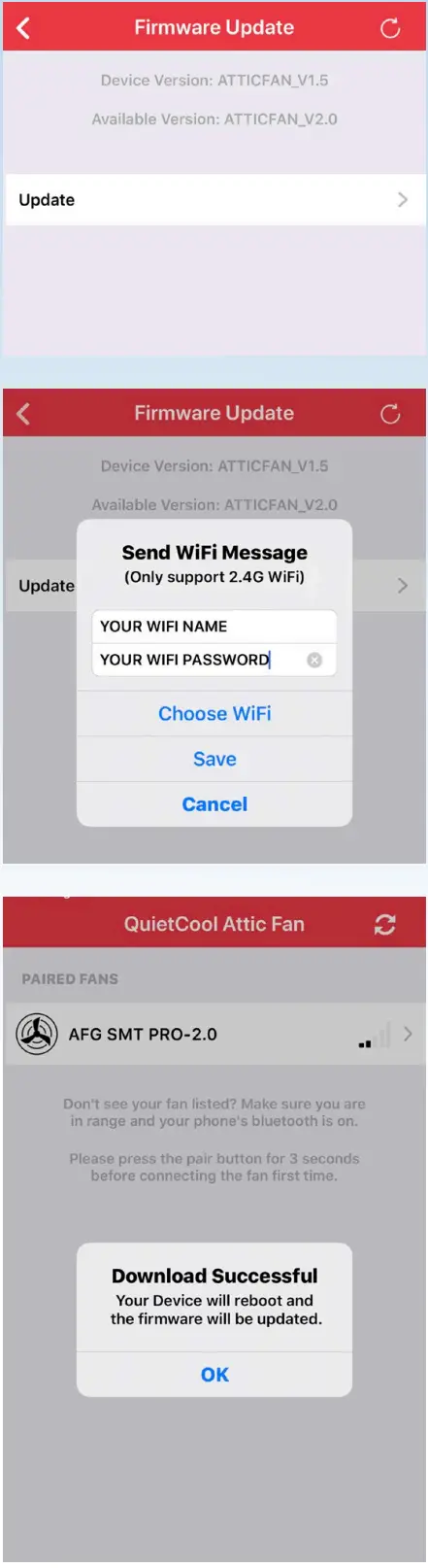 FIRMWARE UPDATE
Your attic fan includes a Firmware Update feature in order for us to update your Fan Hub to include bug fixes and additional features in the future.
We recommend checking for a new firmware update a few times per year.
To check for an available firmware update, go into the Fan Settings page and tap Firmware Update.
If there is no update available, an alert will popup indicating there is no available firmware update. At the top of the page you will see your current device version as well as what the available version is.
If there is an update available, you will be able to tap the Update button. Once you tap Update, an alert will popup asking you to type in your Wi-Fi details.
You cannot initiate a firmware update while your phone is on cellular so if you are not currently connected to a Wi-Fi network on your phone, tap Choose Wi-Fi. This will take you to your phone settings. Connect to your home Wi-Fi network and go back to the Smart Control app.
Once back in the app, your Wi-Fi network name will be pre-filled. Type in your Wi-Fi password and tap Save. The firmware update will now begin.
Once completed, an alert will popup indicating that the download was successful and your Hub will reboot. Your Hub is now updated.
4.3 FREQUENTLY ASKED QUESTIONS
WHAT PROTOCAL DOES THIS CONTROL USE?
This control operates over Bluetooth to connect to your phone. The control uses Wi-Fi for firmware updates.
WILL MY NEIGHBOR BE ABLE TO CONTROL MY FAN IF THEY HAVE THE SAME SET UP AS ME?
No. In order to connect to your Smart Attic Fan Control Hub, you must first pair your device by using the Pair button on the Hub.
WHAT IS THE RANGE?
The range restriction between your phone and the attic fan is 50 ft through average household obstructions.
WHY ARE ALL MY LIGHTS BLINKING ON THE HUB AND NOTHING IS WORKING?
If you’re experiencing blinking lights on all LED indicators on the hub then it is an indication that your DIP switches are not selected, or multiple DIP switches are selected. Disconnect power, adjust your DIP switches, and the only light that should be lit is your RED power light.
HOW DO I CHANGE THE DIP SWITCH TO THE CORRECT SPEED OF MY FAN?
You will need to disconnect power, make your adjustment inside the hub, and then reconnect power.
CAN YOU CONNECT THE ATTIC FAN SMART CONTROL TO A SMART HOME SYSTEM LIKE ALEXA, GOOGLE HOME, OR APPLE HOMEKIT?
No, in the current configuration the Smart Attic Fan Control cannot connect to a smart home system. Smart home system control is not neccesary as the fan runs on it’s own and hardly ever needs manual control.
WHAT HAPPENS IF I GET A NEW PHONE?
If you get a new phone, you will need to pair your new phone to the Hub. This is very easy to do if you still have your old phone, or have another phone in the home that is currently paired to the Hub. If you have another device that is paired to the Hub, follow the instructions on page 16 for Pair Mode. If you do not have any other devices in the home that are paired to the Hub, you will need to press the physical Pair button on the Hub.
4.4 SAFETY
This control features an innovative fire safety shut-off that will
automatically turn the fan off if it detects a temperature above 182ºF in your
attic. The purpose of this is to shut off in the event of a house fire to
prevent the spread of flames. ATTIC GABLE FANS LIMITED WARRANTY
This warranty is extended to the original purchaser of this model or, if this
unit is purchased and requires installation by a building contractor, to the
original owner of the home. No subsequent purchaser of the unit or of a home
in which it is installed is entitled to any of the benefits of this warranty.
The QuietCool Product that you have purchased has a limited warranty from the
date of purchase against defects in workmanship and materials. Please see
attached chart below for warranty details. If you believe you eceived a
defective product, call our customer service at 1-888-QUIETCOOL. Have proof of
purchase available to validate the warranty. If it’s necessary to send the
defective part to QC Manufacturing, Inc., freight is paid by the customer. If
found to be defective following examinations, any defective part will be
replaced free of charge and returned freight prepaid. This warranty does not
cover any labor costs, including those required for diagnosis, field repair or
replacement or removal of any allegedly defective part. The company reserves
the right to require and receive proof of purchase of the date of purchase
before undertaking its obligations under this warranty. The right to require
and receive proof of purchase of date of purchase extends to all licensed
dealers of QC Manufacturing Inc. products.
Limitations
QC Manufacturing, Inc. shall not be liable for, and this warranty does not
apply to, any failure, defect or damage resulting from or connected with
misuse, abuse, neglect or improper handling or staging , or installation not
in strict adherence to QC Manufacturing’s written instructions; unauthorized
alteration to factory specs, lack of maintenance, lack of proper ventilation
transportation damage, impact of foreign objects, fire, flood, earthquake,
lightning, hurricane, hail, tornado or other violent storms, force majeure or
other act of (g)God; or defects in failure of or damage caused by materials
used as roofing base over which the product is installed or by movement,
distortion, cracking or settling of walls or the foundation of the building.
QC Manufacturing, Inc. reserves the right to discontinue or modify any of its
products including, without limitation, color, and shall not be liable as a
result of such discontinuation or modification, nor shall QC Manufacturing,
Inc. be liable in the event replacement material may vary in color in
comparison to the original product as a result of normal weathering.
Even if your Fan was not properly installed according to QC’s published
application instructions, this limited warranty remains in effect if your Fan
fails to perform as a result of a manufacturing defect.
However, QC will NOT compensate you for:
-
Damage from anything other than an inherent manufacturing defect in your Fan, such as:
• Improper installation of you Fan, faulty application, or application not in strict accordance with QC’s published application instructions.
• Settlement, movement, or defects in the building, walls, foundation, roof deck, or materials adjacent to or over which the Fan was installed.
• Improper storage or handling of your Fan. -
Damage resulting from the application of overlying or adjacent roofing materials.
-
Damage resulting from mold growth or condensation.
-
Chipping, fading, or peeling paint on your Fan.
-
Labor costs for removing or replacing your Fan except as specifically provided for above or for any other roofing or building materials.
Limited Warranty Protection
Attic Gable Fan – Controls
QC Manufacturing, Inc. extends this warranty coverage to the original
purchaser of the following QuietCool products (see attached for applicable
products) for a period of time (varies by product) provided that the product
has been installed in strict accordance with QC Manufacturing, Inc.’s written
installation instructions.
Under this warranty, QC Manufacturing, Inc., at no charge, will repair or
replace any product found to be defective during the warranty period as long
as proof of purchase is submitted to QC Manufacturing, Inc.
(QC Manufacturing, Inc.’s period begins when the product installation is
completed). QC Manufacturing, Inc.’s maximum liability under this limited
warranty will be equal to the reasonable cost to replace the defective
product.
ATTIC GABLE FANS LIMITED WARRANTY
Motor Replacements
The electrical motor is to be used solely as a direct replacement for a motor
of the same model in QC Manufacturing, Inc., QuietCool products. Using the
motor in any other product could result in electrical shock and/ or fire,
which may cause property damage, serious injury or even death. Any motor
replacement should be installed by a qualified licensed electrician in
accordance with local, state and national electrical codes and standards. Make
sure that power to the unit has been completely turned OFF at the breaker
before approaching or inspecting or installing the replacement motor. If found
that the motor failure was by improper installation QC will not be liable for
any cost associated with the motor replacement. For example, cost of motor and
shipping costs to and from the customer. Repairs and replacement parts
supplied under this warranty are warranted only for the period listed in the
below chart from the date of original retail purchase of the unit.
Other Conditions
This warranty is the entire agreement between you and QC Manufacturing, Inc.,
and there are no other oral or written warranties, liabilities or obligations
of QC Manufacturing except apart from those set forth herein.
Pertinent state law shall control for what period of time subsequent to sale a
consumer/homeowner may seek a remedy pursuant to the implied warranty of
merchantability or fitness for a particular purpose. In no event shall QC
Manufacturing, Inc. be liable for consequential or incidental damages of any
kind, including any damage to the building, its contents or any persons
therein, resulting from the breach of any warranty set forth herein, unless
exclusion of these types of damages are specifically prohibited by state law.
No field representative of QC Manufacturing, Inc. or any distributor or dealer
is authorized to make any change or modifications to this warranty.
| Products | Model Numbers | Warranty |
|---|---|---|
| Attic Gable Fan Models | AFG SMT PRO-2.0 |
AFG SMT PRO-3.0
AFG SMT ES-3.0
AFG PRO-2.0| Fifteen (15) Year coverage applies to the QuietCool motor fan
assembly. Which includes Motor and Fan Blade. One (1) Year coverage for all
other
components including grilles, housings, damper boxes, ducts, controls and
accessories furnished by QC Manufacturing, Inc.
Accessories| Model Numbers| Warranty
Controls| IT-AF-SMT, IT-AF-SMT-NR, IT-30001, IT-30002| One (1) Year coverage
applies to the models indicated.
How to Start the Warranty Process
To obtain service under this warranty, first contact your dealer where you
purchased the equipment. If you are unable to find or reach your dealer,
contact Customer Service at QC Manufacturing, Inc. by phone, email or visiting
our website at https://quietcoolsystems.com/support/return-merchandise-
authorization/ to start the RMA process.
An RMA (Return Merchandise Authorization) form is required for returns to the
factory to ensure your return can be processed efficiently and quickly. There
is no informal dispute settling mechanism available in the event of a
controversy involving this warranty
QC Manufacturing, Inc. Customer Service
26040 Ynez Rd.
Temecula, CA 92591
www.QuietCoolSystems.com
951-325-6340
Rev. 9/26/22
QUIETCOOLSYSTEMS.COM
FAN SERIAL NUMBER INFORMATION
RETAIN FOR YOUR RECORDS.
SERIAL NUMBER IS REQUIRED FOR WARRANTY PURPOSES.
1-888-QUIETCOOL
WWW.QUIETCOOLSYSTEMS.COM
References
- QuietCool Whole House Fans For Your Home, Attic & Garage
- Smart Control Support - QuietCool
- QuietCool Whole House Fans For Your Home, Attic & Garage
- Official QuietCool Support
- Warranty Claims - QuietCool
Read User Manual Online (PDF format)
Read User Manual Online (PDF format) >>