MiNE A5 4G Bonding Streaming Camera User Guide
- June 12, 2024
- MiNE
Table of Contents
Shenzhen MINE Technology Co., Ltd
www.minemedia.tv|info@minemedia.tv
Mine A5 4G Bonding Streaming Camera User Manual
In order to let users know more about Mine A5 4g bonding streaming camera, we make a simple version user manual.
Mine A5 Device Startup/Shutdown and Precautions
1.1 Startup and Shutdown: Press 3 seconds power button
Startup: Please press 3 seconds power button until you see boot screen as
below

1.2 Precautions:
Attention:
- Turn off Mine A5 using 5V 2A adapter to charge full about 5 hours.
- Mine A5 support about 3-4 hours streaming after full charge
Tips for extend the service life of A5 device:
- Keep the battery charge above 50% if it is not used for a long time.
- Long-term power loss will damage the battery.
Mine A5 Main Interface Display and Introduction

Video|
---|---
Audio|
Calling|
Audio mixer|
Setting|
OSD|
Live Streaming|
2.1 Setting icon


2.1.1 VENC

Live
a. Max is 4K, you should go to camera setting to change it to 4K first
b. Live and Record can not support 4K at the same time, when Live is 4K,
record should be below 4K.
c. 4K max bitrate is 2048-12288kbps, frame rate is 15-25fps.
d. 1080P bitrate is 600-6144kbps, frame rate is 15-60fps.

Record
a. 1080P,frame rate is 25,30,50 and 60fps, bitrate is from 4096-24576kbps.
b. 720P, frame rate is 25,30,50 and 60fps, bitrate is from 2048-16384kbps.

2.1.2 Audio

2.1.3 Network

4G
a. some sim card will connected automatically.
b. If not connected automatically
- 1st, please check if the sim card have pin code, if yes, remove it from mobile phone.
- 2rd, setting APN of sim card.


WiFi

Aggregation
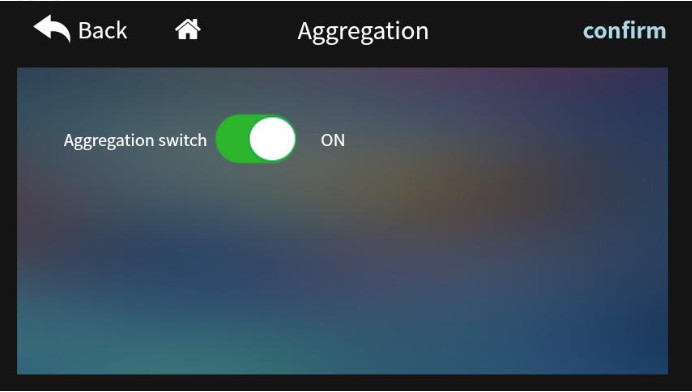
2.1.4 Camera


2.1.5 Clock

Date & Time

Time zone



2.1.6 Storage
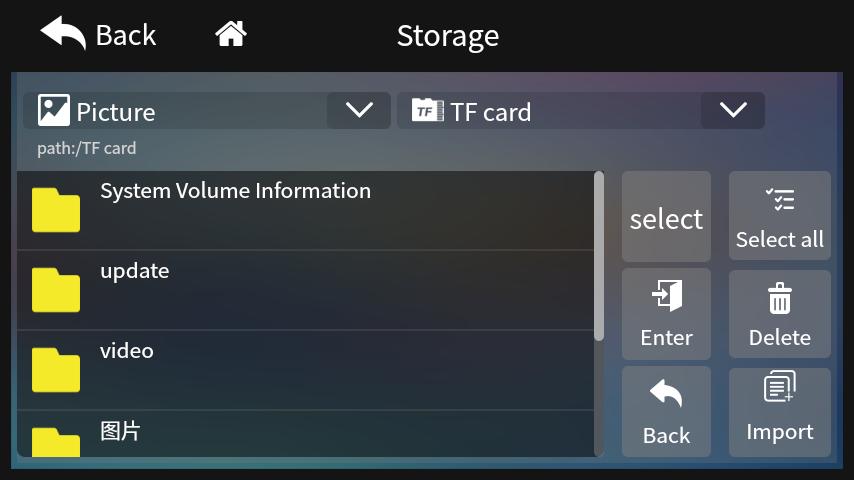


2.1.7 General

Unbind
Upgrade

Language : English or Chinese, when you change, it will be available after rebooted.

Brightness
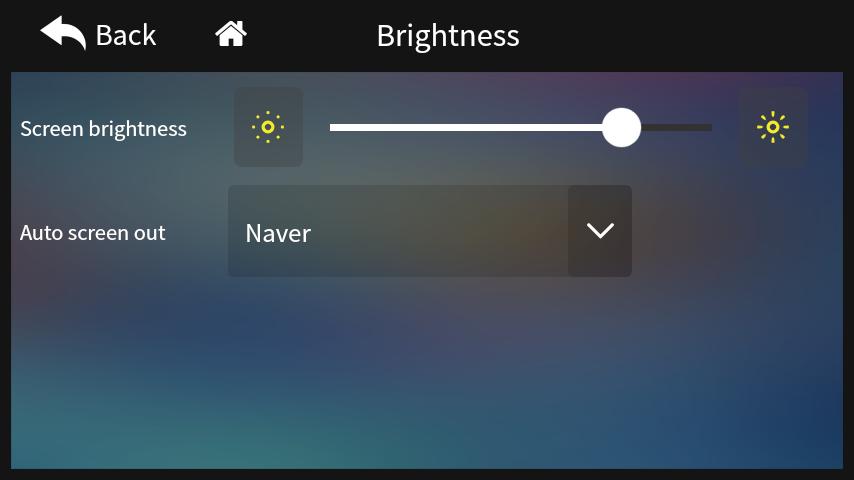
Record

Factory reset

Hdmi out

Portrait mode


2.2 OSD icon
2.2.1 Picture

2.2.2 Text

2.2.3 Time

2.3 Live Streaming icon

- Aggregation channel: Push to the third-party platform according to the bonding settings.
- Local channel: According to the default route, the device is pushed to a third-party platform by using a single network link.

2.3.1 Aggregation Channel -1 have RTMP and SRT

2.3.2 RTMP Streaming

2.3.3 SRT Streaming-Normal mode

2.3.4 SRT Streaming-Processional mode
2.4 Calling icon
If there is over 2 Mine A5 camera in the same local area network, they can call each other.


2.5 Audio icon
2.5.1 Playlist

2.5.2 Audio playback
- Single play
- List cycle
- Single cycle
- Order playback


2.6 Video icon
2.6.1 Playlist

2.6.2 Video Playback
- Single play
- List cycle
- Single cycle
- Order playback

2.7 Audio mixer icon

Main interface swipes downward, you will get more device information

3.1 Network

3.2 V.Encoding

3.3 Multi streaming

3.4 Other

Floor 6th, Building C, Minle Industrial Park, Meiban Ave, Minzhi Street, Longhua District, Shenzhen, China
References
Read User Manual Online (PDF format)
Read User Manual Online (PDF format) >>