REVOPOINT POP 3D Scanner with Turntable 0.3mm Accuracy User Guide
- October 29, 2023
- REVOPOINT
Table of Contents
 POP 3D Scanner with Turntable 0.3mm Accuracy
POP 3D Scanner with Turntable 0.3mm Accuracy
User Guide POP 3D SCANNER
POP 3D SCANNER
Quick Start Guide
V2.1.4 2021.08
POP 3D Scanner with Turntable 0.3mm Accuracy
POP 3D SCANNER
Visit our website www.revopoint3d.com for the
latest updates to our software and documentation.
Using This Manual
Read/Watch Before Scanning
We have provided tutorial videos and documents of POP 3D scanner bellow for
your reference:
- User Manual
- Quick Guide
- Video Tutorials
- FAQ
Join Official Forum
to get Software Updates & Tutorials & Showcases & Contests & Discussions!
[Register Now]
http://forum.revopoint3d.com
Download related software from
www.revopoint3d.com/download/
For Android users, get Handy Scan from Play store
For IOS/Mac users, get Hand Scan from Apple Store
Contact us with support@revopoint3d.com
The operating temperature of this product is 0°C to 40°C. It does not meet the
standard operating temperature for military grade application, which is
required to endure greater environment variability. Operate the product
appropriately and only for applications that it meets the operating
temperature range of that grade.
Product Introduction
The Revopoint POP 3D scanner has a built-in binocular structured light,
ensuring highlyaccurate acquisition of 3D point cloud data. With a set of
depth cameras (two IR sensors and one projector) and one projector, the POP
scanner can obtain single-frame accuracy as high as 0.3mm. Its powerful
specifications allow a variety of applications such as scanning models,
sculptures, human faces, industrial parts, and more.
POP
Major Components
 Depth-sensing camera (with two IR sensors and one projector)
Depth-sensing camera (with two IR sensors and one projector)- One color camera (to capture textures in full color)
Scanner Holder
 The holder can be held in your hand or
used as an adjustable-height, stable tripod.
The holder can be held in your hand or
used as an adjustable-height, stable tripod.
USB Cables
 both for power supply and data
transmission
both for power supply and data
transmission
Gift Box
Hardware Connection

Check the POP is connected to the USB 3.0 when the indicator light turns green
from blue, the POP works
Indicator light in blue: Starting
Indicator light in green: Work normally
Software: Handy Scan & Handy Studio
Your package contains a flash drive with the necessary software (Handy Scan)
and a brief overview document. Visit our website
www.revopoint3d.com if you misplace the drive
and to download the most recent version.
On Phone and Mac, Handy Scan Only!
Scan software: Handy Scan
Open Handyscan software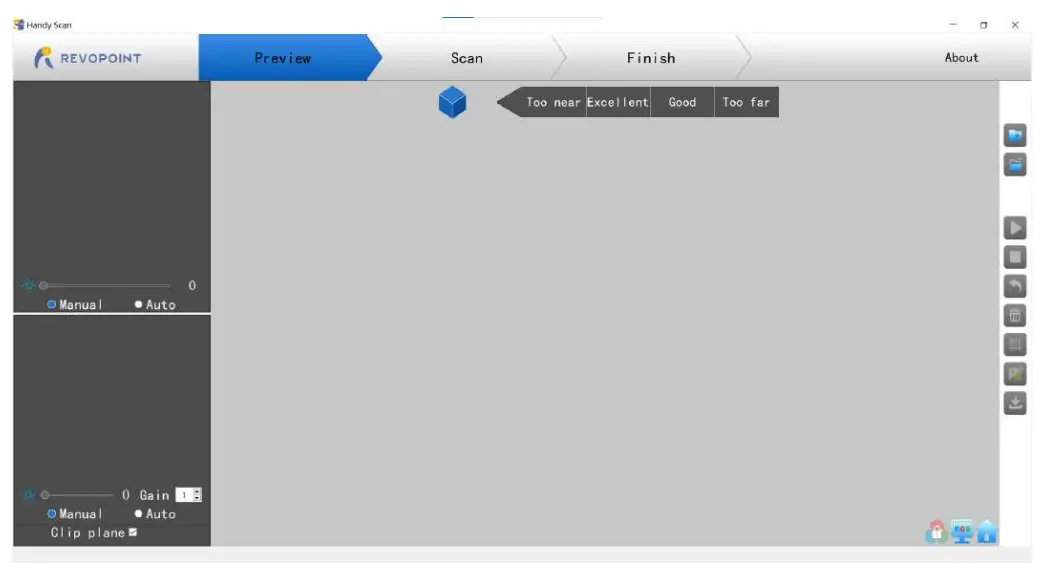
-
Place the object on proper site

-
Adjust the distance to the “Excellent”

-
Adjust RGB and Depth parameters: click “Auto” first, then “Manual” Refer to User Manuel for detailed parameter adjusting

-
Click” “to start a new project
-
 Select a Scan mode and Texture:
Select a Scan mode and Texture:
For the first operation, we recommend “Feature” and “No color”;
Refer to User Manual for other scan modes and Texture selecting.
-
Click “ ” to scan
-
 Click “ ” to complete your scan.
Click “ ” to complete your scan.
-
Click “ ” to mesh

-
Click “ ” to export the 3D model Name the file and save in ply., obj. or stl..

Process Software: 3D Model Process
- Double Click to open 3D Model Process

- Select local model, and Import the scanned 3D model

- Function Buttons: Click one by one to process the scanned model
 Merge
Merge
 Have Fun Scanning!
Have Fun Scanning!
Documents / Resources
|
REVOPOINT POP 3D Scanner with Turntable 0.3mm
Accuracy
[pdf] User Guide
POP 3D Scanner with Turntable 0.3mm Accuracy, POP 3D, Scanner with Turntable
0.3mm Accuracy, Turntable 0.3mm Accuracy
---|---
References
- Revopoint 3D - The Difference you can Sense
- Professional 3d scanners for 3d printer丨best 3d scanning solution - Revopoint
Read User Manual Online (PDF format)
Read User Manual Online (PDF format) >>