DZinno Yi IoT App For Camera User Guide
- September 29, 2024
- DZinno
Table of Contents
DZinno Yi IoT App For Camera
Specifications
- Camera Resolution: HD
- Camera Connectivity: Bluetooth, Wi-Fi
- Wi-Fi Frequency Support: 2.4GHz
- Local Storage Support: SD Card (up to 128GB)
- Cloud Storage Subscription Available
Product Usage Instructions
How to Add Camera
Method 1: Quick Camera Pairing
- Click the + button in the app.
- Enable Bluetooth on your mobile phone and select Bluetooth+WiFi option.
- Choose your Wi-Fi network and enter the password.
- Wait for the voice prompt indicating successful binding.
- Set the device name to complete the process.
Method 2: Connect Cameras with Wi-Fi
- If the camera is not beeping, press the RESET button for more than 5 seconds until you hear beeps.
- Connect to Wi-Fi in your phone settings and enter the Wi-Fi password.
- Scan the QR code displayed on the phone against the camera lens for successful pairing.
How to Use App
- Access camera settings
- View in full screen
- Record locally
- Listen to device sound
- Engage in voice intercom
- Take local screenshots
- Control PTZ (if supported)
- Playback recorded videos
Frequently Asked Questions (FAQ)
Common Problems
Q: The camera is offline or offline
- Check power supply
- Restart device to reconnect to network
- Ensure strong signal coverage
- Avoid signal interference in special locations
Smart camera Instruction
Scan QR code and download Yi IoT app
Sign up and log in
How to add camera
Method 1: Quick camera pairing
(Note: This section only applies to cameras with Bluetooth binding. The
product purchase page or product packaging will indicate whether the device
supports Bluetooth binding.)
-
Step 1: Plug your camera into the power supply and power it on. After 20 seconds, you will hear the beep sound from the device and enter the app to bind it.
-
Step 2: Click the “+” button in the upper right corner of the home page to add a camera.
-
Step 3: Enter the binding option page, if there is a pop-up window “Yi IoT would like to use Bluetooth”, click “OK” to enter the automatic scanning process. If the above pop-up window does not appear, please enable the Bluetooth function of the mobile phone first, and then select the “Bluetooth+WiFi” option in the list.
 (Note: The app also needs permission to use the phone’s location function. In camera binding, the app will check the location of the camera.)
(Note: The app also needs permission to use the phone’s location function. In camera binding, the app will check the location of the camera.) -
Step 4: The app will automatically identify nearby Bluetooth cameras that can be paired. Select the cameras you want to bind and click Next.
(Note: The camera needs to be powered on and beep continuously to be scanned.) -
Step 5: Please select Wi-Fi and enter the password.
(Note: It is recommended to use 2.4GHz Wi-Fi first. Some devices do not support 5GHz Wi-Fi.
-
Step 6: During device binding, wait for the voice prompt “binding successful”, and you can start using it.
-
Step 7: Set the name of the device. And then the camera pairing process is completed.

Method 2: Connect cameras with WI-FI
When the camera is powered on, the camera will beep continuously, waiting for
the connection from the app. Then operate on the app as shown below. 
If you don’t hear the beeps, please press the “RESET” on the camera. Continue
for more than 5 seconds, until you heard the beeps, that means the reset is
successful. 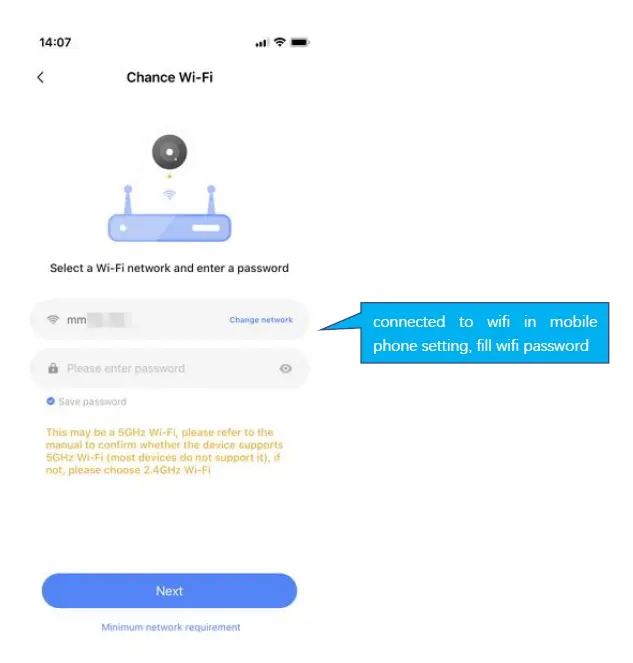
Note:
- Some models only support 2.4G or 5G WiFi. Please refer to the product hardware information.
- Please turn on location of phone

The QR code that appears on the mobile phone is scanned against the camera
lens, and the device emits a prompt sound “QR code scan successful” and “WiFi
connected”, click Next, and wait for the network configuration to be
completed.
If the camera can successfully connect to Wi-Fi, the app will display the next
page. 
How to use app

Depending on the hardware capabilities, the functions displayed on the app may
be different. If it isn’t a PTZ camera, there isn’t a PTZ control panel.


Cloud storage

Common problems
- Q: The camera is offline or offline
1. Check if the power supply is working properly
2. Power off and restart the device to reconnect to the network
3. The signal coverage is weak
4. Signal interference shielding in special places- Q: How does the camera store video
1. The camera supports the F32 format with a maximum capacity of 128G. After the card is recognized, it automatically records, and when the storage is full, it automatically overwrites the original recording and loops recording;
2. Support opening cloud storage service to store video;For more app-related questions or issues, on the Profile tab in the app, we provide “Customer Service” or “Contact Us” options to help you.
Special statement
The product is subject to the actual product, the instruction manual is for
reference only
Mobile phone app and device firmware version support update, users can upgrade
through the app.
The manual may contain technical descriptions or inconsistencies with product
functions or typographical errors. Please understand, please refer to the
final interpretation of our company.
Do not install the product in a place where it is damp, dusty, high
temperature, flammable or explosive and out of reach of children.
Note: This equipment has been tested and found to comply with the limits for a Class B digital device, pursuant to part 15 of the FCC Rules. These limits are designed to provide reasonable protection against harmful interference in a residential installation. This equipment generates, uses and can radiate radio frequency energy and, if not installed and used in accordance with the instructions, may cause harmful interference to radio communications. However, there is no guarantee that interference will not occur in a particular installation. If this equipment does cause harmful interf erence to radio or television reception, which can be determined by turning the equ ipment off and on, the user is encouraged to try to correct the interference by one or more of the following measures:
- Reorient or relocate the receiving antenna.
- Increase the separation between the equipment and receiver.
- Connect the equipment into an outlet on a circuit different from that to which the re ceiver is connected.
- Consult the dealer or an experienced radio/TV technician for help.
This device complies with part 15 of the FCC Rules. Operation is subject to the following two conditions:
- This device may not cause harmful interference, and
- This device must accept any interference received, including interference that may cause undesired operation
This equipment complies with FCC radiation exposure limits set forth for an uncontrolled environment. This equipment should be installed and operated with minimum distance 20cm between the radiator and your body.
Scan the QR code to download
Read User Manual Online (PDF format)
Read User Manual Online (PDF format) >>