wit motion Bluetootn 2.0 Inclinometer Sensor User Manual
- June 7, 2024
- wit motion
Table of Contents
Bluetooth 2.0 Inclinometer Sensor
User Manual
Model: BWT901CL

BWT901CL | manual v0707 | http://wiki.wit-motion.com/english
Tutorial Link
Google Drive
Link to instructions DEMO:
WITMOTION Youtube Channel
BWT901CL
Playlist
If you have technical problems or cannot find the information that you need in the provided documents, please contact our support team. Our engineering team is committed to providing the required support necessary to ensure that you are successful with the operation of our AHRS sensors.
Contact
Technical Support Contact Info
Application
- AGV Truck
- Platform Stability
- Auto Safety System
- 3D Virtual Reality
- Industrial Control
- Robot
- Car Navigation
- UAV
- Truck-mounted Satellite Antenna Equipment
1. Introduction
The BWT901CL is a multi-sensor device detecting acceleration, angular velocity, angle as well as magnetic filed. The robust housing and the small outline makes it perfectly suitable for industrial retrofit applications such as condition monitoring and predictive maintenance. Configuring the device enables the customer to address a broad variety of use cases by interpreting the sensor data by smart algorithms.
BWT901CL’s scientific name is AHRS IMU sensor. A sensor measures 3-axis angle, angular velocity, acceleration, magnetic field. Its strength lies in the algorithm which can calculate three-axis angle accurately.
BWT901CL is an CE standard accelerometer. It is employed where the highest measurement accuracy is required. BWT901CL offers several advantages over competing sensor:
- Heated for best data availability: new WITMOTION patented zero-bias automatic detection calibration algorithm outperforms traditional accelerometer sensor
- High precision Roll Pitch Yaw (X Y Z axis) Acceleration + Angular Velocity + Angle + Magnetic Field output
- Low cost of ownership: remote diagnostics and lifetime technical support by WITMOTION service team
- Developed tutorial: providing manual, datasheet, Demo video, free software for Windows computer, APP for Android smartphones , and sample code for MCU integration including 51 serial, STM32, Arduino, Matlab, Raspberry Pi, communication protocol for project development
- WITMOTION sensors have been praised by thousands of engineers as a recommended attitude measurement solution
1.1 Warning Statement
- Putting more than 5 Volt across the sensor wiring of the main power supply can lead to permanent damage to the sensor.
- VCC cannot connect with GND directly, otherwise it will lead to the burning of the circuit board.
- For proper instrument grounding: use WITMOTION with its original factory-made cable or accessories.
- Do not access the I2C interface.
- Do not change the baud rate because WITMOTION BLUETOOTH sensor’s baud rate is fixed.
- For secondary developing project or integration:
use WITMOTION with its compiled sample code.
1.2 LED Status

2. Use Instructions with PC
2.1 Connection Method
PC software is only compatible with Windows system.
BWT901CL
Playlist
2.1.1 Serial Connection
Step 1. Connect the sensor with a serial converter PIN Connection:
VCC – 5V
TX – RX
RX – TX
GND – GND
(When connecting with computer, VCC-5V is recommended.)

Recommended tools:
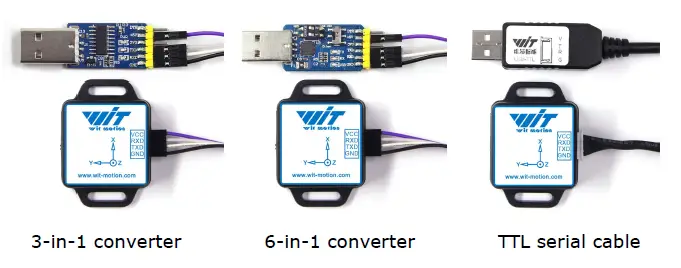
Step 2. Unzip the software and install the driver CH340 or CP2102
(Depending on which accessory for usage.)
Link to tutorial of 3-in-1 serial converter/ TTL serial cable (CH340
driver)
Link to tutorial of 6-in-1 serial converter (CP2102
driver)
Step 3. Insert the converter to computer and confirm the “com port” in device manager
 Step 4. Open the software(Minimu.exe)
Step 4. Open the software(Minimu.exe)
Data will appear after auto-search finishes
Notice: If not successful, please operate manually Choose the com port and baud rate 115200, data will be shown on the software.
2.1.2 USB-HID Connection
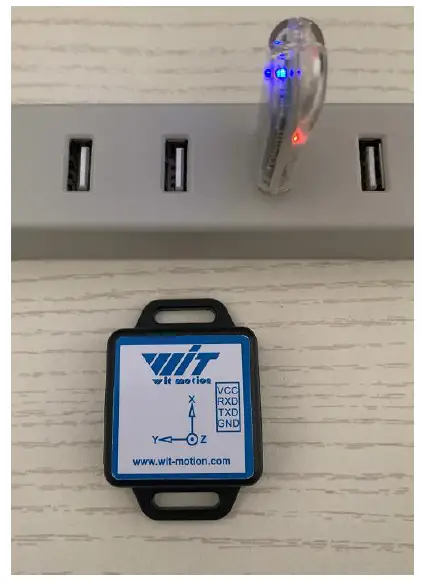
Step 1. Insert the USB-HID adapter into USB slot of computer
Step 2. Turn on the sensor after red light of HID adapter flashes
Step 3. Wait till the sensor’s blue LED light remains on–means pairing
succeeded
Step 4. Open the software, Minimu.exe
Step 5. Data will appear once the auto-search finishes
2.1.3 PC’s Bluetooth Connection
Step 1. Turn on computer’s Bluetooth
Step 2. Turn on the sensor
Step 3. Search HC-06 device and input pairing password, 1234

Step 4. Confirm the “outgoing com port” on “More Bluetooth Options” page

Step 5. Open software (Minimu.exe) and choose the correct com port
Step 6. Data will appear once the automatic search finishes.
2.2 Software Introduction
2.2.1 Main Menu












2.3.5 Reset Height to 0
Only available for the module built-in barometer like WT901B, HWT901B,
WTGAHRS1, WTGAHRS2.






2.4.6 Standby and Wake Up
Not available for Bluetooth sensor series.













References
Read User Manual Online (PDF format)
Read User Manual Online (PDF format) >>