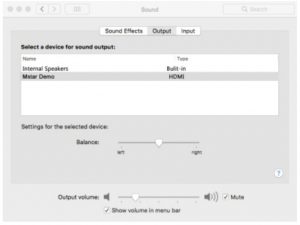OKCOO LCD Projector User Manual
- June 7, 2024
- OKCOO
Table of Contents
- Important safety instructions
- Safety Instructions
- Part1: Projection methods
- Part 2: HDMI Connection
- Part 3: LOS Android Connection
- Part 4: USB SD TF card connection
- Part 5: Full screen Motile
- Part 6:AV YPII)Pr connection
- Part 7: Collecting image Keystone Buttons
- Troubleshooting
- Read User Manual Online (PDF format)
- Download This Manual (PDF format)
OKCOO LCD Projector User Manual

Please read carefully to understand this manual before using this product. Keep it in a safe place for future reference.
Important safety instructions
OKCOO projector has been designed and tested to meet the standards of safety. However, to ensure product work in right way, it is essential to follow the instructions mentioned in this manual and the product markings.
Safety Instructions
- Please read this manual before use. Keep this manual in a safe place for future reference.
- Do not look directly into the projector lens during use. Strong light can damage your eyes.
- Only professional technicians are required to perform repairs.
- In some countries, the power supply voltage is unstable. This projector can operate normally within the AC voltage range of 100-240 volts. Please use the original product power cord. Do not use other non-certified power cords.
- When the projector is working, do not block the projection lens with any object, otherwise it will cause the object to be heated, deformed or even ignited. To temporarily turn off the lamp, press the Blank button on the projector or remote control.
- The temperature of the bulb is extremely high during operation. Wait 45 minutes or longer till to the projector cool down then replacing the lamp.
- Do not use a lamp that exceeds the rated service life. In rare cases, using a lamp that exceeds the rated life may cause the lamp to rupture.
- Never replace the lamp or any other electronic components until the projector has been unplugged.
- Do not place the projector on an unstable car, shelf or table. The projector may have fallen and suffered serious damage.
- When the projector is running, you may feel that hot air and odor are exhausted from the ventilation grille. This is normal not the product defect.
- Do not place the projector in any of the following environments.
- Poorly ventilated or narrow space
- Where the temperature is too high
- Excessively moist, dusty or smoky places
- Near the fire
- Locations above 3,000 meters (10,000 feet) above sea level
Part1: Projection methods
4 Projection Methods : Depending on how you posting the projector,you may need to change the projection mode so your images project correctly.
Factory defaults :Front lets you project front a table in front of the screen.
Front Projection

Rear: Flips the image horizontally to project from behind a translucent
screen. You can change the projection mode(Flip) using the remote control or
by changing the Projection setting bu Click MENU SETTING PICTURE Projection
Mode (Flip) like following pictures:

Rear/Ceiling
Part 2: HDMI Connection
How to use HDMI cable display a computer/PS4/xbox/DVD image on projector?
2.1 Identifying available connections
The first step in connecting your computer to projector is finding an
identical port on both machines.Once the matching port has been identified
(one that is the same on both your input device and output device),you need
the appropriate cable to connect them.
**2.2 Please find following pictures for your reference:
**
Use HDMI connect to laptop
Use HDMI connect to PS4/XBOX
Please note that you should choose PC on your device
Use type-c/Mini Display port to HDMI adapter to connect HDMI to MacBook
Use HDMI connect to Amazon fire TV.
Part 3: LOS Android Connection
-
Connect your iPhone,iPad,Android Smartphones to projector
Make sure your device supports MHL,you can connect an MHL to HDMI adapter to the device,then connect it to the HDMI Port on the projector. -
For Android smartphones,Please use a wireless HDMI Dongle or Android to HDMI adapter 3.3 For IOS device,please use a Lightning to HDMI adapter Please note you need to click source button and choose USB


Part 4: USB SD TF card connection
Connecting a USB device or TF card to the projector
- You can connect your USB device or TF SD card to the projector’s USB port and us it to project images and other content.
- Connect the USB cable(or USB flash drive or USB memory card reader) to the projector’s USB port.
- Connect the other end of the cable(if Applicable) to your device. 4.4 Please find the following pictures for your reference:

Part 5: Full screen Motile
-
How to play a video in full screen mode.
Firstly,you need to choose USB source. -
Choose movie-choose your flash drive-choose the photo a video that you want to play.
-
If you want to play video and photo in a full screen mode.Please click(Source) button again.
-
Please find the following pictures for your reference:
-
Part 6:AV YPII)Pr connection
Connecting TV box,DVD etc to the projector
-
You can connect your TV box,DVD to the projector’s AV or YPbrPr port.
-
Note that the color of the cables should correspond to the color of the interface.
-
Click source button and choose AV or YPbPr. 6.4 Please find the following pictures for your reference:
-
Please find the following pictures for your reference

-
Part 7: Collecting image Keystone Buttons
- You can use the projector’s keystone correction buttons to correct the shape of an image that is unevenly rectangular on the sides.
- Please find the following pictures for your reference:


Troubleshooting
- The product is a high-tech product consisting of optical, mechanical and electronic components. The product is equipped with CPU and protection circuit. If an operation procedure is violated or improperly set up, the protective circuit of the product will start running. If something goes wrong, it can be fixed if you correct the settings or do the following operations.
-
Malfunction Solutions After turning on the power, the light does not work Is the power cord connected correctly? Whether the plug is inserted? Whether the power is turned on and off too frequently? Check how long the lights have been used? Should a replacement required ?
No images| Have you removed the lens cap? Is the connection correct? Please confirm that all signal lines are connected correctly; Is the contrast and brightness set to a minimum?
The remote controller doesn’t work| Is the battery of the remote controller exhausted? Is the battery installed correctly? Whether there is obstruction between the remote controller and the product? Is it beyond the effective use of the remote controller?
Blurred images| Gently turn the lens and adjust the focus to the proper position. Adjust the brightness, contrast, and color analog. Is the lens clean?
Abnormal voices| Is the audio cable connected correctly? Whether the audio line input mode of the TV signal is correct? Did you turn off the volume or set it to a minimum?
Read User Manual Online (PDF format)
Read User Manual Online (PDF format) >>