SiriusXm Dock & Play Home Kit DH4 User Guide
- June 6, 2024
- SiriusXm
Table of Contents
- Insert the Radio Dock Adapter Into the Dock
- **Connect the Home Dock and Dock the Radio
- **Place & Aim the Indoor/Outdoor Home Antenna
- **Connect the Audio
- **SXWBR1 Remote Control Functions
- **IR Remote Control Functions
- Specifications
- Important Legal Information
- What’s in the Box?
- References
- Read User Manual Online (PDF format)
- Download This Manual (PDF format)

QUICK START GUIDE
Dock & Play Home Kit
DH4

Insert the Radio Dock Adapter Into the Dock
You’ll need to insert the Radio Dock Adapter that is compatible with your
Radio into the Home Dock.
A. Locate the Radio Dock Adapter that is compatible with your Radio.
If you have an XM or SiriusXM Radio: If your Radio is branded as XM or
SiriusXM, select the Radio Dock Adapter marked XM & SIRIUSXM on the back of
the adapter.
 If you
have a Sirius Radio: If your Radio is branded as Sirius, select the Radio
Dock Adapter that is marked SIRIUS on the back of the adapter.
If you
have a Sirius Radio: If your Radio is branded as Sirius, select the Radio
Dock Adapter that is marked SIRIUS on the back of the adapter.
 B.
Orient and place the Radio Dock Adapter that you selected into the Home Dock.
Be sure the adapter is centered, and is seated all the way down into the dock.
B.
Orient and place the Radio Dock Adapter that you selected into the Home Dock.
Be sure the adapter is centered, and is seated all the way down into the dock.
 C. Once the adapter is seated correctly in the Home Dock, gently
press the top of the adapter against the dock with your finger until it clicks
into place. The Radio Dock
C. Once the adapter is seated correctly in the Home Dock, gently
press the top of the adapter against the dock with your finger until it clicks
into place. The Radio Dock
The adapter is now installed.
 Should it become necessary to remove the Radio Dock Adapter from
the Home Dock, use your fingernail to gently press down on the top of the
adapter, and then use a long thin object such as a paper clip, a screwdriver
or something similar to pry the adapter away until it releases from the dock.
Then lift the adapter up and out of the dock.
Should it become necessary to remove the Radio Dock Adapter from
the Home Dock, use your fingernail to gently press down on the top of the
adapter, and then use a long thin object such as a paper clip, a screwdriver
or something similar to pry the adapter away until it releases from the dock.
Then lift the adapter up and out of the dock.
 If you are unsure whether your Radio is an XM, SiriusXM, or Sirius
Radio, check the label on the back of the Radio. If the label on your Radio
says XM Radio ID or Radio ID, and has an 8-digit alphanumeric number, it is an
XM or SiriusXM Radio. If the label on your Radio says Sirius ID, SID, or ESN,
and has a 12-digit numeric number, it is a Sirius Radio.
If you are unsure whether your Radio is an XM, SiriusXM, or Sirius
Radio, check the label on the back of the Radio. If the label on your Radio
says XM Radio ID or Radio ID, and has an 8-digit alphanumeric number, it is an
XM or SiriusXM Radio. If the label on your Radio says Sirius ID, SID, or ESN,
and has a 12-digit numeric number, it is a Sirius Radio.
**Connect the Home Dock and Dock the Radio
**
Select a location in close proximity to your stereo system or powered
speakers, and also where the cable from the Indoor/Outdoor Home Antenna can
reach the Home Dock. The location should be easily accessible and provide good
visibility of the display, but should not be located where it will be in
direct sunlight, which will reduce the visibility of the display screen.
A. Connect the Indoor/Outdoor Home Antenna to the silver ANT connector at the
rear of the Home Dock.
 B. Connect the Home Power Adapter to the red PWR connector at the
rear of the Home Dock, and plug it into a wall outlet.
B. Connect the Home Power Adapter to the red PWR connector at the
rear of the Home Dock, and plug it into a wall outlet.
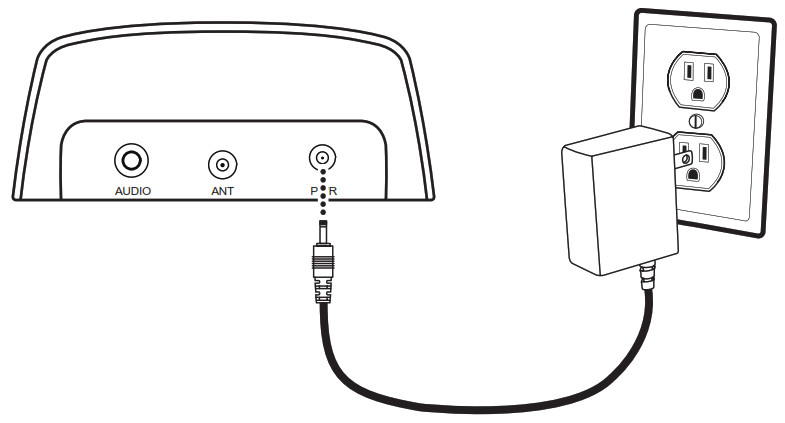 C. Place your Radio in the Home Dock.
C. Place your Radio in the Home Dock.
D. Power on your Radio by pressing the Power button.
 NOTE: Your Radio may be a different model than the Radio shown here.
NOTE: Your Radio may be a different model than the Radio shown here.
**Place & Aim the Indoor/Outdoor Home Antenna
**
A. Check the signal strength indicator on the Radio’s screen. If there are 2
or 3 vertical bars of signal strength, continue with step 4. If not, continue
with step 3B below.
B. Refer to your Radio’s User Guide (go to
www.siriusxm.com/guides) for instructions on
accessing the Signal Indicator , Signal , or Antenna Aiming screen
of your Radio, to see a visual indication of signal strength.
 C. Try experimenting with the Indoor/Outdoor Home Antenna to get a
feel for the reception in your location. If either the Satellite or the
Terrestrial signal bar (or both) are more than half-filled, you are receiving
a good signal and are done aiming the antenna. Exit the Signal Indicator,
Signal, or Antenna Aiming screen and continue with step 4. Note that for
the Tour radio there must be 50% or greater signal strength on both the high
and low bands.
C. Try experimenting with the Indoor/Outdoor Home Antenna to get a
feel for the reception in your location. If either the Satellite or the
Terrestrial signal bar (or both) are more than half-filled, you are receiving
a good signal and are done aiming the antenna. Exit the Signal Indicator,
Signal, or Antenna Aiming screen and continue with step 4. Note that for
the Tour radio there must be 50% or greater signal strength on both the high
and low bands.
 *The screens shown above are representative and may differ from
the screens displayed on your Radio.
*The screens shown above are representative and may differ from
the screens displayed on your Radio.
D. If you are not yet receiving a good signal, move the antenna around the
room, or from room to room. Aim it at different windows, try moving the
antenna closer to a window, ideally one that is facing due south.
Not sure which way is south? Think about where the sun rises (in the east) and
sets (in the west). Then stand so that east is to your left and you’ll be
facing south. Is there a window in the direction you’re facing? Place the
antenna on the windowsill making sure it faces the glass and not the window
frame. If you are receiving a good Satellite or Terrestrial signal (or both),
you’re done aiming the antenna. Exit the Signal Indicator, Signal, or
Antenna Aiming screen and continue with step 4.
 If you were unable to find an indoor location for the antenna, you
will need to place it outdoors. Refer to the SiriusXM Dock & Play Home Kit
User Guide SXDH4 for outdoor location options. Go to
www.siriusxm.com/guides for the User Guide.
If you were unable to find an indoor location for the antenna, you
will need to place it outdoors. Refer to the SiriusXM Dock & Play Home Kit
User Guide SXDH4 for outdoor location options. Go to
www.siriusxm.com/guides for the User Guide.
**Connect the Audio
**
The Home Dock can be connected to your stereo system or a set of powered
speakers. The Home Dock may also be connected to a Bluetooth® speaker or
another Bluetooth audio device if your SiriusXM Radio supports Bluetooth.
 To Connect the Home Dock to Your Stereo System:
To Connect the Home Dock to Your Stereo System:
A. Take the provided Stereo Audio Cable and connect the single connector to
the green AUDIO connector at the rear of the Home Dock.
B. Connect the white left and red right Stereo Audio Cable connectors to any
available input other than PHONO on your stereo system. (If your stereo’s
inputs are red and black, connect the white plug to the black input.)
C. Turn the stereo system On, and make sure you select the correct input on
your stereo system for the Aux In or Line In connection.
D. If you have connected everything correctly, and you are receiving signal,
you should hear the SiriusXM audio.
E. The audio level of your Radio can also be adjusted, if necessary. Refer to
your Radio’s User Guide (go to
www.siriusxm.com/guides) for instructions on
how to adjust the audio level.
To Connect the Home Dock to Your Powered Speakers:
A. Connect the powered speakers to the green AUDIO connector at the rear of
the Home Dock.
B. Plug the powered speakers into a wall outlet.
C. Turn On the powered speakers.
D. If you have connected everything correctly, and you are receiving the
signal, you should hear the SiriusXM audio.
E. The audio level of your Radio can also be adjusted, if necessary. Refer to
your Radio’s User Guide (go to
www.siriusxm.com/guides) for instructions on
how to adjust the audio level.
To Connect the Home Dock using Bluetooth:
A. Follow the instructions that accompanied your Radio to connect to a
Bluetooth device. Go to
www.siriusxm.com/guides for the User Guide.
**SXWBR1 Remote Control Functions
**
For use with Tour
**IR Remote Control Functions
**
For use with all Radios except Tour

Specifications
System
Power Requirements: 110 V AC, 200 mA (max)
Operating Temperature: -4°F to +140°F (-20°C to +60°C)
Audio Output: 1.5 Vrms (max)
Home Dock
Dimensions: 4.1 in (W) × 1.8 in (H)× 1.7 in (D) 105 mm (W) × 45 mm (H) × 44 mm
(D)
Weight (without adapter): 1.8 oz (50 g)
Weight (with adapter): 1.9 oz (54 g)
Audio Connector: 1/8 in (3.5 mm) female
Antenna Connector: SMB male
Remote Controls (2)
Dimensions: 1.6 in (W) x 4.7 in (H) x 0.63 in (D) 41 mm (W) x 120 mm (H) x
64 mm (D)
Weight: 2.1 oz (60 g)
Battery: CR2032 (3 V)
Home Power Adapter
Input: 100-240 V AC, 50-60 Hz, 0.2 A
Output: 5.0 V DC, 1.5 A
Indoor/Outdoor Home Antenna
Type: SiriusXM Indoor/Outdoor
Connector: SMB female
Cable Length: Approximately 20 ft (6.1 m)
Stereo Audio Cable
Connectors: 1/8 in (3.5 mm) stereo male to RCA left & right
Cable Length: Approximately 5.9 ft (180 cm)
Important Legal Information
© 2020 Sirius XM Radio Inc. SiriusXM, Automatic, Pandora, and all related
logos are trademarks of Sirius XM Radio Inc. and its respective subsidiaries.
All other marks, channel names, and logos are the property of their respective
owners. All rights reserved. The Bluetooth® word mark and logos are registered
trademarks owned by Bluetooth SIG, Inc.
SiriusXM subscriptions are sold separately. See our Customer Agreement for
complete terms at siriusxm.com, including how to cancel, which includes
calling SiriusXM at 1-866-635-2349.
Hardware and subscription are sold separately. All fees, content, and features
are subject to change. Our satellite service is available only to those at
least 18 and older. Installation instructions are provided. You must determine
if you have the knowledge, skills, and ability required to properly perform
the installation. Professional installation is recommended. SiriusXM product
warranties do not cover the installation, removal, or reinstallation of any
product.
WARNING: Cancer and Reproductive Harm – www.P65Warnings.ca.gov.
Please Recycle
What’s in the Box?


Self-installation instructions and tips are provided for your convenience. It is your responsibility to determine if you have the knowledge, skills, and physical ability required to properly perform an installation. SiriusXM shall have no liability for damage or injury resulting from the installation or use of any SiriusXM or third-party products. SiriusXM product warranties do not cover the installation, removal, or reinstallation of any product.
Sirius XM Radio Inc.
1221 Avenue of the Americas
New York, NY 10020
siriusxm.com
© 2020 Sirius XM Radio Inc.
SXDH4QSG 200331a
References
- SiriusXM: Music, Sports, Talk & Podcasts, Live & On Demand
- P65Warnings.ca.gov
- SiriusXM: Music, Sports, Talk & Podcasts, Live & On Demand
- Product Support - Shop SiriusXM
Read User Manual Online (PDF format)
Read User Manual Online (PDF format) >>