JamHub Greenroom Headphone Mixer Owner’s Manual
- June 16, 2024
- JamHub
Table of Contents
- Greenroom Headphone Mixer
- JamHub® Silent Rehearsal Studio Safety Guide
- Owner’s Manual Introduction
- JamHub® – What is it?
- Getting Started
- Useful hook-up diagrams to review
- Additional TourBus Features: Recording Functions
- FAQs
- LIMITED WARRANTY – JAMHUB® SILENT REHERSAL STUDIO
- References
- Read User Manual Online (PDF format)
- Download This Manual (PDF format)
the silent rehearsal studio
Greenroom Headphone Mixer
Remember to visit
www.JamHub.com/community/forum for
the latest news and updates, and to join our growing community of musicians.
You can learn more about your JamHub at www. YouTube.com/HubHed.
Find our Facebook fan page link on the www.JamHub.com homepage or by searching
for “JamHub” in Facebook.
 Owner’s
Manual
Owner’s
Manual
JamHub® Silent Rehearsal Studio Safety Guide
This Safety Guide contains important safety and handling information for
JamHub.
Read all safety information below and operating instructions before using
JamHub to avoid injury. For detailed operating instructions, see the User
Guide that follows this Safety Guide.
WARNING:
Failure to follow these safety instructions could result in fire, electric
shock, or other injury or damage.
Handling JamHub and Using Power Supply Cord
Do not bend, drop, crush, puncture, incinerate or open JamHub. Power supply
cords should be routed so that they are not likely to be walked on or pinched
by items placed upon or against them.
Water and Moisture
JamHub should not be used near water (e.g. near a bathtub, washbowl, kitchen
sink, laundry tub, in a wet basement, or near a swimming pool, etc.). Do not
use JamHub in rain. Take care not to spill any food or liquid into or onto
JamHub.
Non-use Periods
The power cord of the JamHub should be unplugged from the outlet when left
unused for a long period of time.
Use of Power Adapter
The JamHub Power Adapter may become warm during normal use. Always allow
adequate ventilation around the JamHub Power Adapter and use care when
handling. Unplug the JamHub Power Adapter if any of the following conditions
exist:
- The power cord or plug has become frayed or damaged.
- The adapter is exposed to rain, liquids, or excessive moisture.
- The adapter case has become damaged.
- You suspect the adapter needs service or repair.
- You want to clean the adapter.
Avoiding hearing damage
Permanent hearing loss may occur if headphones are used at high volume. If you
experience ringing in your ears or muffled speech, stop listening and have
your hearing checked. The louder the volume, the less time is required before
your hearing could be affected. Hearing experts suggest that to protect your
hearing you should limit the amount of time you use headphones at high volume.
Heat and Ventilation
JamHub should be situated away from heat sources such as radiators, heat
registers, stoves, or other appliances (including amplifiers) that produce
heat, and in a manner that allows for proper ventilation.
Cleaning
JamHub should be cleaned with a soft, damp cloth.
Damage requiring service Never attempt to repair JamHub yourself. JamHub does
not contain any user-serviceable parts. For service information, go to
www.JamHub.com. JamHub should be serviced by qualified
service personnel when:
- the power cord or the plug has been damaged; or
- objects have fallen, or liquid has been spilled into JamHub; or
- JamHub has been exposed to rain or moisture; or
- JamHub does not appear to operate normally or exhibits a marked change in performance; or
- JamHub has been dropped, or the enclosure has been damaged.
Owner’s Manual Introduction
Thanks for buying the JamHub® silent rehearsal studio. And congratulations
because now you and your band can jam anywhere, anytime without disturbing the
peace.
The JamHub team is made up of musicians and non-musicians who are passionate
about making great quality products and servicing them well.
To learn more about our products or the JamHub story, check out
www.JamHub.com. While there, you can connect with other musicians who own
JamHubs and the JamHub team, including the inventor. Plus, you’ll learn plenty
of tips and tricks for getting the most out of this unique piece of gear.
The JamHub team wants to do everything possible to inspire you to play more
music, create more music, and have more fun doing it. Isn’t that what being a
musician is all about?
Owner’s Manual: a new approach
Owner’s manuals are funny things. They are often written for (and by) “left
brain” analytical types. Yet they most benefit “right brain” creative people
who usually disregard them. So we decided to try something different. Since
musicians are left and right brain individuals, why not design a manual that
satisfies both sides of the brain. So in our manual, from time-to-time, the
pages will split like this:
Left Brain: analytical, verbal, numeric
On this side of the page you’ll find things that are more left brain targeted,
like:
- Numbers
- Specs
- Feature descriptions
- Technical facts
Right Brain: creative, visual, emotional
On this side of the page you’ll find things that are more right brain
targeted, like:
- Feature benefits
- Tips and tricks
- Comic relief
How to make the most of this document
Read the JamHub Quick Start Guide twice and you’ll be 90% of the way there.
You should thoroughly understand the “Connections” and “Setting the Levels”
sections. If you know this stuff well, you’ll always have a great jam session.
If you don’t, you could be frustrated at times. All musicians need to
understand setting levels. You’ll need it for recording, live performances and
for JamHub rehearsals. It’s easy stuff and essential to having a great jam
session. So please learn it.
JamHub® – What is it?
Left Brain:
A JamHub is a multi-input, multi-audio channel device designed specifically to
allow musicians to jam or rehearse quietly and play more often. This typically
leads to improving the band’s skills very rapidly.
Scientific studies show that better quality practicing leads to faster skills
development. Some say, “Practice doesn’t make perfect, perfect practice makes
perfect.” Use your JamHub to make the best rehearsals possible.
Simply plug in your practice gear, like a modeling amp, a keyboard, your
microphone, and your headphones. Have your band mates do the same. Everyone
can create a mix that’s right for them and you’re eady to go.
You’ll find with a JamHub that you can play longer, without disturbing others,
and without burning out your ears. Most importantly, because there aren’t
several loud amps in a small room muddying up the music, the clarity of your
jam is greatly enhanced and rehearsals are much more productive.
Lastly, with the JamHub’s SoleMix™ controls, you control what you hear. So
volume wars are a thing of the past.
Bass player too loud? Just reach over to your JamHub section and turn him/her
down. And the bass player can turn up the drums and turn down your guitar so
he/she can lock into the groove. Everyone hears what they need to hear to
ensure the band is improving faster.
Right Brain:
A JamHub lets you jam with your band anywhere, anytime in near silence. And
the experience rocks. Each musician picks a color section and plugs in their
instruments, microphones and headphones, then, using their section’s SoleMix
controls, creates their own perfect mix.
You’ll hear yourself with amazing new clarity and no more volume wars. So, not
only will you be jamming more often, but you’ll also be getting better faster
and working out totally new arrangements to the same old songs.
Improving and enjoying your music has never been this easy.
Getting Started

Step 1: Turn down all knobs
Left Brain:
Turn all the knobs on the JamHub® to zero (100% counterclockwise) to protect
the device and your headphones from grounding and connection pops.
Now that everyone’s connected, a good starting mix is your control at 2:00 and
every one else at 12:00.
Right Brain:
Protect your ears and your gear: turn all knobs down on every section of the
JamHub before putting on the headphones. Okay, do this NOW.
Now that everyone’s connected a good starting mix is your control at 2:00 and
every one else at 12:00.
Step 2: Connections
- Plug in the power adapter. The blue LED light tells you when the JamHub® is ready.
- Pick a section to call your own.
- Plug in your instrument with a Stereo (TRS) cable using your instrument’s or amp’s headphone jack for the best results. Often the headphone jack’s output is optimized for headphone listening.
- Plug in a microphone.
- Plug in your headphones.
- Tell your band mates to follow steps 2 through 5.
- OK, you’re almost ready to rock. But first some very important info:
IMPORTANT! Connect your instruments with a stereo instrument cable or stereo adapter!

When connecting your instrument, it’s important to use a stereo cable, here’s
why. Your JamHub is a stereo environment, just like the real world. Because
your instrument’s output often includes reverb and other stereo effects, we
designed the JamHub to accept a stereo signal and make the listening
experience great. If you connect to the JamHub with a mono cable, like a
standard guitar cable, your sound will be 100% in the left ear, this is
because of the way a mono cable works with a stereo jack.
You can use the included mono 1/4” female to stereo 1/4” male adapter if you
need to use a mono cable. But we recommend against using this solution in the
long run.
Audio coming from this “spit mono” signal is not as good as a stereo signal.
This is because of the way the human hearing system works. In a live jam, each
ear hears something slightly different because of reflections in the room.
With “split mono” each ear hears the exact same thing and that reduces our
perception of clarity.
Therefore “split mono” is not as optimal as a true stereo signal, so we
recommend using a stereo signal and a stereo cable.
Step 3: Setting the trim levels

-
Use the double knob labeled “trim” to set your input gain (note: you don’t need to put on headphones to do this step).
Use the light under the dual trim knobs to set this knob to the right level for your inputs by follwing steps 2 and 3. -
Speak into the mic and turn the outer/bottom knob up (clockwise) until the LED turns yellow. Then turn it back a little.
-
Play your instrument and turn the inner/top knob up (clockwise) until the LED turns yellow. Then turn it back a little.
-
Watch your trim settings throughout the jam session. Sometimes input levels can change as the band gets warmed up.
Use the table below as your guide.
In summary
Left Brain:
green = signal
yellow = near clipping (-6dB)
red = preamp clipping (+6dB)| Right Brain:
green = good
yellow/orange = caution
red = bad
---|---
Step 4: Pick a virtual location with the stage control

Left Brain:
The stage control is simply a pan or balance control that helps ensure that
musicians don’t crowd the mix. Because our hearing system has two receptors
separated by about 6 inches (known as your ears) we have the ability to
perceive sounds coming from different locations due to slight delays in
arrival time.
Great audio engineers have known for a long time that by “moving” things to
their own sonic location, our hearing system is optimized and we experience
greater clarity.
There’s a great article on Wikipedia about this amazing property of our
hearing system. Read all about it here:
http://en.wikipedia.org/wiki/Cocktail_party_effect
Right Brain:
Does everyone in your band stand in the middle of the stage when jamming? Of
course not. So spread out sonically with the Stage Control. The experience
will be similar to what happens when you’re playing live. You’ll hear things
with greater clarity and the jams will be more enjoyable. If you want to
understand why great recordings have instruments panned to different
locations, read the “left brain” side of this box and the article on Wikipedia
mentioned over there. Learning to spread out sonically will help your band
get ready for the recording studio as well.
Step 5: Turn up the headphone volume
Left Brain:
Start with the headphone output control at zero (100% counterclockwise) and
slowly turn it up.
Because every section of the JamHub® has its own individual mix, output
adjustments will vary by player.
So start low and turn up slowly. Also, headphones have a wide variety of
impedances. While your JamHub is designed to handle them all, the setting of
each headphone volume knob might be different.
Right Brain:
Don’t burn out your ears. Bring the volume up s-l-o-w-l-y. Also, while the
JamHub does work with most headphones, it can’t make cheap or poor quality
ones sound better. Sorry, we’re gear makers not miracle workers.
(A plea from the JamHub inventor: Please be careful with your hearing. You’re
going to want to keep play- ing for a long, long time and you’ll want your
ears in good working order.)
Step 6: Using the SoleMix control section
Left Brain:
Each SoleMix™ control section allows you to tap the many stereo busses located
within your JamHub®, giving you an exceptional level of control over what each
musician hears as their output mix.
Right Brain:
Each SoleMix control section is like an individual mixer.
You get to create the mix that’s right for you while the other band members do
the same. Think of the JamHub‘s controls as many mixers put together in one
portable, affordable unit. Each person controls their own mix and their own
creative space.
Step 7: SoleMix remote setup
All JamHub® models allow you to add a SoleMix remote. If you purchased a
JamHub GreenRoom or TourBus model, it is included. The BedRoom model has 1
SoleMix remote connector. GreenRoom and TourBus both have 4. If you want to
add one or more SoleMix remotes to your JamHub system, they are available at
your authorized JamHub dealer.
The SoleMix remote lets you create a unique mix for the output jack on the
remote. Each remote has its own headphone jack so you can have complete
control over your mix and output level with one cable from the JamHub main
unit.
It is not connected to any specific section because it controls output only.
The SoleMix remote was created so that drummers, keyboard players and
musicians who are “stuck” behind their gear can make mix changes without
moving to the main JamHub unit. The remote acts just like the SoleMix section
on the JamHub but without the input section (input trims, jacks and stage
control). Below is an illustration of a remote setup option.
Left Brain:
The SoleMix remote is its own output section that taps all of the input
busses. For example, a JamHub GreenRoom has 7 SoleMix sections on the main
unit, plus one remote. So there are 8 possible unique mixes right out of the
box. Should you buy three additional remotes, and maximize the output
capability of the GreenRoom model, you’ll have 7 output sections on the main
unit and 4 output sections via remotes for a grand total of 11 potential mixes
from one JamHub. We believe that this capability will allow for a wide array
of setup options, giving you a lot of choices and capacity for years to come.
Right Brain:
The SoleMix remote is like adding another output to the system; it’s like a
mixer without any inputs. And, you can add a remote to any JamHub system.
(Note: Even though the SoleMix remote has 7 mix controls like GreenRoom and
TourBus, it works just as well with BedRoom; audio controls 5 and 6 are
simply inactive.)
You are now ready to start jamming. We encourage you to read the full manual.
There are still a few things about your JamHub that need to be explained. And
don’t forget to visit the “Community” section at www.JamHub.com to let us know
you’re out there and learn about other JamHub owner experiences.
The SoleMix controls
The SoleMix™ controls found on each JamHub section and on the SoleMix remote
are easy to understand and use once you know the basic layout and design of a
JamHub system.
First, look at your JamHub from the top. You’ll see that there are 4 or 6
numbered sections that are also color-coded. (the “R” section is reviewed
below)
Typically you’ll want to use one section per musician.
If you are the guitar player, you connect your mic and amp modeling device
into section 1. Now everyone in the band can use their SoleMix controls to
balance section 1’s level in their headphones by simply turning up or down the
control marked “1” on their SoleMix section. The same applies to the “2”, “3”
and “4” controls in each section.
Don’t forget about the effects return knob. This allows you to decide how much
of the effects engine you want to hear. The “dry” signal comes through each
person’s numbered SoleMix controls and the “wet” signal comes through the “FX”
control (under the headphone volume).
What’s cool about a JamHub is that once you know one section of the product,
you know all the sections of the product.
Pretty easy, huh?
What’s up with the “R” section?

Here’s a little secret. The R section (for “rear” or “recording”) functions
exactly the same as all the other SoleMix sections.
While it may look a little different, take a closer look. You’ll see that all
the knobs are the same. The only difference is how they are laid out on the
JamHub.
Want to jam along with a recording of a song? Plug your MP3 player into the R
section. Then each musician can decide how much of the song to hear by turning
up (or down) the R knob in their SoleMix section.
The R section is also designed for recording your jams. Just like one
musician’s mix is different from another’s, a recording mix is unique and
you’ll want to use this section to make the right mix for recording. Can you
use the “R” section for another musician?
Sure! Remember, it is simply another section of the JamHub.
To record, create a recording mix with the “R” section controls and connect to
a computer or a portable recorder to the R section and create a rehearsal
recording. Make sure whoever you want in charge of the recorded mix is also
plugged into section 1. Read on to find out why.
The 1 – R switch for auditing your recording mix
The 1 – R switch is for listening to the mixes coming from section 1 and the R
section. If you’re the person responsible for the recording mix, you’ll need
to hear both the R mix as well as your own mix on section 1. So we designed
the JamHub® with a handy little switch that allows you to quickly flip back
and forth between these two sections.
Effects engine and settings
The effects engine in your JamHub silent rehearsal studio allows you to create
a “room” inside the unit and decide how much of it you want to hear. Or, you
can try one of the pure effects like flanger or phaser for something a little
different.
Each section, and each remote, can set how much of the effects engine they
would like in their mix. It allows each player can decide how much they want
to “wet out” the vocals.
The effects engine is connected to the mic inputs only. We did this because
most modeling amps, keyboards and electronic drums have their own builtin
effects. If you’ve ever heard one reverb put on top of another reverb, you
understand why we avoided mixing the two.
Dial Location| Name or effect| Desolation| Left Brain|
Rigft Brain
---|---|---|---|---
A| Slap D| Slap-back Delay| A delay that represents a room with a hard wall at
the opposite end.| For that rock-a-billy sound.
B| Ping D| Ping Pong Delay| Your 3amHub is a full stereo device and this ping
pong delay takes advantage
of that| Delays in stereo, very nice. Listen to it with both ears.
C| Big| Big Ambiance| A big room with a fair
amount of reflections.| This one has ambiance in the name. Hearing is
believing.
D| Early| Early Reflections| A delay with a series of early reflections.| A
small, dead room with walls close by.
E| Chorus| Chorus| Pitch and time modulation to create a sound that is
sometimes called “larger” than the dry signal.| A phaser and a flanger
together gives you a chorus like effect. Check it out.
F| Echo| Echo| A repeat of the original signal.| Echo, echo, echo…
G| Flanger| Classic flanger effect| Essentially a sweeping
comb filter where the
original signal is mixed with a time changing original signal.| Rangers sound
like a jet flyby. Try it, you might like it. But again, let’s keep it limited
to a song or two, okay?
H| Phaser| Classic phase shifting effect| Modulated peaks and troughs.
Oust like the classics)| Phaser effect for you vocals. Try it, but only once
in a while for effect.
I| Spring| Reverb Spring (2.0 seconds)| 2.0 seconds of reverb from a spring
reverb tank.| Spring reverbs on a mic? Why not? And it won’t crash the tank if
you knock your JamHub while using this setting.
3| Chapel| Reverb Chapel (3.0 seconds)| 3.0 seconds of reverb with plenty of
late reflections.| Reverb that’s between a church and a big hall.
K| Gated| Reverb Gated (0.8 seconds)| A gated reverb that’s 0.8 seconds long|
Adds a little bit of reverb without making things sound too cluttered.
L| Reverse| Reverb Reverse (1.2 seconds)| A reverse reverb with 1.2 seconds of
reverb time.| What? Reverse reverb?
Okay, let’s give it a try!
II| Church| Reverb Church (7.0 seconds)| 7.0 seconds of reverb with a lot of
late reflections.| Making music at church has never been this easy.
N| Med| Reverb Room
(1.8 seconds)| 1.8 seconds of reverb with short early reflections.| Like
playing a small room with hard surfaces and more reflections.
0| Hall| Reverb Big Hall (2.8 seconds)| 2.8 seconds of reverb with later
reflections.| Like playing in a room that fits 300500 people.
P| Small| Reverb Small Hall (1.5 seconds)| 1.5 seconds of reverb with early
reflections.| Like playing in a roan that fits 100 people.
Useful hook-up diagrams to review

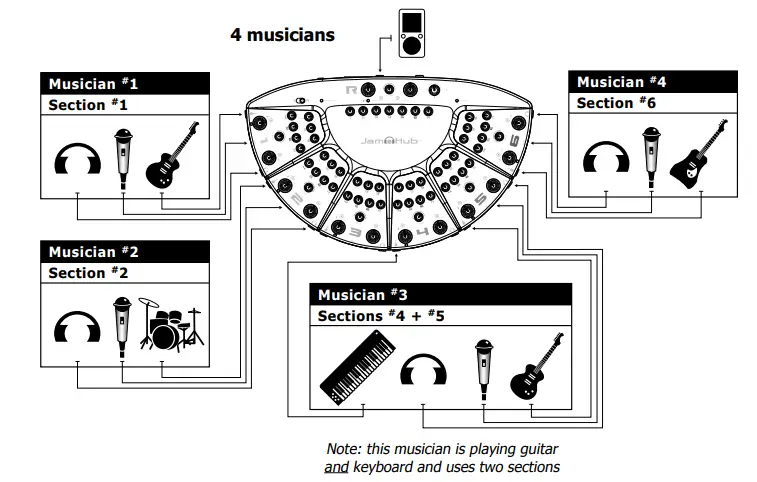
For instrument connections please use a stereo cable or the included mono-to- stereo adapter.

A simple analogy for trim and headroom
Let’s think of music as a person bouncing up and down on a trampoline. They
can bounce a small amount or a large amount. This is “dynamics.” Sometimes we
bounce low, sometimes high. Most musicians are always changing the “bounce”
because most songs have both soft parts and loud parts.
Now let’s move that trampoline into a room with a ceiling. Ever heard of the
term “headroom?” Well, headroom is the distance between our head and the
ceiling in our trampoline room. The ceiling isn’t moving, but we can raise and
lower the trampoline to give us more headroom, right? If our music is not
very dynamic, that is our bounces are small, we need less headroom. If some of
our bounces are big, we’d better make sure the trampoline is far enough below
the ceiling that when we bounce hard we don’t hit our head and run out of
headroom.
So how do we move the trampoline up or down? With the “trim” control. The trim
control sets the trampoline higher or lower. We can see how close we are
getting to the ceiling by watching the LEDs: green = ok, yellow/orange =
getting close, red = bumping our heads.
Clipping is the term engineers use to describe when the amp is out of room
(when our heads are bumping on the ceiling). It describes what’s happening to
the electrical signal. Our ears perceive clipping when we hear a sound that
has been distorted or compressed. With a guitar, distortion can sound good,
but with vocals it usually does not sound good.
Signal to noise is the ratio of good stuff to bad stuff in your system. Signal
is music. Noise is stuff you don’t want. If we don’t get the trim set right,
then the electronics noise that is in the atmosphere will start to be as loud
as the music. Think of the noise as the floor in our trampoline room. We want
to be as far off the floor as possible, so we can really bounce high. If the
trampoline is too close to the floor, we’ll limit the power in our jumps
because our feet will hit the floor.
When setting up your trim levels, there are a few things to keep in mind.
First, leave plenty of headroom so that as you get going you won’t get
distortion from the system. Ideally, when you set the trim control, you should
be playing at the loudest volume. For example, a singer should not whisper in
the mic to set the trim control, but sing as loud as possible. If they
whisper, they will set the trim (trampoline height) too high and run out of
headroom the first time they yell “HEY”. Conversely, if they yell too loudly
in the mic, the trim control will be set too low. Then when our singer
whispers, we won’t hear her above the rest of the instruments.
If you’re setting the trim for an instrument, leave room for solos. Your solo
volume should be solid green with a little yellow in the LED. Then turn
yourself down a bit with your device’s foot pedal or a volume control. That
will leave room for you to jump to the top of the mix when it’s time for a
solo.
For a vocal mic, you can simply move away from the mic, or “back off” the mic,
to lower the volume. You see the pros do this all the time. It’s a great
technique to know and is easy to learn, especially with a JamHub silent
rehearsal studio.
We hope this section helped with the mystery of setting trim control. Over the
years we’ve heard some crazy things about trim controls like, “always set it
to 9:00” or “keep it as low as possible” or “set all trims the same” and
worse. The truth is, there is no “magic setting.” Every mic, instrument and
piece of gear is different and needs its own unique setting. And even if your
band has the exact same mic for two singers, their individual voices are
different. So they’ll need their own unique trim settings. Just follow the
LED’s guidance, watch the trim levels throughout the jam and you will be fine.
Additional GreenRoom and TourBus Features: Phantom Power
The GreenRoom and TourBus models both provide +48V phantom power for condenser
mics. To turn it on, simply push the button found on the back of the unit and
the red +48V LED will illuminate red. You may hear a little static as it turns
on. This is normal and will go away after a second. What if only one person
uses a condenser mic? No problem. Phantom power is for condenser mics, yet
won’t damage dynamic mics. Check out the Wikipedia article on how phantom
power works if you want to learn more:
http://en.wikipedia.org/wiki/Phantom_power.
Additional TourBus Features: Recording Functions
The JamHub® TourBus model has the ability to record your jam sessions directly
onto a removable Secure Digital (SD) RAM card. Once you’re done jamming, you
can play the recording back right from the TourBus, or simply take the SD RAM
card to your computer and move the files for sharing and reviewing with the
band (or others). TourBus recordings are stereo and written as .WAV files at
CD quality audio (16-bit 44.1kHz).
There are just a few things you need to know about the recording capability of
the TourBus to get started. First, the R section’s SoleMix™ controls are where
you’ll create the mix for recording. If the person who’s going to manage the
recorded mix is also one of the musicians, they should connect their
headphones into section 1 and use the 1–R switch to quickly flip back and
forth between their own mix and the recording mix. See the 1–R switch section
on page 13 for more details.
Menu Structure and Soft Keys
The soft keys are software dependent. That is, their functions change as you are using JamHub’s recording capabilities. This is similar to soft keys on your cell phone. Just watch the LCD for clues as to what the keys do.
Transport (recording) functions:
The transport functions are designed like those you’ve probably used before
with a few special capabilities. Let’s go through them one at a time.
Rewind key: Hit once and the device rewinds the current song at 5 seconds per
second playing 1 second of audio as it rewinds. Double click the button and
the device rewinds at a fast speed (10 times faster). Triple click the button
and it takes you to the beginning of the current song.
Triple click within the first 3 seconds of a song and you will be taken to the
prior song.
Fast Forward key: Hit once and the device advances through the current song at
5 seconds per second playing 1 second of audio as it advances. Double click
the button and the device advances at a fast speed (10 times faster). Triple
click the button and it takes you to the next song.
Stop: This key stops the play, recording, fast forward and rewind functions.
Play: This key is used for playback of what’s been recorded.
Record: This key is used to arm the JamHub to record.
When you hit the record key once, you’ll see the button’s outer ring starts to
blink red. This means the JamHub is ready to record. Hit the Record key again
and you’ll see the outer ring changes to solid red. This tells you that the
JamHub is recording. To turn on the metronome during recording, before
hitting the record button a second time, hit the right most soft button to
turn on, or off, the metronome. Hit the Stop button to stop the recording
process. The LED will turn off indicating that the JamHub is no longer armed
for recording.
When you hit the Stop button your TourBus will ask you if you want to keep the
recording. Hit the soft key button under the word “YES” to keep the file and
hit the “NO” soft key to discard the recording. Note, there is no “undo”
function.
When you are recording you will see “New” over the third soft key button. To
start a new song file, simply hit “New” and the TourBus will save your
existing recording and start a new file. This allows you to have one song per
file which helps you find songs after a jam. Having many small files is easier
to manage than having one large file to listen through, so use this button
often. Also, after the jam, you can use a computer to rename the files for
easier playback.
The red ring around the Record button is designed to be viewable from a
distance. Simply look over at the JamHub while you’re playing to know if it’s
recording your jam. If there is a solid red light, you’re recording. If the
light is blinking or off, you’re not recording.
Home menu:
STOP @ or jam001.wav = current state of the recording device is “stop” at the
time shown in the counter or the device shows the filename of the current
song, for example, jam007.wav
00:00:00 = the counter shows the current playback location in
hours:minutes:seconds for the current song
Met — metronome menu soft key
Util — utility menu soft key
Dir — directory menu soft key
Mark or DelM — mark a location while recording or “DelM” allows you to delete
a marker
Metronome
Let’s go through the Metronome functions. Hit the left most soft key below
“Met”.
Now you can access these functions:
BPM=100 – This is the default tempo. You can change the tempo by pressing the
soft keys under the BPM indicator.
The + key will increase the tempo and the – key will decrease the tempo. The
tempo range is 30 BPM to 240 BPM (just for you crazy speed metal bands). If
you hold the button down, the BPM advances faster.
Or click the button to change the BPM one increment at a time.
4/4 – This is the type of beat. You can change it to another type by hitting
the “More” key. We’ll go into this in detail below.
More – This key is where you can change the beat type or you can tap in a
tempo.
Tap – This button allows you to tap the tempo. Simply tap in a tempo by
pressing the button in time to the music and the JamHub metronome follows your
lead and displays the current BPM. Hit the Esc button to return to the Met
main menu where you can fine tune the BPM using the + and – key.
Type – Hitting this key changes the beat type. There are 9 types of tempos in
the JamHub metronome: 1/4, 2/4, 3/4, 4/4, 5/4(23), 5/4(32), 7/8(223), 7/8(232)
and 7/8(322) where the numbers in the parenthesis disclose the accent beats
locations. Keep hitting Type to scroll through the options.
Esc – Takes you back to the prior menu.
Utility
There are three functions in the Util menu: Format SD Card, Show Capacity and
LCD Contrast. You can switch between them by using the + and – keys. Hit OK to
enter the selected function or Esc to exit.
Format SD Card –
Use this function to rewrite an SD memory card that is unformatted or has been
damaged.
Formatting will overwrite all data on the card and in the process may fix a
card that has been damaged by a cell phone or magnet. Some damage is
irreparable, but the JamHub will do it’s best to fix the card. Hit OK to
reformat the card or Esc to leave the Util menu.
Show Capacity – This function shows how much room is left on the SD card in
Gigabytes and percentage used.
LCD Contrast – Hit the + and – key to change the contrast level of the LCD.
Directory
The Dir functions allow you to load songs to play back. Hit the Dir button and
you can use the two left soft keys to scroll through the directories. Hit OK
to select a directory or Esc to exit.
Once you’ve selected a directory, like the default “REC” directory, you can
navigate from song to song by hitting the two left soft keys. Note, to fast
scroll through the songs press and hold the soft key. This is especially
useful for larger RAM cards.
Mark and Delete Mark functions
The Mark and Delete Mark (DelM) functions allow you to navigate your
recordings faster. By placing marks in a recording you can “jump” from one
part of the recording to another and loop playback between two marks so that
you can learn a specific part faster.
Mark – Hit Play and listen to the recording. When you want to add a marker hit
the Mark button. Keep listening and adding Marks as the song plays.
DelM – Deletes the Mark at your current location.
+ – Mo ve to the next mark. Stop playback by hitting the Stop key. Hit the
Stop and Fast Forward keys simultaneously to advance forward from mark to
mark. Note: The stop location is given a temporary mark so you can go back to
that location.
+ – Mo ve to the prior mark. Stop playback by hitting the Stop key. Hit the
Stop and Rewind key simultaneously to rewind to the prior mark.
+ – Loop function. Mark two locations that you want to use as your loop start
and stop marks. At the second mark hit the Rewind and Fast Forward keys at the
same time and playback will loop between the two marked times. The display
will show (~) indicating that the JamHub®
TourBus is looping between two marks. To stop looping hit the Stop button.
Note: Looping can be initiated anywhere in the loop region after the first
marker. For example, if you have a mark at 7 seconds and one at 17 seconds you
can initiate looping at 11 seconds.
Summary
Thanks for reading all the way to the end of the JamHub Owner’s Manual. We
hope that you feel like you’ve mastered your new silent rehearsal studio and
that you can help others should they need some guidance. One of the best
things about being a musician is getting together with other musicians and
creating something new so get out there and jam with others.
We invite you to visit our forum at www.JamHub.com. There you can connect with
the JamHub team; share your JamHub stories; enter in some just-for-fun
contests; and get on our eNewsletter list. If you’re touring, drop us a note
and tell us about all the crazy places you’re finding to jam now that you
have the freedom to play anywhere, anytime.
Enjoy your JamHub and keep making more music!
The JamHub team
FAQs
An updated list of FAQs can be found on our website
www.JamHub.com and there are helpful “how to” videos
on our YouTube channel
www.YouTube.com/HubHed. For help with “not
so frequently asked” questions, come to the JamHub® community section of our
website where there are musicians, engineers and tech support people answering
questions that have come up since we printed the manual.
No questions? Great, we’ve done a good job with the manual, but please come by
our community. Who knows, maybe you can help someone else with their JamHub.
Q: Can I use a JamHub with acoustic drums?
A: Yes! In fact, reheasals still sound clear and controlled. Just hang a
microphone or two above the drum kit and plug them into the JamHub. Or, use a
small mixer and three microphones to create a stereo drum sound and connect
that mix to your JamHub. We recommend a microphone over the snare, one over
the toms/ride and a kick drum. Pan the two area microphones left and right,
put the kick pan in the center and send that stereo mix into one of the JamHub
sections.
Q: If I use acoustic drums, will the JamHub make them quiet?
A: No. You’ll still have to deal with loud drums, but you can still keep the
overall volume lower if there isn’t a loud bas amp, guitar amp(s), keyboard
amp and PA speakers. While it isn’t as quiet as electronic drums, you can
still prevent that next level of volume that comes with amps competing with
each other in a room.
Q: How do I use an acoustic guitar with a JamHub?
A: Does it have a pickup? If no, put a microphone in front of the guitar and
plug the microphone into an open microphone input on the JamHub studio.
A: Does it have a pickup? If yes, and you want to go direct, grab a mono-to-
stereo jack and plug it into the guitar end of your stereo cable. You might
find that with one of the new “for acoustics” Direct Inject (DI) boxes or
floor pedals, that you like the sound and control of the acoustic better.
There are a lot of engineering reasons for this (impedance matching is the
biggest of them) and that’s why DI boxes are used by the pros. If you’re going
to play an acoustic, you’re going to need a DI box someday.
Q: What instruments do not work with a JamHub?
A: We don’t know of any yet. There may be some out there, but we haven’t found
them. Some companies have dedicated their existence to creating instruments
that can be played anywhere and anytime … some even have an electronic
accordion line (not just one model, but an entire line!!!). Horn players can
use silent practice inserts and cases to quiet horns and create a headphone
signal that you can send to your JamHub. Guitars, bass, drums, hand
percussion, keyboards, accordions, wind instruments, even a theremine will
work! Just look for a headphone jack on the gear and you’re ready to start
jamming quietly with your JamHub studio.
Q: Do you have any tips for new users?
A: Yes. Since we invented them, and have played a lot of hours on them, we
know a lot about how to make it easy to get started. Here are our top tips:
-
Use good TRS (Stereo) cables and plug the cable going to the JamHub instrument jack directly into your headphone output on your modeling amp, keyboard or electronic drums.
-
Get headphone cable extensions so you can move around as much as you want.
-
Use good headphones for good listening. The JamHub is acoustically transparent. It won’t change your sound.
-
So if your headphones lack quality, the JamHub can’t fix it.
Get a microphone for each player, even if you don’t sing. Once you put on the headphones, it’s easier to communicate if everyone has a microphone to speak into. -
Guitarists: a modeling amp with a foot pedal allows you to control the volume of your sound so you can turn up for leads. Keyboard player: use your instrument’s volume control to do the same.
-
Turn down (off) any input trim controls that are not being used to minimize the outside noise.
Please read
Exposure to extremely high noise levels may cause a permanent hearing loss.
Individuals vary considerably in susceptibility to noise induced hearing loss,
but nearly everyone will lose some hearing if exposed to sufficiently intense
noise for a sufficient time. The U.S. Government’s Occupational Safety and
Health Administration (OSHA) has specified the following permissible noise
level exposures.
According to OSHA, any exposure in excess of the above permissible limits could result in some hearing loss. To ensure against potentially dangerous exposure to high sound pressure levels, it is recommended that all persons exposed to equipment capable of producing high sound pressure levels use hearing protectors while this unit is in operation. Ear plugs or protectors in the ear canals or over the ears must be worn when operating the equipment in order to prevent a permanent hearing loss if exposure is in excess of the limits as set forth above.
LIMITED WARRANTY – JAMHUB® SILENT REHERSAL STUDIO
GENERAL TERMS: BreezSong LLC (“BreezSong”) warrants to the original consumer/purchaser (“Buyer”) that |the products it manufactures are free from defects in materials and workmanship at the time of purchase. This limited warranty extends under normal use for two (2) years from the date of original purchase and covers parts and labor. Buyer must provide written notice to BreezSong within the limited warranty period of any defective product. BreezSong or its authorized representative shall, at BreezSong’s option, either repair or replace such defective product in accordance with this limited warranty. This limited warranty does not apply to expendable parts. This limited warranty does not extend to any product from which the serial number has been removed or tampered with, or any product that has been damaged or rendered defective (a) as a result of accident, misuse, abuse, negligence, or other external cause, (b) by the use of parts not manufactured or sold by BreezSong, or (c) by modification or service by anyone other than (i) BreezSong, or (ii) a BreezSong authorized service provider. BreezSong is not responsible for damage that occurs as a result of Buyer’s failure to follow the instructions that come with the product or by operation outside the usage parameters stated in the user documentation that shipped with the product. No credit shall be allowed for repair work performed by Buyer or unauthorized parties. Out-of-warranty repairs will be invoiced at the current BreezSong hourly rate plus the cost of parts, shipping and handling. BreezSoPROCEDURES FOR REPAIRING OR REPLACING PRODUCT: Buyer may obtain the repair or replacement of any defective product covered under this limited warranty through BreezSong or its authorized representatives only. BreezSong is responsible for all shipping and handling charges in connection with the performance of this limited warranty. A return authorization number assigned by BreezSong and dated proof of purchase must accompany all products submitted for repair or replacement. Please indicate the product’s serial number in all correspondence; an authorization number will not be issued in the absence of a serial number. This limited warranty is void without a return authorization number and dated proof of purchase, and items delivered to BreezSong without a return authorization number and dated proof of purchase will be refused. Please contact BreezSong at the address, phone number or website indicated below to receive a return authorization number and to arrange for the repair or replacement of a defective product covered by this limited warranty. Arrangements will be made and communicated to you at that time for the return of the product directly to BreezSong or to an authorized service center, as appropriate.ng reserves the right to elect, at its discretion, to give Buyer a refund of Buyer’s purchase price instead of a repair or replacement. This limited warranty shall be Buyer’s sole remedy in the event of a defective product.
BreezSong products are manufactured using new materials or new and used materials equivalent to new in performance and reliability. Spare parts may be new or equivalent to new. Spare parts are warranted to be free from defects in material or workmanship for thirty (30) days or the remainder of the two (2) year limited warranty period for the product in which they are installed, whichever is longer.
LIMITATIONS: EXCEPT AS EXPRESSLY SET FORTH IN THIS LIMITED WARRANTY, BREEZSONG MAKES NO OTHER WARRANTIES, EXPRESS OR IMPLIED, INCLUDING ANY IMPLIED WARRANTIES OF MERCHANTABILITY OR FITNESS FOR A PARTICULAR PURPOSE. IMPLIED WARRANTIES THAT MAY BE IMPOSED BY LAW ARE LIMITED IN DURATION TO THE LIMITED WARRANTY PERIOD SET FORTH HEREIN. BUYER PURCHASES AND ACCEPTS BREEZSONG’S PRODUCTS SOLELY ON THE BASIS OF THE LIMITED WARRANTY EXPRESSED HEREIN. UNDER NO CIRCUMSTANCES SHALL BREEZSONG BE LIABLE BY VIRTUE OF THIS LIMITED WARRANTY OR OTHERWISE FOR ANY SPECIAL, INDIRECT, SECONDARY, INCIDENTAL OR CONSEQUENTIAL DAMAGES TO ANY PERSON OR PROPERTY ARISING OUT OF THE USE OR INABILITY TO USE THE PRODUCT. SOME STATES AND COUNTRIES DO NOT ALLOW THE EXCLUSION OR LIMITATION OF INCIDENTAL OR CONSEQUENTIAL DAMAGES, SO THE ABOVE LIMITATION OR EXCLUSION MAY NOT APPLY TO YOU.
This limited warranty gives you specific legal rights. You may have other
rights that vary from state to state or country to country.
If there’s ever a problem with your JamHub that your retailer can’t fix,
please give us the opportunity to try and make it right.
BreezSong LLC
PO BOX 482
Whitinsville, MA 01588 USA (877) JAM-HUBS (USA)
To register, go to www.JamHub.com or send an email to
register@JamHub.com with your model, serial
number and contact information.
References
- Cocktail party effect - Wikipedia
- Phantom power - Wikipedia
- JamHub
- Manual-Hub.com – Free PDF manuals!
Read User Manual Online (PDF format)
Read User Manual Online (PDF format) >>