MuxLab Inc HDMI 4K/ST2110 Over IP Uncompressed Gateway Converter Instruction Manual
- June 12, 2024
- MuxLab Inc
Table of Contents
 Inc HDMI 4K/ST2110 Over IP Uncompressed Gateway Converter
Inc HDMI 4K/ST2110 Over IP Uncompressed Gateway Converter
Instruction Manual
HDMI 4K/ST2110 Over IP
Uncompressed Gateway Converter
Operation Manual
500774
HDMI 4K/ST2110 Over IP Uncompressed Gateway Converter
Copyright Notice:
Copyright © 2020 MuxLab Inc. All rights reserved.
Printed in Canada. No part of this publication may be reproduced, stored in a
retrieval system, or transmitted in any form or by any means, electronic,
mechanical, photocopying, recording or otherwise without prior written
permission of the author.
Trademarks:
MuxLab Broadcast is a registered trademark of MuxLab Inc.
Product Overview
1.1 Introduction
The HDMI 4K/SDI/ST2110 over IP Uncompressed Gateway Converter allows HDMI
equipment to be extended up to 1300ft (400m) via a duplex multimode OM4 fiber
with LC connectors, at up to 4K resolution @ 30Hz (4:4:4) 8-bit uncompressed,
in a point-to-point configuration. A single duplex multimode OM3 fiber with LC
connectors may also be used at up to 985ft (300m). A second Media/Data port is
provided and can be used to support ST-2022-7 Redundancy (Seamless Protection
Switching), however a second MuxLab SFP MM fiber module (model: 500970-MM)
must be purchased separately for the second Media/Data port per device.
Point-to-multipoint and multipoint-to-multipoint configurations are also
possible by connecting the unit 10G LAN ports (labelled as: Fiber 1 and/or
Fiber 2 if installed) for the 10G Media/Data of several units to a 10G
Ethernet network.
The unit provides a 1G LAN port (labelled as: LAN) for Management/Control
purposes via a Web Interface and a Rosati (Note: NMOS support is coming soon).
The following diagram illustrates a typical point-to-multipoint LAN
configuration (with and without redundancy). 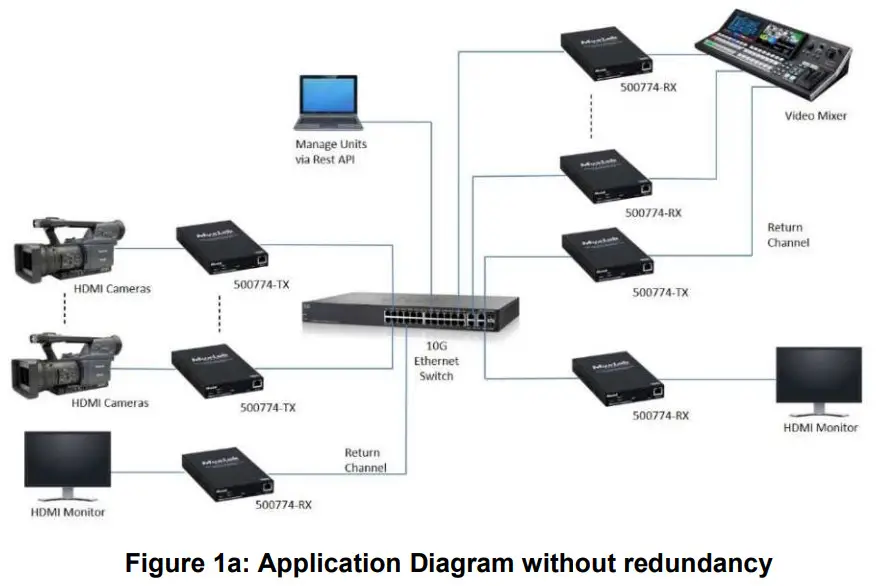
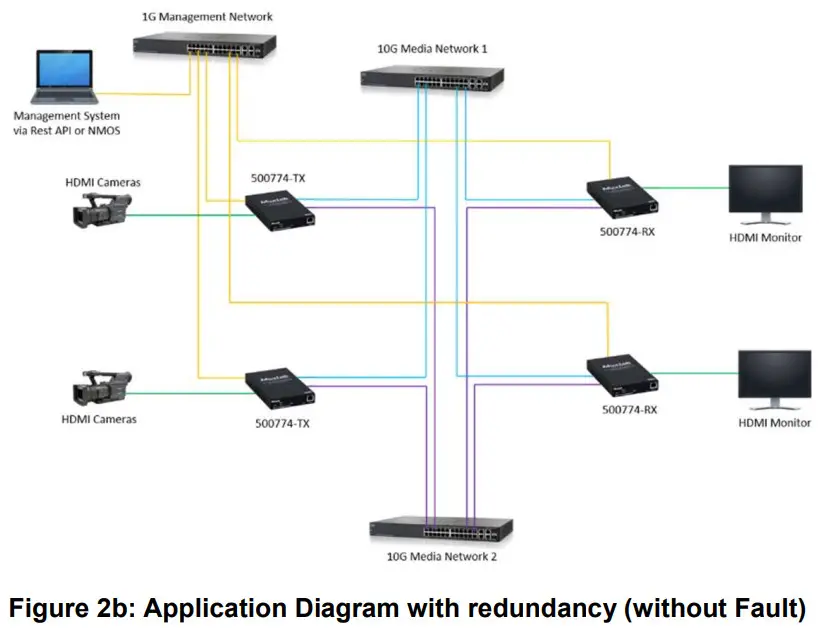
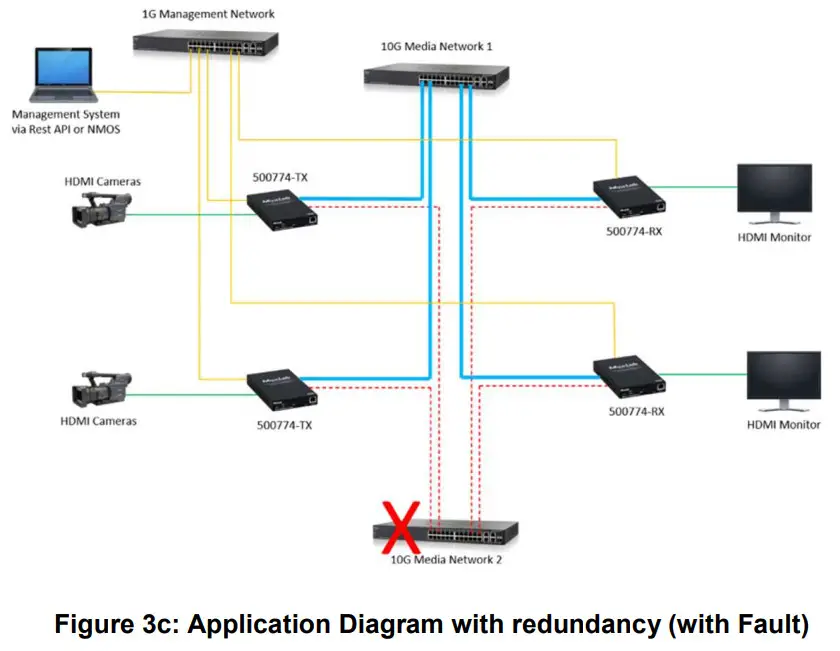
1.2 Applications
The 500774 is an ideal solution for ST-2110 HDMI/IP environments. It allows
broadcasters the ability to have a single IP infrastructure rather than two
different ones. The 500774 applications include commercial broadcast AV
systems,
news/sports/TV stations and movie networks. The system supports the ST-2110
protocol, and ST-2022-7 Redundancy for critical applications. The unit may be
managed via a Web interface and a Rosati (Note: NMOS support is coming
soon).
1.3 Key Features
The following are the 500774 key features.
- Supports SMPTE ST-2110 uncompressed HDMI video up to 4K @ 30Hz
- Supports SMPTE ST-2022-7 (Class D) AV signal Redundancy (Seamless Protection Switching)
- Extend HDMI over an IP network at up to 1300ft (400m) over duplex OM4 fiber. Note that OM3 fiber may also be used at up to 985ft (300m)
- Supports 100’s of Transmitters & Receivers depending on network bandwidth
- Supports point-to-point, point-to-multipoint and multipoint-to-multipoint applications
- Supports two (2) 10G Ethernet ports (labelled as: Fiber 1 & Fiber 2) for AV Media/Data transmission, and a 1G Ethernet port (labelled as: LAN) for device Management/Control
- May be managed via a Web interface and third party control software platforms supporting a Rosati (Note: NMOS support is coming soon)
1.4 Specifications
The following are the 500774 specifications.
| Environment | HDMI 1.4 |
|---|---|
| Devices | Cameras, mixers, media players, monitors, TV, PC, laptops, servers |
supporting HDMI.
Signals| Up to HDMI 1.4
Connectors/Switches| One (1) HDMI connector
Two (2) SFP Cage Connectors for AV Media/Data connected to 10G Ethernet Switch
ports (supports ST-2022-7 Redundancy) — One (1) SFP MM Fiber module is pre-
installed (on port: Fiber 1), a second module may be purchased separately for
redundancy (model 500970-MM) (for port: Fiber 2)
One (1) RJ45S Connector for Management/Control (on 1G Ethernet port: LAN)
One (1) 3-position Phoenix Connector (for future use)
One (1) 3.5mm connector (for future use)
One (1) 2.1 mm locking power connector
Max Distance| 0M4: 1300ft (400m), 0M3: 985ft (300m)
Latency| Zero latency
Compression| None (uncompressed)
Network Bandwidth| Up to 10 Gbps
Network Requirement| 10G Ethernet LAN for Media/Data ports, 1G Ethernet LAN
for Management port
Cable| One (1) Dual multi-mode fiber cable per Media/Data port used One (1)
UTP CAT 5e/6 cable for Management/Control port
Power Consumption| 15 Watt
Temperature| Operating: 0° to 40°C Storage: -20° to 85°C
Humidity: Up to 95% non-condensing
Enclosure| Aluminum (color: black)
Dimensions| 4.4″ x 7″ x 1.0″ (11.1 x 17.5 x 2.5 cm)
Weight| 1.5Ibs (0.7 kg)
Compliance| Regulatory: FCC, CE, RoHS Flammability: 94V0
Warranty| 3 years
Order Information| 500774-TX-MM:
HDMI 4K/ST2110 over IP Uncompressed Transmitter, MM fiber 500774-RX-MM:
HDMI 4K/ST2110 over IP Uncompressed Receiver, MM fiber 500774-7X-UTP:
HDMI 4K/ST2110 over IP Uncompressed Transmitter, UTP 500774-RX-UTP:
HDMI 4K/ST2110 over IP Uncompressed Receiver, UTP
Accessories (Sold separately)| 500920 16-Port Rackmount Transceiver Chassis
500917 Wall Mount Transceiver Bracket Kit
500970-MM Multimode 10G SFP Module, 850m (for 2″dMedia/Data Port)
1.5 Currently Supported Resolutions
The following are the currently 500774 supported Video resolutions.
| Color Depth | Color Space | 4k | 1080p | 1080i | 720p |
|---|---|---|---|---|---|
| 30 | 25 | 24 | 60 | 50 | 30 |
| 8 bit | RGB | **V*** | **V*** | **V*** | **V*** |
| **V*** | **V*** | **V*** | **V*** | **V*** | |
| YCbCr 444 | **V*** | **V*** | **V*** | **V*** | **V*** |
| **V*** | **V*** | **V*** | **V*** | **V*** | |
| YCbCr 422 | **V*** | **V*** | **V*** | **V*** | **V*** |
| **V*** | **V*** | **V*** | **V*** | **V*** | |
| 10 bit | RGB | **V*** | **V*** | **V*** | **V*** |
| **V*** | **V*** | **V*** | **V*** | **V*** | |
| YCbCr 444 | **V*** | **V*** | **V*** | **V*** | **V*** |
| **V*** | **V*** | **V*** | **V*** | **V*** | |
| YCbCr 422 | V | V | V | V | V |
Legends:
V – Validated with ST2110 compatible equipment
V* – Validated with ST2110 compatible equipment and 422 10 bit Converter
I – Need further investigation
Managing the 500774
The HDMI 4K/ST2110 over IP Uncompressed Gateway can be managed through a Web interface and a Rosati. This section describes how to set up the 500774 parameters using both the Web interface and Rosati (Note NMOS support is coming soon).
2.1 Web interface
Configuring the 500774 from the Web interface requires a TCP/IP connection
from the unit 1G Ethernet port (port: LAN) to your network. The 500774 default
IP address is set to DHCP. If no DHCP is available on your network, both the
TX and RX will default to a static IP Address of 192.168.168.64 for the TX,
and 192.168.168.67 for the RX.
To be able to log in to the 500774 Web interface, your computer has to be in
the same subnet.
2.1.1 Configuring the 500774-TX
This section will describe how to configure the unit using the Web interface.
To connect to the TX, open a Web browser and type the TX unit IP address. Make
sure the unit 1G Ethernet port (port: LAN) is connected to your Ethernet
network.
2.1.2 Transmitter System Info Page
Once connected, the first tab is the System Info page, which displays general
product information such as the model number, firmware, FPGA version, MAC and
IP address, etc. See example below.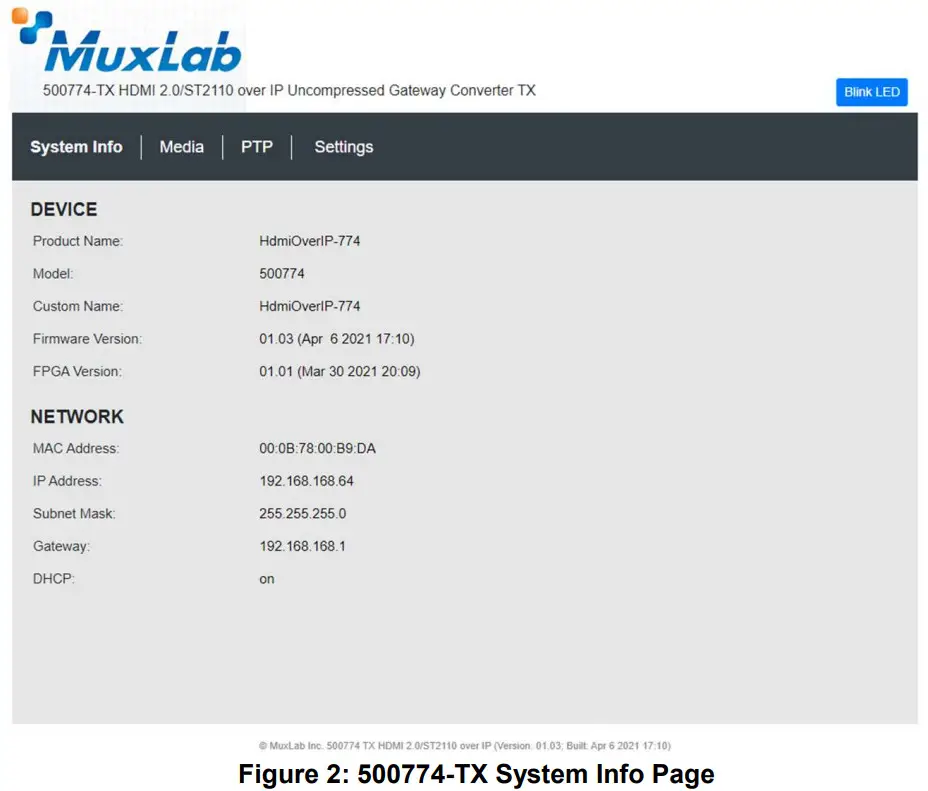
2.1.3 Transmitter Media Page
The Media Page contains both the video and audio settings. See example below.
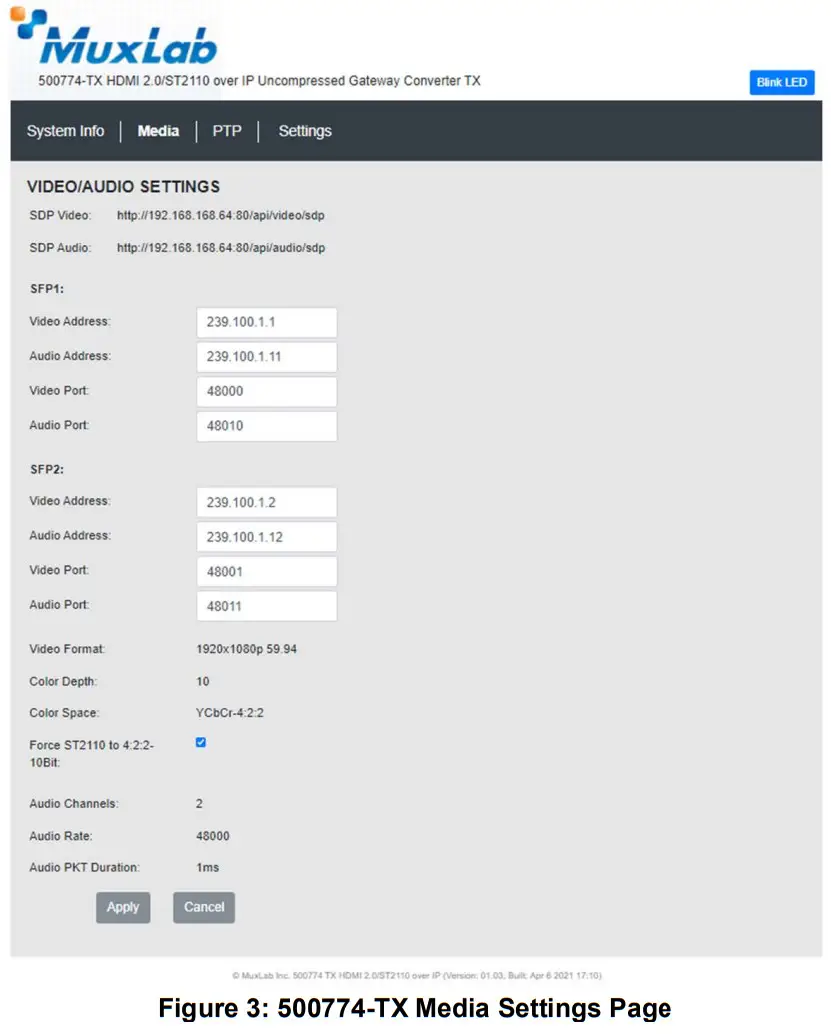
Force ST2110 to 4:2:2 Note:
The 500774 Tx unit contains a 422 Converter that converts RGB or YCbCr 4:4:4
to YCbCr 4:2:2 10 bit Video Format. In the Media Setting Page this option can
be disabled. By default, 4:2:2 Converter is enabled.
The following table describes the Media settings
| Settings | Description |
|---|---|
| SDP Video | SDP File for Video |
| SDP Audio | SDP File for Audio |
| Video Address (for SFP 1 & 2) | Multicast address for video |
| Audio Address (for SFP 1 & 2) | Multicast address for audio |
| Video port (for SFP 1 & 2) | Port number for video |
| Audio pod (for SFP 1 & 2) | Pod number for audio |
| Video Format (Resolution & FPS) | Detected Video resolution and Number of |
Frames per Second
Color depth| Detected color depth
Color space| Detected color space
Force ST-2110 to 4:2:2-10Bit| Enable/Disable Conversion
Audio channels| Number of audio channels detected
Audio rate| Detected audio rate
Audio PKT Duration| Audio packet duration
Clicking on the Submit button will allow you to apply any new changes, while clicking on Cancel will discard any changes.
2.1.4 Transmitter Settings Page
This page allows the user to set various parameters of the 500774-TX. See
example below.
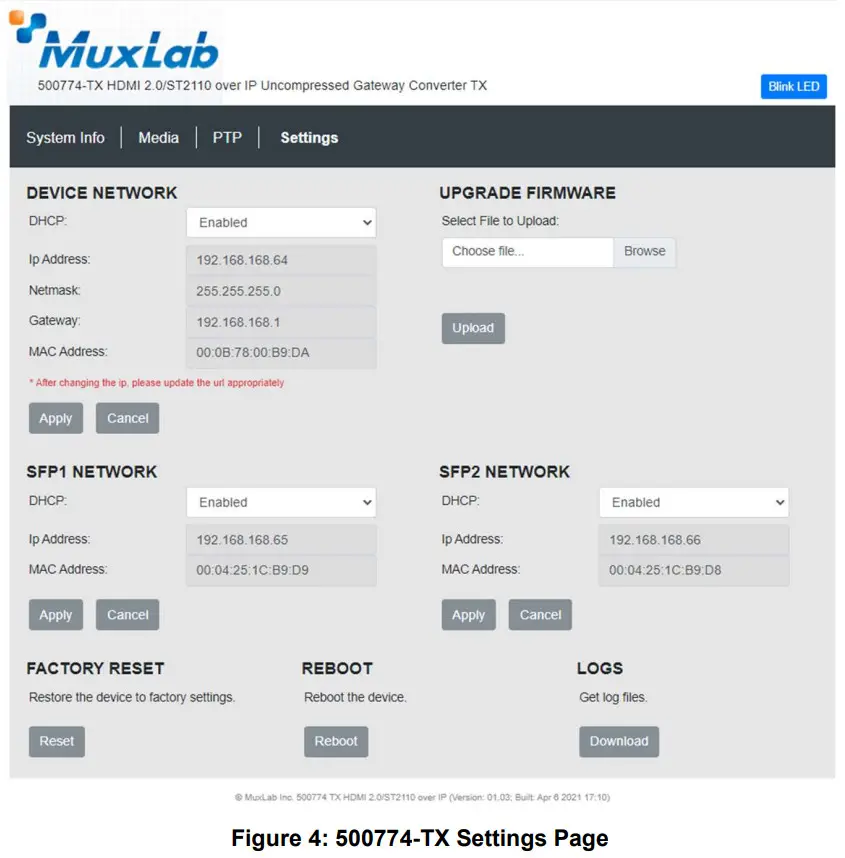
Firmware Upgrade
The 500774-TX comes with the firmware pre-installed, please check the MuxLab
Web site to verify if a newer version is available. You may go to our support
software/firmware page of our Web site to download the required files:
https://muxlab.com/support?section=software-and-firmware
Important Note: Use the 1G Port (port: LAN) to upgrade the unit Firmware.
The 500774-TX has both an FPGA and MCO (Micro-Controller Unit), and each has
its own firmware. The user may upgrade the FPGA and MCU firmware from this
page as follows:
- Download the upgrade 500774 firmware file (which includes the FPGA and MCU code) from the MuxLab website (found under the Support Software/Firmware page).
- Go to the Upgrade page on the unit Web interface.
- In the Upgrade Firmware section press on the “Browse” button and locate and select the file you downloaded, and click on the “Upload” button. It may take 30 seconds or more to install the new version. Allow the process to complete without interruption.
Network Settings
The user may set the network parameters of the 500774-TX for the two (2) 10G
Media/Data ports (ports: Fiber 1 & Fiber 2 is installed) and the one (1) 1G
Management/Control port (port: LAN), including enabling or disabling DHCP,
setting a static IP Address, Netmask Address, and Gateway Address, and then
pressing on “Apply”.
The 500774-TX default IP addresses are set to DHCP. If no DHCP server is
available on your network the TX will default to the following static IP
Addresses:
- 1G Management/Control port (LAN): 192.168.168.64
- Media/Data 1 port (Fiber 1): 192.168.168.65
- Media/Data 2 port (Fiber 2): 192.168.168.66
Note: If the user changes the static IP addresses from their default
values, then the user defined static IP Addresses will be used when do DHCP
server is present. However, if the unit is Factory Reset then the default
static IP Addresses
above will apply.
Factory Reset
The user may perform a factory reset, by pressing on the “Reset” button. This
will return the unit to the original MuxLab factory settings, and all user
settings and data will be lost. Allow the process to complete without
interruption.
Reboot
The user may reboot the unit (equivalent to a power cycle), by pressing on the
“Reboot” button. This will temporarily interrupt normal operation and the unit
connection. Allow the process to complete without interruption.
Logs
The user may get logs for his unit by pressing on the “Download” button. This
may help identify the source of a possible issue you may be having, or to
simply get info on the unit operation.
2.1.5 Configuring the 500774-RX
This section will describe how to configure the unit using the Web interface.
To connect to the RX, open a Web browser and type the RX unit IP address.
Reference section 2.1 for the RX default static IP address and other details.
Make sure the unit 1G Ethernet port (port: LAN) is connected to your Ethernet
network.
2.1.6 Receiver System Info Page
Once connected, the first screen is the System Info page, which displays
general product information such as the model number, firmware, FPGA version,
MAC and IP address, etc. See example below. 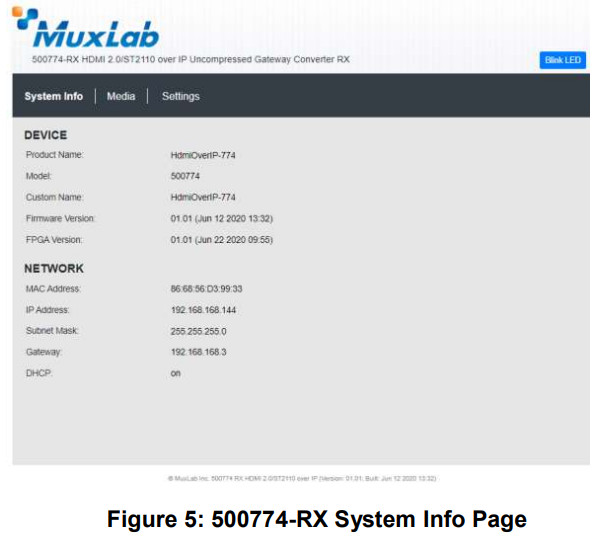
2.1.7 Receiver Media Page
The Media Page contains both the video and audio settings. See example below:
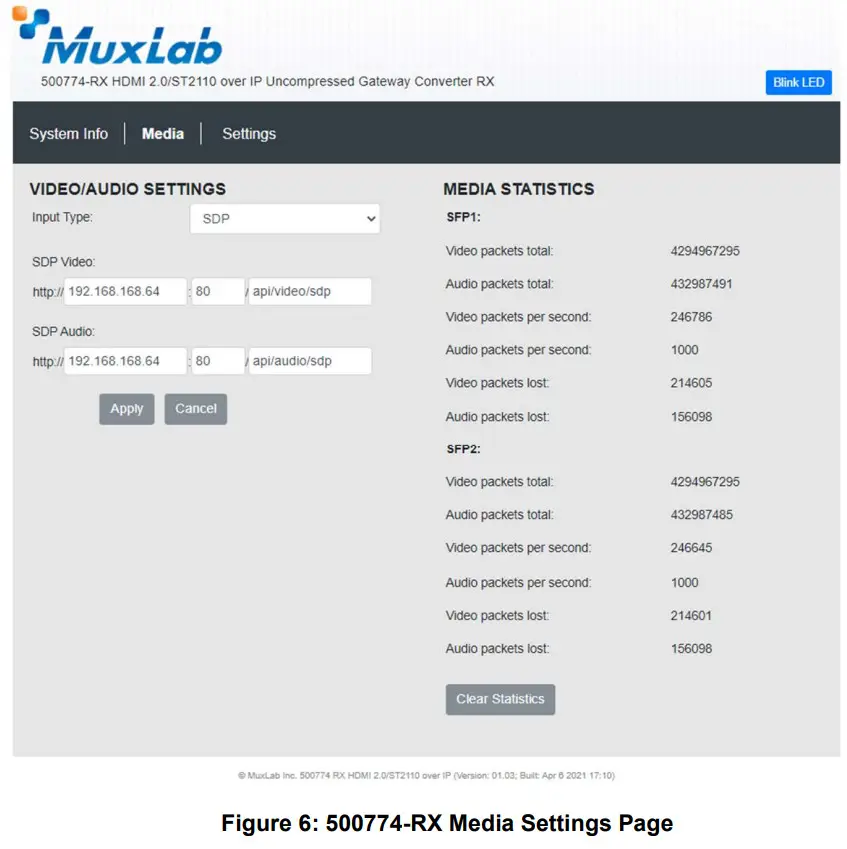
Clicking on the Submit button will allow you to apply the new changes, while
clicking on Cancel will discard any changes.
2.1.8 Receiver Settings Page
This page allows the user to set various parameters of the 500774-RX. See
example below.

Firmware Upgrade
The 500774-RX comes with the firmware pre-installed, please check the MuxLab
Web site to verify if a newer version is available. You may go to our support
software/firmware page of our Web site to download the required files:
https://muxlab.com/support?section=software-and-firmware
The 500774-RX has both an FPGA and MCO (Micro-Controller Unit), and each has
its own firmware. The user may upgrade the FPGA and MCU firmware from this
page as follows:
- Download the upgrade 500774 firmware file (which includes the FPGA and MCU code) from the MuxLab website (found under the Support Software/Firmware page).
- Go to the Upgrade page on the unit Web interface.
- In the Upgrade Firmware section press on the “Browse” button and locate and select the file you downloaded and click on the “Upload” button. It may take 30 seconds or more to install the new version. Allow the process to complete without interruption.
Network Settings
The user may set the network parameters of the 500774-RX, including enabling
or disabling DHCP, setting a static IP Address, Netmask Address, and Gateway
Address, and then pressing on “Apply”.
The 500774-RX default IP addresses are set to DHCP. If no DHCP is available on
your network the RX will default to the following static IP Addresses:
- 1G Management/Control port (LAN): 192.168.168.67
- Media/Data 1 port (Fiber 1): 192.168.168.68
- Media/Data 2 port (Fiber 2): 192.168.168.69
Note: If the user changes the static IP addresses from their default
values, then the user defined static IP Addresses will be used when do DHCP
server is present. However, if the unit is Factory Reset then the default
static IP Addresses above will apply.
Factory Reset
The user may perform a factory reset, by pressing on the “Reset” button. This
will return the unit to the original MuxLab factory settings, and all user
settings and data will be lost. Allow the process to complete without
interruption.
Reboot
The user may reboot the unit (equivalent to a power cycle), by pressing on the
“Reboot” button. This will temporarily interrupt normal operation and the unit
connection. Allow the process to complete without interruption.
Logs
The user may get logs for his unit by pressing on the “Download” button. This
may help identify the source of a possible issue you may be having, or to
simply get info on the unit operation.
2.2 500774 Rosati
In addition to the Web interface, the 500774 can also be managed through a
Rosati via the 1G Ethernet port (port: LAN). This section describes the API
commands supported on the 500774. It is intended for users with a programing
background.
500774-TX Rosati:
The following screen shots show the Rest API for the 500774-TX (Transmitter):
The Rest API commands can be accessed directly from a browser by entering the
500774-TX IP Address and Rest API command as follows:
[500774-TX IP Address]/api/[Rest API Command] Enter [500774-TX IP
Address]/api/ to obtain a list of Rest API Commands
[
“system”,
“video”,
“audio”,
“sdp”,
“security”,
“ptp”,
“others”
]
Enter [500774-TX IP Address]/api/system for “System API”
{
“fpga Built”: “Jun 04 2020 15:17”,
“fpgaVer”: “01.01”,
“ctrl_gateway”: “192.168.168.3”,
“ctrl_isDhcp”: 0,
“built”: “Jun 12 2020 13:32”,
“sfpCfg”: 2,
“ver”: “01.01”,
“product”: “HdmiOverIP-774”,
“ctrl_mask”: “255.255.255.0”,
“ctrl_mac”: “2E:3B:EF:5A:1D:78”,
“name”: “HdmiOverIP-774”,
“model”: “500774”,
“blinkLed”: 0,
“ctrl_ip”: “192.168.168.190”,
“sfp1_isDhcp”:1,
“sfp1_mac”:”00:04:25:1C:11:02″,
“sfp1_ip”:”192.168.168.65″,
“sfp2_isDhcp”:1,
“sfp2_mac”:”00:04:25:1C:12:02″,
“sfp2_ip”:”192.168.168.66″,
“ptpOnSfp”:0,
“audioStatus”:1,
“videoStatus”:1,
“reset”: 0,
“reboot”: 0,
“forceStream”: 1,
“isTx”: 1,
“mediaMode”: “None”
}
Enter [500774-TX IP Address]/api/video for “Video API”
[
{
“fps”: “60000/1001”,
“sessionID”: “11-497371921”,
“depth”: 10,
“TTL”: 32,
“sdp”: “api/video/sdp”,
“intlce”: 3,
“width”: 1920,
“height”: 1080,
“colorSpace”: “YCbCr-4:2:2”,
“payload Type”: 96,
“dest_ip2″:”239.100.1.2”,
“dest_ip1″:”239.100.1.1”,
“local_port1”:40000,
“local_port2”:40001,
“dest_port1”:48000,
“dest_port2”:48001,
}
] Enter [500774-TX IP Address]/api/audio for “Audio API”
[
{
“depth”:24,
“sample”:”48000″,
“dest_ip2″:”239.100.1.12”,
“chnTotal”:8,
“chn3Remap”:3,
“dest_ip1″:”239.100.1.11”,
“chnFilter”:255,
“sessionID”:”10-488984480″,
“local_port2”:40011,
“chn4Remap”:4,
“chn7Remap”:7,
“local_port1”:40010,
“chn0Remap”:0,
“payloadType”:97,
“chn5Remap”:5,
“chnReal”:2,
“pktSize”:”1ms”,
“sdp”:”api/audio/sdp”,
“chn6Remap”:6,
“chn2Remap”:2,
“chn1Remap”:1,
“chnAlloc”:82,
“dest_port2”:48011,
“TTL”:32,
“dest_port1”:48010,
“channels”:1
}
]
Enter [500774-TX IP Address]/api/sdp for “SDP API”
[
{
“port”: 80,
“uri”: “api/video/sdp”,
“ip”: “192.168.168.190”,
“media”: “video”
},
{
“port”: 80,
“uri”: “api/audio/sdp”,
“ip”: “192.168.168.190”,
“media”: “audio”
}
]
Enter [500774-TX IP Address]/api/security for “Security API”
{
“get_status”: 0,
“get_id”: “”,
“set_key”: “”
}
Enter [500774-TX IP Address]/api/ptp for “PTP API”
{
“mOffsetScaledLogVariance”: “0xffff”,
“priority2”: 254,
“priority1”: 254,
“sourcePortId”: “00-26-22-ff-fe-42-f4-08”,
“isEnable”: 1,
“clockId”: “2e-3b-ef-ff-fe-5a-1d-78”,
“masterPresent”: 1,
“errCode”: 200,
“offset”: 2732,
“domain Number”: 0,
“mPriority1”: 128,
“msg”: “Begin to access data from server”,
“mPriority2”: 128,
“portState”: “LISTENING”,
“mClockAccuracy”: “0xfe”,
“mClockClass”: 248,
“portId”: “2e-3b-ef-ff-fe-5a-1d-78”,
“masterID”: “00-26-22-ff-fe-42-f4-08”,
“offset Scale Log Variance”: “0x ff”,
“clock lass”: 248,
“clock Accuracy”: “0xfe”
}
Enter [500774-TX IP Address]/api/others for “Other (remaining) API”
{
“debugCmd”: 1,
“debugRest”: 1,
“debugSdp”: 1,
“authen”: 1,
“sdpc”: [
“SDP Client is not available on TX”
],
“threads”: [
{
“name”: “muxMain”,
“PID”: 338
},
{
“name”: “mux Timer”,
“PID”: 366
},
{
“name”: “muxLed”,
“PID”: 370
},
{
“name”: “mux Manager”,
“PID”: 369
},
{
“name”: “muxBroker”,
“PID”: 368
},
{
“name”: “mux Poll”,
“PID”: 367
}
] }
500774-RX Rest API:
The following screen shots show the Rest API for the 500774-RX (Receiver):
The Rest API commands can be accessed directly from a browser by entering the
500774-RX IP Address and Rest API command as follows:
[500774-RX IP Address]/api/[Rest API Command] Enter [500774-RX IP
Address]/api/ to obtain a list of Rest API Commands
[
“system”,
“video”,
“audio”,
“sdp”,
“security”,
“ptp”,
“statistics”,
“others”
] Enter [500774-RX IP Address]/api/system for “System API”
{
“reboot”: 0,
“fpgaVer”: “01.01”,
“mediaMode”: “SDP”,
“sfpCfg”: 2,
“reset”: 0,
“forceStream”: 1,
“blinkLed”: 0,
“fpgaBuilt”: “Jun 22 2020 09:55”,
“model”: “500774”,
“ctrl_mac”: “86:68:56:D3:99:33”,
“product”: “HdmiOverIP-774”,
“ver”: “01.01”,
“isTx”: 0,
“ctrl_gateway”: “192.168.168.3”,
“ctrl_isDhcp”: 1,
“built”: “Jun 12 2020 13:32”,
“ctrl_ip”: “192.168.168.144”,
“ctrl_mask”: “255.255.255.0”,
“name”: “HdmiOverIP-774”,
“sfp1_isDhcp”:1,
“sfp1_mac”:”00:04:25:1C:11:02″,
“sfp1_ip”:”192.168.168.65″,
“sfp2_isDhcp”:1,
“sfp2_mac”:”00:04:25:1C:12:02″,
“sfp2_ip”:”192.168.168.66″,
“ptpOnSfp”:0,
“audioStatus”:1,
“videoStatus”:1,
}
Enter [500774-RX IP Address]/api/video for “Video API”
[
{
“sdp”: “api/video/sdp”,
“payload Type”: 96,
“depth”: 10,
“TTL”: 32,
“fps”: “60000/1001”,
“sessionID”: “11-1186003140”,
“colorSpace”: “YCbCr-4:2:2”,
“intlce”: 3,
“height”: 1080,
“width”: 1920,
“dest_ip1″:”239.100.1.1”,
“dest_ip2″:”239.100.1.1”,
“dest_port2”:48001,
“dest_port1”:48000,
“local_port2”:48001,
“local_port1”:48000
}
] Enter [500774-RX IP Address]/api/audio for “Audio API”
[
{
“sessionID”: “10-1186003140”,
“TTL”: 32,
“depth”: 24,
“sdp”: “api/audio/sdp”,
“channels”: 2,
“payload Type”: 97,
“pktSize”: “1ms”,
“sample”: “48000”,
“dest_ip2″:”239.100.1.2”,
“dest_ip1″:”239.100.1.2”,
“dest_port2”:48011,
“dest_port1”:48010,
“local_port2”:48011,
“local_port1”:48010
}
] Enter [500774-RX IP Address]/api/sdp for “SDP API”
[
{
“media”: “video”,
“uri”: “api/video/sdp”,
“ip”: “192.168.168.190”,
“port”: 80
},
{
“media”: “audio”,
“uri”: “api/audio/sdp”,
“ip”: “192.168.168.190”,
“port”: 80
}
] Enter [500774-RX IP Address]/api/security for “Security API”
{
“get_status”: 0,
“get_id”: “”,
“set_key”: “”
}
Enter [500774-RX IP Address]/api/ptp for “PTP API”
{
“mPriority2”: 255,
“clock Accuracy”: “0x 0”,
“mPriority1”: 255,
“Clock Accuracy”: “0xff”,
“offset Scale Log Variance”: “0x 0”,
“msg”: “Begin to access data from server”,
“is Enable”: 0,
“clockId”: “00-00-00-00-00-00-00-00”,
“mClockClass”: 255,
“masterPresent”: 0,
“portState”: “”,
“errCode”: 300,
“sourcePortId”: “00-00-00-00-00-00-00-00”,
“masterID”: “00-00-00-00-00-00-00-00”,
“portId”: “00-00-00-00-00-00-00-00”,
“clockClass”: 0,
“domain Number”: 0,
“priority2”: 0,
“priority1”: 0,
“mOffsetScaledLogVariance”: “0xffff”,
“offset”: 0
}
Enter [500774-RX IP Address]/api/others for “Statistics API”
{
“sfp2AudioPktPerSec”:0,
“sfp1VideoPktAbs”:0,
“sfp2VideoPktMs”:0,
“sfp1VideoPktMs”:0,
“sfp1AudioPktAbs”:0,
“sfp2AudioPktAbs”:0,
“sfp1AudioPktPerSec”:0,
“sfp2VideoPktAbs”:0,
“sfp1VideoPktPerSec”:0,
“clearStat”:0,
“sfp2AudioPktMs”:0,
“sfp2VideoPktPerSec”:0,
“sfp1AudioPktMs”:0
}
Enter [500774-RX IP Address]/api/others for “Other (remaining) API”
{
“sdpc”: [
{
“uri”: “api/audio/sdp”,
“header Errs”: 0,
“pkts”: 261,
“msg”: “is in state of ‘CONNECTED’, new request is ignored”,
“reqs”: 141,
“data Errs”: 0,
“fails”: 0
},
{
“uri”: “api/video/sdp”,
“header Errs”: 0,
“pkts”: 18075,
“msg”: “OK”,
“reqs”: 16546,
“data Errs”: 0,
“fails”: 3
}
],
“debugSdp”: 1,
“debugCmd”: 1,
“authen”: 1,
“threads”: [
{
“PID”: 337,
“name”: “muxMain”
},
{
“PID”: 338,
“name”: “mux Timer”
},
{
“PID”: 344,
“name”: “muxLed”
},
{
“PID”: 343,
“name”: “mux Manager”
},
{
“PID”: 342,
“name”: “muxBroker”
},
{
“PID”: 341,
“name”: “muxPoll”
},
{
“PID”: 340,
“name”: “muxSdpRecv”
},
{
“PID”: 339,
“name”: “muxSdpMngr”
}
],
“debugRest”: 1
}
Frequently Asked Questions
The following FAQ section provides answers to the most frequent questions you may have regarding the configuration of the 500774.
What is the default IP address of the 500774?
The 500774-TX default IP addresses are set to DHCP. If no DHCP is available on your network the TX will default to the following static IP Addresses: 1G Management/Control port (LAN): 192.168.168.64 Subnet Mask: 255.255.255.0 Media/Data 1 port (Fiber 1): 192.168.168.65 Subnet Mask: 255.255.255.0 Media/Data 2 port (Fiber 2): 192.168.168.66 Subnet Mask: 255.255.255.0 The 500774-RX default IP addresses are set to DHCP. If no DHCP is available on your network the RX will default to a the following static IP Addresses: 1G Management/Control port (LAN): 192.168.168.67 Subnet Mask: 255.255.255.0 Media/Data 1 port (Fiber 1): 192.168.168.68 Subnet Mask: 255.255.255.0 Media/Data 2 port (Fiber 2): 192.168.168.69 Subnet Mask: 255.255.255.0 Note: In the above cases if the user changes the static IP addresses from their default values, then the user defined static IP Addresses will be used when do DHCP server is present. However, if the unit is Factory Reset then the default static IP Addresses above will apply.
How to find the 500774 IP address?
You can check the unit’s IP address by using either Wireshark, or going to your network switch Web interface on the 1G Ethernet port.
Why is it that I cannot connect to the 500774 GUI (Web Interface)?
Ensure that your computer is on same subnet. For instance, if the TX’s IP Address is 192.168.168.64 and Subnet Mask is 255.255.255.0 , then your computer must be configured as follows: IP Address 192.168.168.x and Subnet Mask 255.255.255.0, where x may be 100 or something similar (but it must be unique).
How do I find the firmware version of the 500774?
From the Web interface you may go to the System Info page.
Why is the RX not displaying video?
First, ensure your video source is valid. If using manual configuration, make sure the Multicast addresses for both audio and video matches the one from the TX. Second, validate your network supports multicast. Double check your wiring, cable type, and cable length, and ensure that it meets the specifications for this product (see Specifications in section 1.4).
What is SDP?
SDP stands for Session Description Protocol which describes the parameters for both audio and video.
I am using SDP input type but the RX is not displaying video?
Ensure you are entering the right information for each field. Please refer to section number 2 for details on the TX SDP file.
The 500774-RX does not display video from another ST2110 manufacturer?
Check media parameters and ensure you are entering the right SDP information if using this input type. If it is still not working, email the SDP file to MuxLab support.
Need Further Help:
If the above does not help you to find a solution to the issue you are
experiencing please contact MuxLab Technical Support at
877-689-5228 (toll free in North
America) or (+1) 514-905-0588
(International) or email to nfo@muxlab.com.
Please have the following information ready:
- Unit model number.
- Cabling layout. Please include the model of the SDI source and sink devices, cable length and type.
- Description of problem.
- List of tests performed.
Product Warranty Policy
Items Under Warranty – Company Policy
MuxLab guarantees its products to be free of defects in manufacturing and
workmanship for the warranty period from the date of purchase. If this product
fails to give satisfactory performance during this warranty period, MuxLab
will either repair or replace the product at no additional charge, except as
set forth below. Repair and replacement parts will be furnished on an exchange
basis and will be either reconditioned or new. All replaced parts and products
become the property of MuxLab. This limited warranty does not include repair
services for damage to the product resulting from accident, disaster, misuse,
abuse, or unauthorized modifications or normal decay of battery driven
devices.
Batteries, if included with the product, are not covered under this warranty.
Limited warranty service can be obtained by delivering the product during the
warranty period to an authorized MuxLab dealer from whom you purchased the
product, or by sending it to MuxLab. MuxLab will not accept any such product
for repair without a Return Material Authorization number (RMA#) issued by its
Customer Service Department, along with a dated proof of purchase. If this
product is delivered to MuxLab by mail, you agree to assume risk of loss or
damage in transit, to prepay shipping charges to the warranty service
location, and to use the original shipping container or equivalent.
THE ABOVE LIMITED WARRANTY IS THE ONLY WARRANTY COVERING YOUR MUXLAB PRODUCT.
THERE ARE NO OTHER WARRANTIES, EXPRESSED OR IMPLIED, INCLUDING WARRANTIES OF
MERCHANTABILITY OR FITNESS FOR A PARTICULAR PURPOSE. SOME STATES DO NOT ALLOW
LIMITATIONS ON IMPLIED WARRANTIES, SO THE ABOVE LIMITATION MAY NOT APPLY TO
YOU.
IF THIS PRODUCT IS NOT IN GOOD WORKING ORDER, YOUR SOLE REMEDY SHALL BE REPAIR
OR REPLACEMENT AS PROVIDED FOR ABOVE. IN NO EVENT SHALL MUXLAB BE LIABLE TO
YOU FOR ANY DAMAGES, INCLUDING ANY LOSS OF PROFITS, LOST SAVINGS, OR OTHER
INCIDENTAL OR CONSEQUENTIAL DAMAGES ARISING OUT OF THE USE OF OR INABILITY TO
USE THIS PRODUCT, EVEN IF MUXLAB OR AN AUTHORIZED MUXLAB DEALER HAS BEEN
ADVISED OF THE POSSIBILITY OF SUCH DAMAGES; NOR WILL MUXLAB BE LIABLE FOR ANY
CLAIM BY ANY OTHER PARTY. SOME STATES DO NOT ALLOW THE EXCLUSION OR
LIMITATION OF INCIDENTAL OR CONSEQUENTIAL DAMAGES FOR CONSUMER PRODUCTS, SO
THE ABOVE LIMITATIONS OR EXCLUSIONS MAY NOT APPLY TO YOU. THIS WARRANTY GIVES
YOU SPECIFIC LEGAL RIGHTS. YOU MAY ALSO HAVE OTHER RIGHTS WHICH MAY VARY FROM
STATE TO STATE.
Warranty Periods
This product is under warranty for a period of three (3) years.
Any product found to be defective within three (3) months of invoice,
including one (1) month shelf life, may be returned for replacement by a new
unit or a satisfactory repair within one (1) month of receiving any returned
product. The customer must provide MuxLab with the serial number and proof of
purchase of the defective unit being returned. All R.M.A.’s issued are subject
to inspection by MuxLab, and will be returned to the customer if not properly
packaged – units must be returned in the original container or equivalent.
MuxLab will not accept any such product for repair without an authorization
from its Technical Support department and without a return authorization
number issued by the MuxLab Customer Service department. For a credit &
replace R.M.A., the customer will be liable to pay replacement invoice if
defective products are not returned.
For Products more than six months old, including shelf life.
The defective unit must be returned prepaid to MuxLab and then the unit will
be repaired or if repair is not possible, replaced by an equivalent unit and
returned to the customer within one (1) month of receiving any returned
product. There is no charge for repair (parts and labor) during the full
warranty period.
Items Defective and not under Warranty
For products which are no longer under warranty the policy is repair and
return. An amount of 25% of the products published list price at the time of
purchase will be charged. Customers must issue a purchase order to cover the
cost of repair.
Each unit will be returned to the customer within one (1) month from receipt
of the unit by MuxLab. The defective unit must be returned prepaid to MuxLab.
The repaired unit will be returned to the customer FOB MuxLab. The repaired
unit has a 90 day warranty.
 MuxLab Inc.
MuxLab Inc.
2321 Cohen Street
Montreal, Quebec
Canada H4R 2N7
Tel.: +1514-905-0588 Fax: +1
514-905-0589
Toll Free (North America): 877 689-5228
URL: www.muxlab.com
E-mail: info@muxlab.com
© MuxLab Inc. 2020
Read User Manual Online (PDF format)
Read User Manual Online (PDF format) >>