SIXTOP 2 Plus 64G 9 Inch Touch Screen Head Unit User Guide
- May 15, 2024
- SIXTOP
Table of Contents
- SIXTOP 2 Plus 64G 9 Inch Touch Screen Head Unit
- Specifications:
- Bluetooth Connection Method
- Zlink 5:Mirror Link
- Radio Screen Brightness Settings
- AHD Camera Settings
- Camera Wiring Method
- About The Original Car Camera
- About All Harness/Sockets For The Radio
- Restart Radio Method
- Factory Reset the Radio
- Read User Manual Online (PDF format)
- Download This Manual (PDF format)
SIXTOP 2 Plus 64G 9 Inch Touch Screen Head Unit

Specifications:
- Bluetooth Connection
- USB Adapter Cable
- Zlink 5: Apple Carplay/Android Auto Wired Method
- Zlink 5: Apple Carplay/Android Auto Wireless Method
- Zlink 5: Mirror Link
- Network Connection
- Button Light Color Settings
- Radio Screen Brightness Settings
- Reverse Guildline Settings
- AHD Camera Settings
Bluetooth Connection Method
- Click the radio Bluetooth (BT) icon to view the Bluetooth name and password.
- Open phone settings, enter Bluetooth, find the radio name, and connect using the password.
- To clear paired devices, click the trash icon.
USB Adapter Cable
Radios support a USB port for data transfer. Only one external device can be
recognized at a time. Another USB port can be used for phone charging.
Zlink 5: Apple Carplay/Android Auto Wired Method
Open Zlink APP on the radio and connect using a mobile phone data cable.
Frequently Asked Questions (FAQ)
-
Q: How can I improve poor WiFi/Bluetooth signal on the radio?
A: Ensure the camera input cable is plugged into the radio to enhance the signal. Use the white plug provided in the package. -
Q: How do I set up AHD Camera Settings?
A: Keep two short white wires connected on the camera and navigate to car settings–factory settings–password: 8888–protocol parameter settings–reversing video resolution settings–AHD/25.
This manual is a general answer, and the specific details are subject to the actual product. The operation method of the radio system may change with the update. If you need more help, please contact the store customer service.
Bluetooth Connection Method
- Click the radio Bluetooth (BT), click the icon on the far right to view the Bluetooth name and password.
- Open the phone settings, enter the Bluetooth, check the radio name, and enter the password to connect.
 Click the paired devices, then click the trash icon to clear.
Click the paired devices, then click the trash icon to clear.
(When the bluetooth device is not connected, the first four icons cannot be
clicked)
The Bluetooth sign usually stays on. If you don’t like Bluetooth autoconnect,
you can turn off autoconnect in Settings or delete your saved Bluetooth
device.
About the USB Adapter Cable(or USB Socket)
- Radios usually only support a USB port for data transfer.
- Usually, 2 external devices cannot be recognized at the same time (For example, two U disks can only recognize one).
- Another USB cable/port can be used as a phone charging port.
Zlink 5:Apple Carplay/Android Auto Wired Method
Click on the radio Zlink APP, and use the mobile phone data cable to connect
the radio USB port.
Zlink 5:Apple Carplay/Android Auto Wireless Method
-
After the mobile phone is connected to the radio Bluetooth. Click on the radio Zlink software. When connecting for the first time, a pop-up window may pop up on the phone screen, and choose to use carplay.
If the first step does not enter the carplay page. Then proceed to the second step. -
Enter the Radio Car Settings-Android Settings-Network&Internet–Hotspot&tethering–WiFi hotspot–ON
In Set-up WiFi hotspot. You can view the name of the radio hotspot and set a password. Mobile phone WiFi searches for radio hotspots connected to it. Open the “Zlink” to automatically connect.
Zlink 5:Mirror Link
Select “ZLINK5” APP, Switch to the “Mirror Link” connection.
iPhone:
- Turn on the radio WiFi, search for and connect to the mobile hotspot.
- Swipe up on the homepage of the mobile phone, click the rectangular icon, the mobile phone will automatically search for the name, and click to confirm the match.
For Android system(two methods)
- First method: Connect the Wifi, click in “phonelink” and scan code to download app, follow indication to choose link
- Second method: Via USB cable:: Find your phone developer options and open “USB debugging”, and set the USB configuration as data. Then click in “phonelink” and scan code to download app, follow indication to choose link.
How to connect the radio to the network
- Turn on the phone hotspot (or wireless WiFi device).
- In radio Car Settings-Android Settings-Network&Internet–WiFi–ON
- Find the mobile phone hotspot and connect.
Open Button Light Color
- Click on Car settings–Factory settings–password: 8888–Key light setting–check the two options below to turn on the key light.
- The key light is usually fixed in white, and other colors cannot be selected.
- (Only a few models of the radio can change other colors.)
Radio Screen Brightness Settings
- Click on car settings–Brightness
- Click on car settings–factory settings–password: 8888–color settings.
Turn on/Turn off Reverse Guildline
Settings—Factory settings:8888—Protocol Parameter settings—Turn on the reverse
guildline option
Poor WiFi/Bluetooth Signal
If the radio is not connected to the camera, the camera input cable in the
package needs to be plugged in. Plug it into the radio, which enhances the
WiFi/Bluetooth signal. Just plug in that white plug.

AHD Camera Settings
There are two short white wires on the camera that need to stay connected.
Click car settings–factory settings–password: 8888–protocol parameter
settings–reversing video resolution settings–AHD/25.
Normal Camera Settings
There are two short white wires on the camera that need to be disconnected.
(If there is no short line can be ignored).
Click car settings–factory settings–password: 8888–protocol parameter
settings–reversing video resolution settings–NTSC/PAL.
 The AHD cameras sold in shop usually support AHD/25 and NTSC/PAL.
When switching, pay attention to the short line of the camera that also needs
to be changed. (Usually AHD is a bit clearer than NTSC/PAL)
The AHD cameras sold in shop usually support AHD/25 and NTSC/PAL.
When switching, pay attention to the short line of the camera that also needs
to be changed. (Usually AHD is a bit clearer than NTSC/PAL)
For the 12-led camera, you need to check whether the product description of
the purchase link states that it supports AHD. If not, you can only choose
NTSC/PAL.
Camera Wiring Method
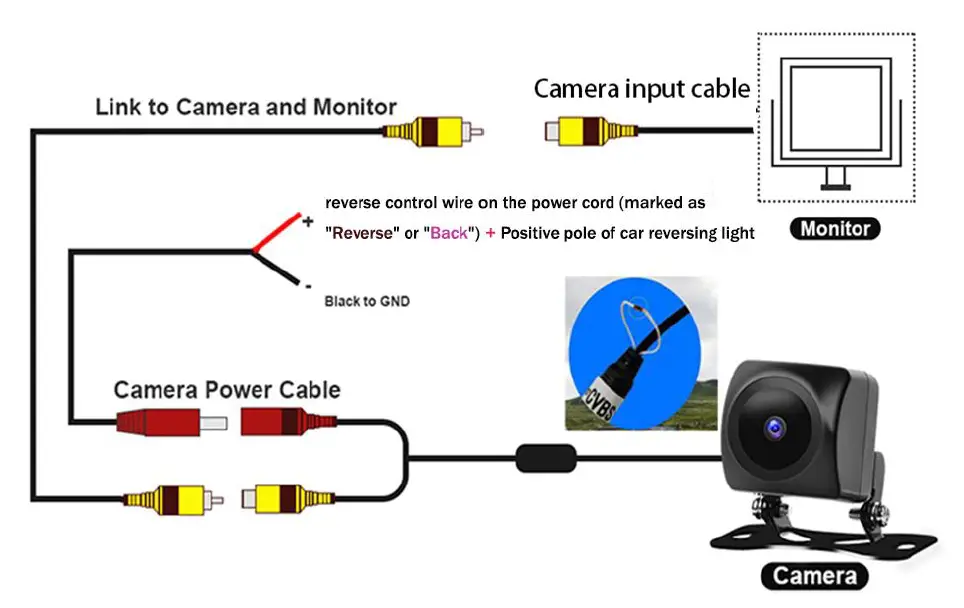
Pay attention to see if there is a separate reversing control line on the
power harness: marked as: Reverse or Back.
When there is a separate reversing control wire, combine the reversing control
wire and the camera power red wire together, and connect them to the positive
pole of the car reversing light.(There is no separate reversing control wire
on the power harness of some models, if not, the red wire can be directly
connected to the positive pole of the car reversing light.)

About The Original Car Camera
- Most models do not support the original car camera. You can pay attention to whether there is a yellow video cable socket on the power cable of the radio.
- If it has one, you can plug your webcam video cable into the yellow jack. Then adjust the camera resolution.
- Switch between the two resolutions to see which one can make the reverse image display properly. Every time you set the resolution, you need to power off and restart to view the image in reverse.
- If it still fails, it is recommended to use the camera in our package.
- For example, this power harness comes with a yellow video cable socket.

About Steering Wheel Controls
Look for the steering wheel control wire marked “KEY” on the radio power cord
and connect the wire to the steering wheel power supply. (If the plug-and-play
power cable does not have a separate “key” wire, this step can be ignored).
After the wires are connected, if the vehicle uses a protocol box, you need to
select the correct model in car settings–factory settings–password:
8888–protocol settings.
Finally, in the radio car settings–steering Learn–match the icons to the
steering wheel buttons one by one.
About Boot Logo
Download the 1024×600 24-bit (.bmp) image of the car logo pattern using a USB
flash drive, insert it into the car, and then enter the settings-logo setting,
click the folder to change.
Note that some radios may not be able to change the boot logo, and the system
is fixed.
About Changing the Radio Wallpaper
Save your favorite pictures in a USB disk. Insert the USB disk into the radio.
The radio will automatically import it.
- Click Settings-select Android Settings-Display-select wallpaper settings–My photo.
- Open the folder — select the photo you like — three dots in the top right corner — set picture as — Wallpaper— ✔ Set Wallpaper–Home screen/Lock screen
Incorrect Touch Screen Recognition Command
Please try the following methods:
You can enter Screen Calibration Mode
- Put five fingers on the screen at the same time, for 3-5 seconds, activate Screen Calibration Mode
- follow and click on the small white cross on the screen(1234)
- learn button functions one by one, according to indication
- finish
2. If that doesn’t work, try a factory reset of the radio.
About All Harness/Sockets For The Radio
Not all jacks and wires have to be connected. Some sockets are reserved or connected to other additional purchased equipment. As long as the radio can be turned on and used normally, the sound and signal are normal, and the reversing camera is normal, if you don’t know what to connect to other lines, you can ignore them.
About RCA Harness
Not all sockets of RCA harness must be plugged in for use.
If you have the corresponding equipment, you can select the corresponding
socket, otherwise, even if you do not use the RCA harness, it will not affect.

- VIDEO OUT
- CVS IN
- SUB
- WOOFER
- VIDEO IN
- AUX RIN
- AUX LIN
- AUDIO OUT R
- AUDIO OUTL
- AMP CONT
About Changing Radio Language
Car Settings – Android Settings – System – Language.
Press and hold the language you want, and drag it to the first position in the
list.
About changing KPH to MPH
Long press the km/h displayed on the car icon on the home page, and it will
automatically switch to MPH.
About the Radio No Sound
- Please check that all speaker wires on the wires are properly connected. (Plug and play wires can be ignored).
- If your car uses an amplifier, connect the Audio Out R/Audio Out L and blue AMP wires on the RCA harness. Check to see if the radio amplifier volume is turned on.
Car Set – Select the icon in the middle – Set the volume of the amplifier.
Note : The system defaults to the maximum volume every time it is turned on, and the volume needs to be adjusted manually.
Restart Radio Method
- Turn off the power and turn it on again.
- Use a toothpick to poke the RES/RESET hole, hold for a few seconds to restart.
Factory Reset the Radio
- Click Settings–System–Reset Options–Erase all data (factory reset).
Note: This method only retains all the APPs originally stored in the radio, and the APPs downloaded by yourself will be deleted.
Read User Manual Online (PDF format)
Read User Manual Online (PDF format) >>