HUMMINBIRD Ice Helix Chirp Series G3 Sensor User Guide
- June 4, 2024
- Humminbird
Table of Contents
 Ice Helix Chirp Series G3 Sensor
Ice Helix Chirp Series G3 Sensor
User Guide
Ice Helix Chirp Series G3 Sensor
Power On/Off
- Power On: Press the POWER key.
- Select the Start-Up Mode: Press the MENU key on startup. Select Normal, and press the RIGHT Cursor key.
- Quick Setup: Use the Cursor Control key to select settings. Press the EXIT key to close the menu.
Power Off: Press and hold the POWER key.
Select Settings for Ice Fishing
- Display a Sonar View: Press the VIEW key until a Sonar view is displayed.
- Open the X-Press™ Menu: Press the MENU key once.

A. CHIRP IR (Interference Rejection) (CHIRP models only) – If you are
fishing near other ICE flashers or transducers, use CHIRP IR to reduce
interference or noise on the sonar display.
B. Cone Angle (CHIRP models only) – Select 15º for a narrowly focused
down beam. Select 21º for a wide down beam and larger coverage area. Select
15º-21º to use the full frequency range for your transducer. CHIRP IR must be
off to set the Cone Angle.
C. Lower Range – Use the default Auto depth range setting included with
your control head, or manually set the depth range.
D. Surface Clutter – Use Surface Clutter to reduce the noise that may
appear due to algae and aeration. The lower the setting, the less surface
clutter will be displayed.
Display the Flasher View
Flasher View provides two ways to view sonar data in traditional flasher format. Press the ZOOM In (+) key to magnify an area on the display. (GPS models only. To zoom in or out on non-GPS models, use the X-Press Menu.)
- Press the VIEW key until the Flasher View (shown below) is displayed.
 A. Cone Angle shows the diameter of the sonar beam based on depth. This setting is affected by the CHIRP IR setting. See Select Settings for Ice Fishing.
A. Cone Angle shows the diameter of the sonar beam based on depth. This setting is affected by the CHIRP IR setting. See Select Settings for Ice Fishing.
B. Current Depth
C. Current Depth Range and Lower Range Mode Indicator (Auto [A] or Manual [M]).
D. Gain – Adjust the Gain setting from the X-Press Menu to see more or less detail on the sonar display. Decrease the setting to see less clutter. Increase the setting to see weaker returns in very clear and/or deep water.
E. Battery Status – The percentage of power remaining for the connected battery. To help extend battery life, reduce the screen’s backlight setting using the Power X-Press Menu (press the POWER key once) > Light.
F. CHIRP IR setting. See Select Settings for Ice Fishing.
G. Zoom Range
H. Flasher Window (Flasher Style set to Color [A-Scope]) displays the sonar returns. Select the Flasher Style from the X-Press Menu. | Open the
| Open the
X-Press Menu| Change the CHIRP IR Setting
(GPS models only)
---|---|---
Display the 2D Sonar View
Your control head includes many different sonar views. Display the 2D Sonar Zoom View to see a magnified view of the bottom and structure.
Using the 2D Sonar Zoom View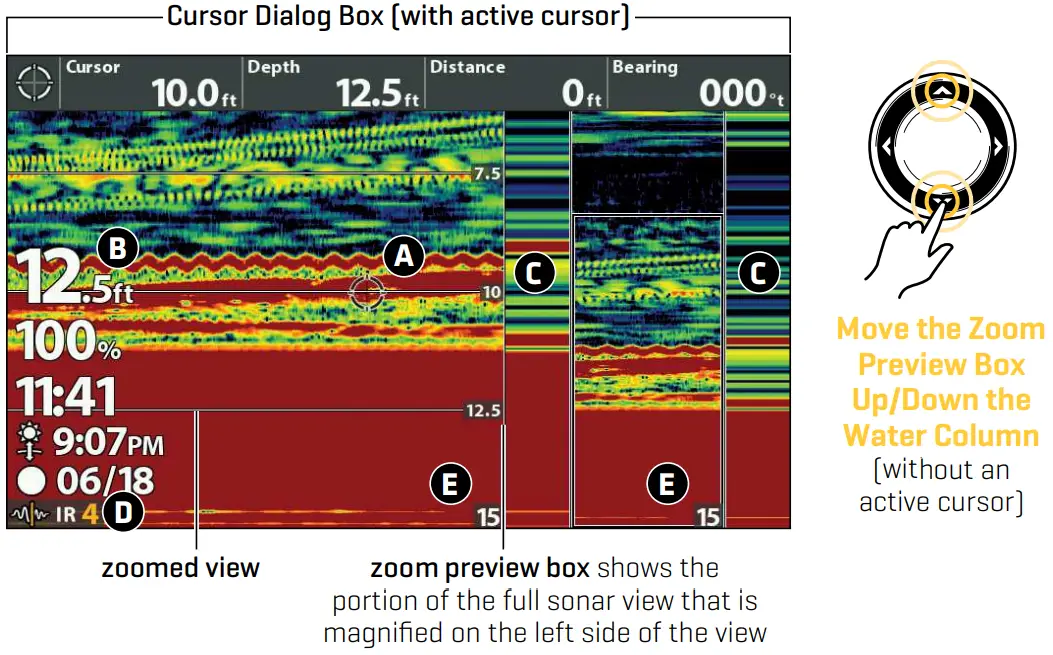
A. Active Cursor will freeze the sonar history. To show the active
cursor, turn on Show Cursor in the X-Press Menu. Use the Cursor Control key to
move the cursor around the view. To remove the cursor, press the EXIT key.
B. Digital Readouts can be displayed as an overlay with fixed data
readouts (shown above) or as data boxes, which can be customized.
C. Real-Time Sonar™ (RTS) shows the depth and intensity of sonar returns
for both the full sonar view and the zoomed view. With an active cursor, the
sonar history will freeze, but the RTS Window™ will continue to display sonar
returns in real-time.
To select the display style (currently set to Color [A-Scope]) and width of
the RTS Windows (or to turn off), use the X-Press Menu.
D. CHIRP IR setting. See Select Settings for Ice Fishing.
E. Lower Depth Range. See Select Settings for Ice Fishing.
![]() | Zoom in/Out
| Zoom in/Out
(GPS models only)| Mark a Waypoint
(GPS models only)
---|---|---
Use Combo Views
Combo Views display two views (or more) on the screen at the same time. To change the settings, select menus or actions, or change the size of either view, you must select the view as the Active Pane from the X-Press Menu.

Jig Charge
Your control head can be used to charge glow jigs. To access the jig charge
feature, open the Power X-Press Menu (press the POWER key once) > Jig Charge.
Your screen will display white at full brightness for 10 seconds. To extend
that time, press the LEFT Cursor key.
Customize the Display
To quickly change display settings like Sonar Colors, Chart Speed, and Gain,
use the X-Press Menu. To change advanced display settings like Units of
Measure, Time, and Date, adjust for Daylight Saving Time, display Digital
Readouts, etc., use the Main Menu > Setup tab. Press the MENU key twice to
open the Main Menu.
NOTE: Some menu settings are only available in Advanced User Mode. To
change the User Mode to Advanced, go to Main Menu > Setup tab > User Mode.
Download your Operations Manual
For additional instructions and information about your control head, download
the operations manual from our Web site at
humminbird.com.
NOTE: Your control head is compatible with other transducers and can be
used on open water. To activate open water features, go to Main Menu > Sonar
tab > Open Water.
NOTE: Your control head (excluding non-GPS models) is compatible with
Humminbird® LakeMaster® maps. To purchase LakeMaster region maps, visit our
Web site at humminbird.com. To purchase individual
lake maps, visit https://chartselect.humminbird.com.
 © 2021 Johnson Outdoors Marine Electronics, Inc.
© 2021 Johnson Outdoors Marine Electronics, Inc.
All rights reserved.
53258 6-3_A
References
Read User Manual Online (PDF format)
Read User Manual Online (PDF format) >>