axpro B20 Dual Mic Bluetooth Microphone User Manual
- June 3, 2024
- axpro
Table of Contents
axpro B20 Dual Mic Bluetooth Microphone
Device Information
Content list
- B20 Microphone
- Charging cable
- Type-C to 3.5mm Cable
- Microphone Pouch
- Windshield Muff
- Storage box
- User Manual
Troubleshooting
If you encounter problems when using the B20, please follow the steps in the table below before contacting technical support
Caution
To ensure safety when using the product, the user should observe the following precautions
- Keep the device and accessories out of reach of small children and pets.
- Do not disassemble the device by yourself. Any “unauthorized” repair will void the warranty.
- Keep the device away from water, moisture, solvents or other wet surfaces.
- Do not expose the device to heat or direct sunlight.
- Only operate the device in the ideal temperature range 0°C (32°F) to 50°C (122°F). If the temperature is outside this range, unplug/power off the unit until the temperature returns to the ideal range.
- It is recommended that you clean the device with dry cloth to avoid accumulation of dirt. Never use soap or harsh cleaners.
- Do not open, damage, or expose the battery to conductive objects (such as metal), moisture, liquids, fire, or heat. Otherwise, battery fluid may leak or explode, resulting in personal injury.
- Battery life varies with usage.
If you are having trouble operating the device properly and troubleshooting does not help, contact us through official@axpro.com.tw for support. The device has been evaluated to meet general RF exposure requirement. The device can be used in portable exposure condition without restriction.
LED Indicators
- Indicator Status
- Red light flashes for 3 times. Power off
- Blue light flashes for 3 times. Power on
- Steady red light. Charging
- Steady green light. Fully charged
- Blue light flashes every 6 seconds. Paired
- Blue light and red light flashes alternatively. Waiting for pairing
- Red light flashes. Battery power below 10% (require charging)
Specifications
- Model number: B20
- Weight: 16g
- Bluetooth distance: 15 meters (49 feet) line of sight.
- Microphone type: Omnidirectional
- Frequency range: 25 ~ 22KHz (microphone sensor)
- Sensitivity: -37dB ±1dB
- S/N ratio : 66dB
- Built-in battery: 170 mAh
- Charge time: <2 hours
- Input voltage: 5V
- Charging port: USB-C
- Voltage range : 1.65V ~ 3.6V
Charge B20 Microphone
- Connect B20 with the Type-C to USB charging cable, and connect to a power supply.
- When B20 is charging, a steady RED light will show on the indicator.
- When the indicator turns to GREEN light, the battery charge is complete.
Note: please fully charge the battery when you first use B20 Microphone.
Use B20 Microphone
Power on
Press and hold the power button for 3 seconds till BLUE light flashes for 3
times.
- If the BLUE light and the RED light flash alternately, it means the B20 is waiting to be paired.
- If BLUE light flashes every 6 seconds, it means B20 is already paired to a device
Power off
Press and hold the power button for 3 seconds till RED light flashes for 3
times. Then the indicator light is off
FCC Warning
This device complies with part 15 of the FCC Rules. Operation is subject to the following two conditions:(1) This device may not cause harmful interference, and (2) this device must accept any interference received, including interference that may cause undesired operation. Any Changes or modifications not expressly approved by the party responsible for compliance could void the user’s authority to operate the equipment. This equipment has been tested and found to comply with the limits for a Class B digital device, pursuant to part 15 of the FCC Rules. These limits are designed to provide reasonable protection against harmful interference in a residential installation. This equipment generates uses and can radiate radio frequency energy and, if not installed and used in accordance with the instructions, may cause harmful interference to radio communications. However, there is no guarantee that interference will not occur in a particular installation. If this equipment does cause harmful interference to radio or television reception, which can be determined by turning the equipment off and on, the user is encouraged to try to correct the interference by one or more of the following measures:
- Reorient or relocate the receiving antenna.
- Increase the separation between the equipment and receiver.
- Connect the equipment into an outlet on a circuit different from that to which the receiver is connected.
- Consult the dealer or an experienced radio/TV technician for help.
The device has been evaluated to meet general RF exposurerequirement. The device can be used in portable exposure condition without restriction.
Connect B20 Microphone via Bluetooth
- Place B20 next to the phone within 20 inch / 0.5 m.
- Press and hold B20’s power button for 3 seconds to turn on B20.
- If B20 is waiting for pairing, BLUE and RED light will flash alternatively.
- If B20 is already paired, BLUE light will flash every 6 seconds.
- Go to Bluetooth setting of the phone. Turn on Bluetooth function and search for B20. Click on B20 to connect.
- Once the connection is complete, B20 will flash blue light every 6 seconds.
Disconnect the B20
- Temporarily – press the hold B20’s power button for 3 seconds to turn off B20. The connection will be temporarily off. Press the hold the power button for 3 seconds to turn back on. The connection will resume.
- Permanently – go to Bluetooth setting of the phone. Click on B20 and click on “Forget this device” or “Disconnect”.
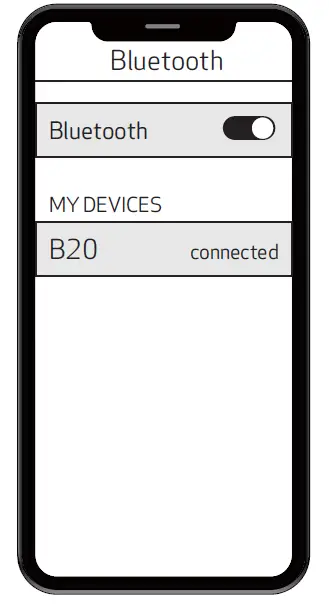
The DualMic APP
Download the APP to utilize all functions of the device. Search “DualMic” in the app store or scan the QR code below to download the app.
Thank you for purchasing our product. We appreciate your trust in AXPRO. Hope
our products will keep meeting your expectations. Feel free to contact us
through our customer support at
official@axpro.com.tw. Find more information, please
visit AXPRO website.AXPRO Technology Inc.
9F., No. 217, Sec. 3, Beixin Rd., Xindian Dist., New Taipei City 231633,
Taiwan www.axpro.com.tw Find more information,
please visit AXPRO website.
References
Read User Manual Online (PDF format)
Read User Manual Online (PDF format) >>