Catch-X Black Samurai Bait Boat User Guide
- June 12, 2024
- Catch-X
Table of Contents
Catch-X Black Samurai Bait Boat

INTRODUCTION
Dear Customer,
Thank you for purchasing the CatchX BLACK SAMURAI (be referred to BLACK
SAMURAI hereunder) bait boat.
BLACK SAMURAI is an advanced smart fishing bait boat, which has a payload of 3kg and a range of 800 meters. With the ergonomic handle, it is easy to carry around with.
easy to carry around with. You can control BLACK SAMURAI either by our app named “Rippton Boat”(no social function) or “Rippton”, or by the remoter control. Hope you will enjoy every fishing journey with company of BLACK SAMURAI.
Before we start learning how to use it, please download “Rippton Boat ”or“Rippton” App on your mobile device. You can find “Rippton Boat ” or “ Rippton” App on the Google Play Store, Samsung Galaxy Apps, Huawei Store for Android system, or App Store for iOS system. Installing the app requires Android System 8.0 or above and iOS 9.0 or above.
OVERVIEW

Installation of the Batteries
- Use your hand or your own screw driver to unlock the battery compartments.

- Open the two battery compartments and place two fully-charged batteries in respectively.

Control of LED Light Belt
Double click the power button of the remote control to switch on/off both of
the head LED light belt and the tail light belt.


Press the button shown in square above to open hook release mechanism which will be open for 5 seconds and close automatically. And attach the fishing line when it is open.
Note: CatchX Basic/BLACK SAMURAI Version has one antenna, and CatchX Pro Version has two antennas.
How to Use the Remote Control
Brief
BLACK SAMURAI is capable of covering 800 meters controlled by its remote
control. The remote control is equipped with a display screen and buttons of
different functions as the image below shows. Please refer to Section 6 &7
of the User Manual for detailed function description.

Preparation of the Remote Controller
Step 1 Unfold the rack

Step 2 Unfold the antennas.

Step 3 Attach your mobile device to the mobile device holder clamp

Operation of the Joystick


TIP: Move the joystick to the right to the maximum extent for 3 seconds to
unlock.
Releasing Burley and Hooked Fishing Line by the remote

If you intend to use the remote to release burley and/or fishing line, please make sure the screen on the remote shows M (manual mode).
If you intend to release hopper 1, press the button HOPPER1, and long
press the CONFIRM button, or long press the button Shortcut A to open
hopper 1 without pressing the CONFIRM Button. Shortcut B is for hopper 2.
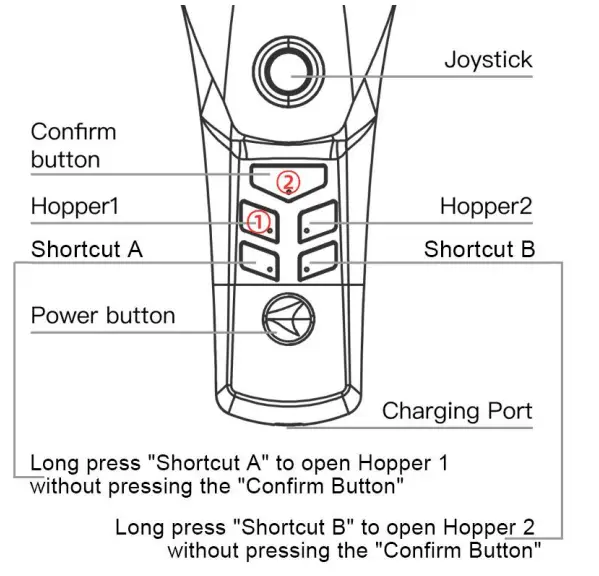
If you intend to release the hook, press the HOOK RELEASE button, wait
till the screen shows “hook selected” and then long press the CONFIRM
button.
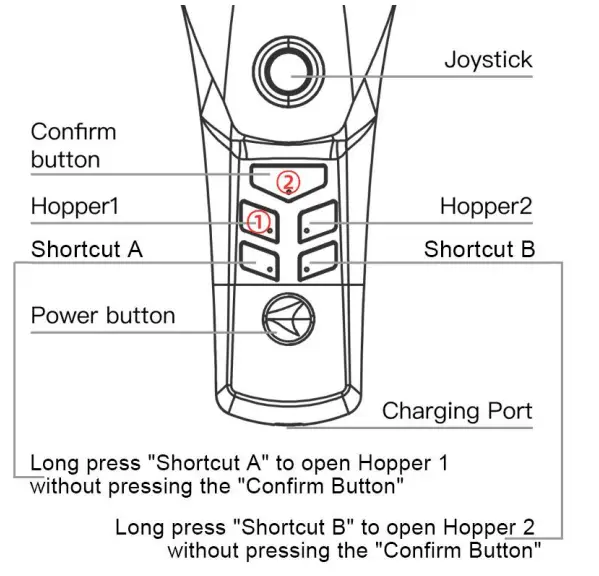
For more details of using the remote control, please refer to Section 6 &7
of the User Manual.
How to Use Your Mobile Device to Control
Notice: Preloading the map on the APP
When using BLACK SAMURAI in any new area, before connecting the boat to your
mobile device, it is always necessary to enter the “Rippton Boat” or “Rippton”
app first with internet connection, enter the operation interface (refer to
5.2 below) to finish preloading the map where you intend to fish at.

Connection (remote control and boat has been switched on)
Step 1: Open Wi-Fi setting on your phone and find “catchx_xxxxxx”
Step 2: Tap the “catchx_xxxxxx” and enter the password 12345678.
This step will make your mobile device lost the internet connection.
Operation
-
Download and open “Rippton Boat”, select CatchX Black and then tap “Enter”;

Or -
Download and open “Rippton”, tap “Device” on the top to select CatchX Black.

Before setting a mission, please check the image below to understand what
each iconstandsfor.

Mission management
Scanning mission (Co-operated with your fish finder)
Hook release
Light on/off
Back to previous interface
Number of satellites
Battery power
View log
Historical points
Return to home point
Pause the mission
Set new home point
Start the mission
Connection strength
Distance from home point
Speed
Common set
If any new button appears due to the app update, please find more detailed info at Rippton CatchX Group on Facebook
The Learner Mode (sailing range limited within 300m) is automatically on the first time you enter the page. It can be turned off in Common Set.

Step 3: Calibration
A. After the boat connected with the APP, please tap the cog icon on top right
of the APP interface to enter “COMMON SETTINGS”.
 B. Tap the ellipsis icon on bottom right,
then choose “CALIBRATE” after the boat has been put on the water surface
and well connected to the remote. The boat will automatically finish the
calibration on the water by itself.
B. Tap the ellipsis icon on bottom right,
then choose “CALIBRATE” after the boat has been put on the water surface
and well connected to the remote. The boat will automatically finish the
calibration on the water by itself.


Before calibration, please ensure the boat is connected to the remote and is
placed on a water surface.
Note :
It’s always necessary to calibrate BLACK SAMURAI at new locations where are 3km away from the last you have used the boat at.
Step 4: Set a Route for Casting Mission
Tap the “Mission Management” button (in square 1) on the top of left
side to start setting a route for your casting mission. Press the green button
to confirm (in square 2).
 Tap the “H” button (in square 3) to set the
home point for the mission. Move the map to set the “H” icon at your
desired spot as the home point.
Tap the “H” button (in square 3) to set the
home point for the mission. Move the map to set the “H” icon at your
desired spot as the home point.
Re-tap the “H” button to confirm

After the home point has been set, long press the point you want in the green
circle until the prompt box pops up.

Tap “Confirm”.
Repeat the above-mentioned process if you want to add more waypoints (but no
more than 2 waypoints).

If you want to delete the selected waypoint, tap it and then select “Delete”
in the prompt box.
 Step 5: Select the Hoppers
Step 5: Select the Hoppers
There are two ways to select hoppers, which directly decides the mode of the
mission:
fully automatic and half automatic.
Fully Automatic
✔ Before performing the mission, tap the selected waypoint, and then tap “Hopper Selection ” to confirm which hopper or fishing line to be released on which waypoint.
Half Automatic.
✔ If you start a task without selecting hoppers before the boat begins to
sail, you need to confirm which hopper to be released every time the boat
reaches a selected waypoint.

Step 6: Perform the Mission
 Step 6: Perform the Mission
Step 6: Perform the Mission

a) Tap “Start” in the right bottom corner.
b) Slide to start.

NOTE: BLACK SAMURAI will return to the home point automatically after the
mission is completed.
If you intend to cancel the ongoing mission, there are two methods:
- tap the “Return to Home Point” button. The boat will go back to the home point set previously;
- move the joystick on the remote control downwards for 3 seconds, the operation mode will turn to “Manual” and the boat will stay at the position it stopped.

Step 7: Release the Hook
a) When the boat arrives at the point where you want to release the hook,
tap the third button on the left side. You can also select the point to
release the hook when selecting the hoppers before the mission starts.
b) Slide to cast.
 Step 8: Reset the Hoppers and Hook
Step 8: Reset the Hoppers and Hook
 When a mission has been completed, the
indicator color of the used hopper(s)and hook will turn gray from green as
shown at the bottom of the left picture.
When a mission has been completed, the
indicator color of the used hopper(s)and hook will turn gray from green as
shown at the bottom of the left picture.
Please tap “Reset” button to have the status of all the hoppers and hook become available again.
Charging
Bait Boat


Direct charging : 5.5/2.5 DC charging port (please refer to Picture1). Please note that both batteries must be inside the boat together when direct charging. It takes 4-6 hours to be fully charged; or Charging the batteries separately (please refer to Picture2) after taking those out of the battery compartment.
Remote Control
Connect type-C side of the controller charger to the power port.
It takes 2-3 hours to be fully charged.
Remote Control
Connect type-C side of the controller charger to the power port.
It takes 2-3 hours to be fully charged.
Customer Service
For digital User Manual and video tutorials, please visit
https://www.rippton.com/
If you have any questions, please contact
support@rippton.com
Please visit https://rippton.com/tutorial to watch the video tutorial
of CatchX BLACKSAMURAI


References
- Tutorials of Rippton Products - Rippton
- Buy the Best Fishing Drone | Fly Surf Fishing Drone for Sale - Rippton
Read User Manual Online (PDF format)
Read User Manual Online (PDF format) >>

